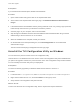6.7
Table Of Contents
- vCenter Server Upgrade
- Contents
- About vCenter Server Upgrade
- Overview of the vSphere Upgrade Process
- vSphere 6.7 Component Behavior Changes that Affect Upgrade
- Upgrade or Migration Order and Mixed-Version Transitional Behavior for Multiple vCenter Server Instance Deployments
- Differences between Upgrading and Migrating vCenter Server on Windows
- Upgrading or Migrating to vSphere License Service
- Differences Between vSphere Upgrades, Patches, Updates, and Migrations
- Support for Federal Information Processing Standard 140-2
- Support for Transport Security Layer 1.2
- Deployment Topologies with External Platform Services Controller Instances and High Availability
- Moving from a Deprecated to a Supported vCenter Server Deployment Topology Before Upgrade or Migration
- Example Upgrade Paths from vCenter Server version 6.x to version 6.7
- Example Migration Paths from vCenter Server for Windows to vCenter Server Appliance 6.7
- Upgrading vCenter Server for Windows
- About the vCenter Server for Windows Upgrade Process
- vCenter Server for Windows Requirements
- Pre-Upgrade Checks for vCenter Server and Platform Services Controller on Windows
- Hardware Requirements for vCenter Server and Platform Services Controller on Windows
- Storage Requirements for vCenter Server and Platform Services Controller on Windows
- Software Requirements for vCenter Server and Platform Services Controller on Windows
- Database Requirements for vCenter Server on Windows
- Required Ports for vCenter Server and Platform Services Controller
- DNS Requirements for vCenter Server and Platform Services Controller on Windows
- vSphere Web Client Software Requirements
- Before Upgrading vCenter Server
- Verify Basic Compatibility Before Upgrading vCenter Server
- Download the vCenter Server Installer for Windows
- Preparing a vCenter Server Database for Upgrade
- Prepare an Oracle Database for Upgrading vCenter Server
- Prepare Microsoft SQL Server Database Before Upgrading vCenter Server
- Use a Script to Create and Apply a Microsoft SQL Server Database Schema and Roles
- Prepare PostgreSQL Database Before Upgrading vCenter Server
- Database Permission Requirements for vCenter Server
- Verify That vCenter Server Can Communicate with the Local Database
- Preparing for Upgrading the Content Library
- Verify Network Prerequisites Before Upgrading
- Verify Load Balancer Before Upgrading vCenter Server
- Prepare ESXi Hosts for vCenter Server Upgrade
- Verify Preparations Are Complete for Upgrading vCenter Server
- Required Information for Upgrading vCenter Server on Windows
- Upgrading vCenter Server 6.0 or 6.5 on Windows
- Upgrading the vCenter Server Appliance and Platform Services Controller Appliance
- About the Upgrade Process of the vCenter Server Appliance and Platform Services Controller Appliance
- System Requirements for the New vCenter Server Appliance and Platform Services Controller Appliance
- Hardware Requirements for the vCenter Server Appliance and Platform Services Controller Appliance
- Storage Requirements for the vCenter Server Appliance and Platform Services Controller Appliance
- Software Requirements for the vCenter Server Appliance and Platform Services Controller Appliance
- Required Ports for vCenter Server and Platform Services Controller
- DNS Requirements for the vCenter Server Appliance and Platform Services Controller Appliance
- vSphere Web Client Software Requirements
- Preparing to Upgrade the vCenter Server Appliance and Platform Services Controller Appliance
- System Requirements for the vCenter Server Appliance Installer
- Download and Mount the vCenter Server Appliance Installer
- Synchronizing Clocks on the vSphere Network
- Transferring Data from an Existing vCenter Server Appliance
- Prepare ESXi Hosts for vCenter Server Appliance Upgrade
- Determine the Oracle Database Size and the Storage Size for the New Appliance
- Download and Run VMware Migration Assistant on the Source Update Manager Machine
- Prerequisites for Upgrading the vCenter Server Appliance or Platform Services Controller Appliance
- GUI Upgrade of the vCenter Server Appliance and Platform Services Controller Appliance
- Required Information for Upgrading a vCenter Server Appliance 6.0 or 6.5 or Platform Services Controller Appliance 6.0 or 6.5
- Upgrade a vCenter Server Appliance 6.0 or 6.5 with an Embedded vCenter Single Sign-On or Platform Services Controller by Using the GUI
- Upgrade a Platform Services Controller Appliance 6.0 by Using the GUI
- Upgrade a vCenter Server Appliance 6.0 or 6.5 with an External vCenter Single Sign-On or Platform Services Controller Instance by Using the GUI
- CLI Upgrade of the vCenter Server Appliance and Platform Services Controller Appliance
- Migrating vCenter Server for Windows to vCenter Server Appliance
- Overview of Migration from vCenter Server on Windows to an Appliance
- System Requirements for Migrating vCenter Server Deployments to vCenter Server Appliance Deployments
- Pre-migration Checks
- Known Limitations
- Preparing for Migration
- Synchronizing Clocks on the vSphere Network
- Preparing vCenter Server Databases for Migration
- Preparing to Migrate the Content Library
- Prepare Managed ESXi Hosts for Migration
- Preparing vCenter Server Certificates for Migration
- System Requirements for the vCenter Server Appliance Installer
- Determine the Oracle Database Size and the Storage Size for the New Appliance
- Determine the Microsoft SQL Server Database Size and the Storage Size for the New Appliance
- Download and Run VMware Migration Assistant on the Source Windows Machine
- Prerequisites for Migrating vCenter Server and Platform Services Controller
- Required Information for Migrating vCenter Server from Windows to an Appliance
- GUI Migration of vCenter Server with an Embedded vCenter Single Sign-On or Platform Services Controller to an Appliance
- GUI Migration of vCenter Server with an External vCenter Single Sign-On or Platform Services Controller to an Appliance
- CLI Migration of a vCenter Server Installation from Windows to an Appliance
- After Upgrading or Migrating vCenter Server
- Verify Your vCenter Server Appliance Upgrade or Migration Is Successful
- Log in to vCenter Server by Using the vSphere Client
- Install the VMware Enhanced Authentication Plug-in
- Uninstall the TLS Configuration Utility on Windows
- Collect vCenter Server Log Files
- Identity Sources for vCenter Server with vCenter Single Sign-On
- Reregister Solution in vCenter Server after Upgrade or Migration
- Roll Back a vCenter Server Appliance Upgrade or vCenter Server on Windows Migration
- Monitor and Manage Historical Data Migration
- Changing a vCenter Server Deployment Type After Upgrade or Migration
- Patching and Updating vCenter Server 6.7 Deployments
- Patching the vCenter Server Appliance and Platform Services Controller Appliance
- Update the Java Components and vCenter Server tc Server with VIMPatch
- Troubleshooting a vSphere Upgrade
- Collecting Logs for Troubleshooting a vCenter Server Installation or Upgrade
- Errors and Warnings Returned by the Installation and Upgrade Precheck Script
- Upgrade Issues with vCenter Server Containing Host Profiles
- Roll Back a vCenter Server Instance on Windows When vCenter Server Upgrade Fails
- Microsoft SQL Database Set to Unsupported Compatibility Mode Causes vCenter Server Installation or Upgrade to Fail
- Collect Logs to Troubleshoot ESXi Hosts
After Upgrading or Migrating
vCenter Server 5
After you upgrade to vCenter Server, consider the post-upgrade options and requirements.
n
You can review the database upgrade logs. See Collect Database Upgrade Logs.
n
Complete any component reconfigurations that might be required for changes during upgrade.
n
Verify that you understand the authentication process and identify your identity sources.
n
If you migrated vCenter Server on Windows to a target vCenter Server Appliance and you use any
local OS user names to log in to the vCenter Single Sign-On, you must recreate them and reassign
permissions in the Platform Services Controller appliance.
n
If you performed an upgrade, upgrade any additional modules that are linked to this instance of
vCenter Server, such as Update Manager. If you performed a migration from vCenter Server on
Windows to a vCenter Server Appliance, the Update Manager module is migrated as well.
n
Optionally, upgrade or migrate the ESXi hosts in the vCenter Server inventory to the same version as
the vCenter Server instance.
n
If you use Update Manager in your vCenter Server deployment, and Update Manager and
vCenter Server were running on separate machines prior the migration, consider to shut down or
delete the Update Manager host machine after the migration is complete. Before disposing of the
Update Manager host machine, take into account the following:
n
You might need the host machine for rolling back purposes of your upgraded or migrated
environment.
n
You might have other software that runs on that machine.
This chapter includes the following topics:
n
Verify Your vCenter Server Appliance Upgrade or Migration Is Successful
n
Log in to vCenter Server by Using the vSphere Client
n
Install the VMware Enhanced Authentication Plug-in
n
Uninstall the TLS Configuration Utility on Windows
n
Collect vCenter Server Log Files
n
Identity Sources for vCenter Server with vCenter Single Sign-On
n
Reregister Solution in vCenter Server after Upgrade or Migration
VMware, Inc.
197