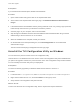6.7
Table Of Contents
- vCenter Server Upgrade
- Contents
- About vCenter Server Upgrade
- Overview of the vSphere Upgrade Process
- vSphere 6.7 Component Behavior Changes that Affect Upgrade
- Upgrade or Migration Order and Mixed-Version Transitional Behavior for Multiple vCenter Server Instance Deployments
- Differences between Upgrading and Migrating vCenter Server on Windows
- Upgrading or Migrating to vSphere License Service
- Differences Between vSphere Upgrades, Patches, Updates, and Migrations
- Support for Federal Information Processing Standard 140-2
- Support for Transport Security Layer 1.2
- Deployment Topologies with External Platform Services Controller Instances and High Availability
- Moving from a Deprecated to a Supported vCenter Server Deployment Topology Before Upgrade or Migration
- Example Upgrade Paths from vCenter Server version 6.x to version 6.7
- Example Migration Paths from vCenter Server for Windows to vCenter Server Appliance 6.7
- Upgrading vCenter Server for Windows
- About the vCenter Server for Windows Upgrade Process
- vCenter Server for Windows Requirements
- Pre-Upgrade Checks for vCenter Server and Platform Services Controller on Windows
- Hardware Requirements for vCenter Server and Platform Services Controller on Windows
- Storage Requirements for vCenter Server and Platform Services Controller on Windows
- Software Requirements for vCenter Server and Platform Services Controller on Windows
- Database Requirements for vCenter Server on Windows
- Required Ports for vCenter Server and Platform Services Controller
- DNS Requirements for vCenter Server and Platform Services Controller on Windows
- vSphere Web Client Software Requirements
- Before Upgrading vCenter Server
- Verify Basic Compatibility Before Upgrading vCenter Server
- Download the vCenter Server Installer for Windows
- Preparing a vCenter Server Database for Upgrade
- Prepare an Oracle Database for Upgrading vCenter Server
- Prepare Microsoft SQL Server Database Before Upgrading vCenter Server
- Use a Script to Create and Apply a Microsoft SQL Server Database Schema and Roles
- Prepare PostgreSQL Database Before Upgrading vCenter Server
- Database Permission Requirements for vCenter Server
- Verify That vCenter Server Can Communicate with the Local Database
- Preparing for Upgrading the Content Library
- Verify Network Prerequisites Before Upgrading
- Verify Load Balancer Before Upgrading vCenter Server
- Prepare ESXi Hosts for vCenter Server Upgrade
- Verify Preparations Are Complete for Upgrading vCenter Server
- Required Information for Upgrading vCenter Server on Windows
- Upgrading vCenter Server 6.0 or 6.5 on Windows
- Upgrading the vCenter Server Appliance and Platform Services Controller Appliance
- About the Upgrade Process of the vCenter Server Appliance and Platform Services Controller Appliance
- System Requirements for the New vCenter Server Appliance and Platform Services Controller Appliance
- Hardware Requirements for the vCenter Server Appliance and Platform Services Controller Appliance
- Storage Requirements for the vCenter Server Appliance and Platform Services Controller Appliance
- Software Requirements for the vCenter Server Appliance and Platform Services Controller Appliance
- Required Ports for vCenter Server and Platform Services Controller
- DNS Requirements for the vCenter Server Appliance and Platform Services Controller Appliance
- vSphere Web Client Software Requirements
- Preparing to Upgrade the vCenter Server Appliance and Platform Services Controller Appliance
- System Requirements for the vCenter Server Appliance Installer
- Download and Mount the vCenter Server Appliance Installer
- Synchronizing Clocks on the vSphere Network
- Transferring Data from an Existing vCenter Server Appliance
- Prepare ESXi Hosts for vCenter Server Appliance Upgrade
- Determine the Oracle Database Size and the Storage Size for the New Appliance
- Download and Run VMware Migration Assistant on the Source Update Manager Machine
- Prerequisites for Upgrading the vCenter Server Appliance or Platform Services Controller Appliance
- GUI Upgrade of the vCenter Server Appliance and Platform Services Controller Appliance
- Required Information for Upgrading a vCenter Server Appliance 6.0 or 6.5 or Platform Services Controller Appliance 6.0 or 6.5
- Upgrade a vCenter Server Appliance 6.0 or 6.5 with an Embedded vCenter Single Sign-On or Platform Services Controller by Using the GUI
- Upgrade a Platform Services Controller Appliance 6.0 by Using the GUI
- Upgrade a vCenter Server Appliance 6.0 or 6.5 with an External vCenter Single Sign-On or Platform Services Controller Instance by Using the GUI
- CLI Upgrade of the vCenter Server Appliance and Platform Services Controller Appliance
- Migrating vCenter Server for Windows to vCenter Server Appliance
- Overview of Migration from vCenter Server on Windows to an Appliance
- System Requirements for Migrating vCenter Server Deployments to vCenter Server Appliance Deployments
- Pre-migration Checks
- Known Limitations
- Preparing for Migration
- Synchronizing Clocks on the vSphere Network
- Preparing vCenter Server Databases for Migration
- Preparing to Migrate the Content Library
- Prepare Managed ESXi Hosts for Migration
- Preparing vCenter Server Certificates for Migration
- System Requirements for the vCenter Server Appliance Installer
- Determine the Oracle Database Size and the Storage Size for the New Appliance
- Determine the Microsoft SQL Server Database Size and the Storage Size for the New Appliance
- Download and Run VMware Migration Assistant on the Source Windows Machine
- Prerequisites for Migrating vCenter Server and Platform Services Controller
- Required Information for Migrating vCenter Server from Windows to an Appliance
- GUI Migration of vCenter Server with an Embedded vCenter Single Sign-On or Platform Services Controller to an Appliance
- GUI Migration of vCenter Server with an External vCenter Single Sign-On or Platform Services Controller to an Appliance
- CLI Migration of a vCenter Server Installation from Windows to an Appliance
- After Upgrading or Migrating vCenter Server
- Verify Your vCenter Server Appliance Upgrade or Migration Is Successful
- Log in to vCenter Server by Using the vSphere Client
- Install the VMware Enhanced Authentication Plug-in
- Uninstall the TLS Configuration Utility on Windows
- Collect vCenter Server Log Files
- Identity Sources for vCenter Server with vCenter Single Sign-On
- Reregister Solution in vCenter Server after Upgrade or Migration
- Roll Back a vCenter Server Appliance Upgrade or vCenter Server on Windows Migration
- Monitor and Manage Historical Data Migration
- Changing a vCenter Server Deployment Type After Upgrade or Migration
- Patching and Updating vCenter Server 6.7 Deployments
- Patching the vCenter Server Appliance and Platform Services Controller Appliance
- Update the Java Components and vCenter Server tc Server with VIMPatch
- Troubleshooting a vSphere Upgrade
- Collecting Logs for Troubleshooting a vCenter Server Installation or Upgrade
- Errors and Warnings Returned by the Installation and Upgrade Precheck Script
- Upgrade Issues with vCenter Server Containing Host Profiles
- Roll Back a vCenter Server Instance on Windows When vCenter Server Upgrade Fails
- Microsoft SQL Database Set to Unsupported Compatibility Mode Causes vCenter Server Installation or Upgrade to Fail
- Collect Logs to Troubleshoot ESXi Hosts
Table 4‑12. Configuration Parameters in the source_vc Section, vc_win Subsection
(Continued)
Name Type Description
active_directory_passwo
rd
string Administrator password of the Active Directory domain to which the source
vCenter Server instance is joined.
Note The installer verifies the entered credentials, but does not check the required
privileges to add the target machine to the Active Directory domain. Verify that the user
credentials have all the required permissions to add a machine to the Active Directory
domain.
migration_ssl_thumbprin
t
string The SSL thumbprint of Migration Assistant.
Table 4‑13. Configuration Parameters in the source_vc Section, run_migration_assistant
Subsection
Name Type Description
esxi_hostname
string FQDN or IP address of ESXi on which the source vCenter Server, vCenter Single
Sign-On, or Platform Services Controller instance resides.
esxi_username
string User name of a user with administrative privileges on the ESXi host.
esxi_password
string The password of the ESXi host user. If left blank, or omitted, you will be prompted to
enter the password at the command console during template verification.
esxi_port
string The port number of the ESXi host. The default port is 443.
os_username
string Administrator user name for the source Windows machine.
os_password
string Administrator user password for the source Windows machine. If left blank, or omitted,
you will be prompted to enter it at the command console during template verification.
migration_ip
string The IP address of the network adapter that will be migrated.
migration_port
string Migration Assistant port number shown in the Migration Assistant console. The default
port is 9123.
export_dir
string Directory to export source configuration and data.
sa_password
string The IP address of the network vCenter Server service account user password. This
option is only required if the vCenter Server service is running under a non
LocalSystem account. If left blank, or omitted, you will be prompted to enter it at the
command console during template verification.
Table 4‑14. Configuration Parameters in the source_vum Section, run_migration_assistant
Subsection
Name Type Description
esxi_hostname
string FQDN or IP address of ESXi on which the source vCenter Server, vCenter Single
Sign-On, or Platform Services Controller instance resides.
esxi_username
string User name of a user with administrative privileges on the ESXi host.
esxi_password
string The password of the ESXi host user. If left blank, or omitted, you will be prompted to
enter the password at the command console during template verification.
esxi_port
string The port number of the ESXi host. The default port is 443.
vum_hostname
string FQDN or IP address of ESXi on which the source Update Manager instance resides.
vCenter Server Upgrade
VMware, Inc. 192