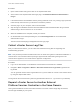6.7
Table Of Contents
- vCenter Server Installation and Setup
- Contents
- About vCenter Server Installation and Setup
- Introduction to vSphere Installation and Setup
- Overview of the vSphere Installation and Setup Process
- vCenter Server Components and Services
- Overview of the vCenter Server Appliance
- vCenter Server and Platform Services Controller Deployment Types
- Understanding vSphere Domains, Domain Names, and Sites
- Deployment Topologies with External Platform Services Controller Instances and High Availability
- vCenter Enhanced Linked Mode
- Deploying the vCenter Server Appliance and Platform Services Controller Appliance
- System Requirements for the vCenter Server Appliance and Platform Services Controller Appliance
- Hardware Requirements for the vCenter Server Appliance and Platform Services Controller Appliance
- Storage Requirements for the vCenter Server Appliance and Platform Services Controller Appliance
- Software Requirements for the vCenter Server Appliance and Platform Services Controller Appliance
- Required Ports for vCenter Server and Platform Services Controller
- DNS Requirements for the vCenter Server Appliance and Platform Services Controller Appliance
- vSphere Web Client Software Requirements
- Preparing for Deployment of the vCenter Server Appliance and Platform Services Controller Appliance
- Prerequisites for Deploying the vCenter Server Appliance or Platform Services Controller Appliance
- GUI Deployment of the vCenter Server Appliance and Platform Services Controller Appliance
- Required Information for Deploying a vCenter Server Appliance or Platform Services Controller Appliance
- Deploy the vCenter Server Appliance with an Embedded Platform Services Controller by Using the GUI
- Deploy a Platform Services Controller Appliance by Using the GUI
- Deploy the vCenter Server Appliance with an External Platform Services Controller by Using the GUI
- CLI Deployment of the vCenter Server Appliance and Platform Services Controller Appliance
- System Requirements for the vCenter Server Appliance and Platform Services Controller Appliance
- Installing vCenter Server and Platform Services Controller on Windows
- vCenter Server for Windows Requirements
- Pre-Install Checks for vCenter Server and Platform Services Controller on Windows
- Hardware Requirements for vCenter Server and Platform Services Controller on Windows
- Storage Requirements for vCenter Server and Platform Services Controller on Windows
- Software Requirements for vCenter Server and Platform Services Controller on Windows
- Database Requirements for vCenter Server on Windows
- Required Ports for vCenter Server and Platform Services Controller
- DNS Requirements for vCenter Server and Platform Services Controller on Windows
- vSphere Web Client Software Requirements
- Preparing for Installing vCenter Server and Platform Services Controller on Windows
- Download the vCenter Server Installer for Windows
- Preparing vCenter Server Databases for Install
- vCenter Server Database Configuration Notes
- Configure Microsoft SQL Server Databases
- Configure Oracle Databases
- Database Permission Requirements for vCenter Server
- Verify That vCenter Server Can Communicate with the Local Database
- Maintaining a vCenter Server Database
- Synchronizing Clocks on the vSphere Network
- Using a User Account for Running vCenter Server
- Installing vCenter Server on IPv6 Machines
- Running the vCenter Server Installer from a Network Drive
- Required Information for Installing vCenter Server or Platform Services Controller on Windows
- Installing vCenter Server and Platform Services Controller on Windows
- vCenter Server for Windows Requirements
- File-Based Backup and Restore of vCenter Server Appliance
- Image-Based Backup and Restore of a vCenter Server Environment
- After You Install vCenter Server or Deploy the vCenter Server Appliance
- Log in to vCenter Server by Using the vSphere Web Client
- Install the VMware Enhanced Authentication Plug-in
- Collect vCenter Server Log Files
- Repoint vCenter Server to Another External Platform Services Controller in the Same Domain
- Repoint vCenter Server to External Platform Services Controller in a Different Domain
- Reconfigure a Standalone vCenter Server with an Embedded Platform Services Controller to a vCenter Server with an External Platform Services Controller
- Troubleshooting vCenter Server Installation or Deployment
- Uninstall vCenter Server
After vCenter Server is repointed to the target Platform Services Controller, the Customer Experience
Improvement Program (CEIP) participation preference is updated to the target domain preference.
What to do next
If you repointed a vCenter Server Appliance that is configured in a vSphere High Availability cluster, you
can reconfigure the vSphere HA cluster. See vSphere Availability for information about configuring
vSphere HA.
Solutions or plugins registered with vCenter Server must be registered again after a successful repoint.
Identity sources must be manually migrated. SSO configuration is not migrated. Users and policies
require manual intervention.
Syntax of the Domain Repoint Command
You can use command arguments to set the execution parameters of the domain repoint command.
The cmsso-util domain-repoint CLI repoints vCenter Server to External Platform Services Controller
in a different Domain.
You can add a space-separated list of arguments to the CLI repoint command
cmsso-util domain repoint --mode mode --src-psc-admin source_PSC_admin_userid
--dest-psc-fqdn target_PSC_FQDN --dest-psc-admin target_PSC_admin_userid
--dest-domain-name domain_name_to_repoint --dest-vc-fqdn target_vCenter_server
Argument Description
-m, --mode mode can be pre-check or execute. The pre-check argument
runs the command in pre-check mode. The execute argument
runs the command in execute mode.
-spa, --src-psc-admin SSO administrator user name for the source
Platform Services Controller. Do not append the @domain.
-dpf, --dest-psc-fqdn The FQDN of the Platform Services Controller to repoint.
-dpa, --dest-psc-admin SSO administrator user name for the destination
Platform Services Controller. Do not append @domain.
-ddn, --dest-domain-name SSO domain name of the destination
Platform Services Controller.
-dpr, --dest-psc-rhttps (Optional) HTTPS port for the destination
Platform Services Controller. If not set, the default 443 is used.
-dvf, --dest-vc-fqdn The FQDN of the vCenter Server pointing to a destination
Platform Services Controller. The vCenter Server is used to
check for component data conflicts in the pre-check mode. If not
provided, conflict checks are skipped and the default resolution
(COPY) is applied for any conflicts found during the import
process.
Note This argument is optional only if the destination domain
does not have a vCenter Server. If a vCenter Server exists in the
destination domain, this argument is mandatory.
vCenter Server Installation and Setup
VMware, Inc. 149