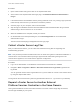6.7
Table Of Contents
- vCenter Server Installation and Setup
- Contents
- About vCenter Server Installation and Setup
- Introduction to vSphere Installation and Setup
- Overview of the vSphere Installation and Setup Process
- vCenter Server Components and Services
- Overview of the vCenter Server Appliance
- vCenter Server and Platform Services Controller Deployment Types
- Understanding vSphere Domains, Domain Names, and Sites
- Deployment Topologies with External Platform Services Controller Instances and High Availability
- vCenter Enhanced Linked Mode
- Deploying the vCenter Server Appliance and Platform Services Controller Appliance
- System Requirements for the vCenter Server Appliance and Platform Services Controller Appliance
- Hardware Requirements for the vCenter Server Appliance and Platform Services Controller Appliance
- Storage Requirements for the vCenter Server Appliance and Platform Services Controller Appliance
- Software Requirements for the vCenter Server Appliance and Platform Services Controller Appliance
- Required Ports for vCenter Server and Platform Services Controller
- DNS Requirements for the vCenter Server Appliance and Platform Services Controller Appliance
- vSphere Web Client Software Requirements
- Preparing for Deployment of the vCenter Server Appliance and Platform Services Controller Appliance
- Prerequisites for Deploying the vCenter Server Appliance or Platform Services Controller Appliance
- GUI Deployment of the vCenter Server Appliance and Platform Services Controller Appliance
- Required Information for Deploying a vCenter Server Appliance or Platform Services Controller Appliance
- Deploy the vCenter Server Appliance with an Embedded Platform Services Controller by Using the GUI
- Deploy a Platform Services Controller Appliance by Using the GUI
- Deploy the vCenter Server Appliance with an External Platform Services Controller by Using the GUI
- CLI Deployment of the vCenter Server Appliance and Platform Services Controller Appliance
- System Requirements for the vCenter Server Appliance and Platform Services Controller Appliance
- Installing vCenter Server and Platform Services Controller on Windows
- vCenter Server for Windows Requirements
- Pre-Install Checks for vCenter Server and Platform Services Controller on Windows
- Hardware Requirements for vCenter Server and Platform Services Controller on Windows
- Storage Requirements for vCenter Server and Platform Services Controller on Windows
- Software Requirements for vCenter Server and Platform Services Controller on Windows
- Database Requirements for vCenter Server on Windows
- Required Ports for vCenter Server and Platform Services Controller
- DNS Requirements for vCenter Server and Platform Services Controller on Windows
- vSphere Web Client Software Requirements
- Preparing for Installing vCenter Server and Platform Services Controller on Windows
- Download the vCenter Server Installer for Windows
- Preparing vCenter Server Databases for Install
- vCenter Server Database Configuration Notes
- Configure Microsoft SQL Server Databases
- Configure Oracle Databases
- Database Permission Requirements for vCenter Server
- Verify That vCenter Server Can Communicate with the Local Database
- Maintaining a vCenter Server Database
- Synchronizing Clocks on the vSphere Network
- Using a User Account for Running vCenter Server
- Installing vCenter Server on IPv6 Machines
- Running the vCenter Server Installer from a Network Drive
- Required Information for Installing vCenter Server or Platform Services Controller on Windows
- Installing vCenter Server and Platform Services Controller on Windows
- vCenter Server for Windows Requirements
- File-Based Backup and Restore of vCenter Server Appliance
- Image-Based Backup and Restore of a vCenter Server Environment
- After You Install vCenter Server or Deploy the vCenter Server Appliance
- Log in to vCenter Server by Using the vSphere Web Client
- Install the VMware Enhanced Authentication Plug-in
- Collect vCenter Server Log Files
- Repoint vCenter Server to Another External Platform Services Controller in the Same Domain
- Repoint vCenter Server to External Platform Services Controller in a Different Domain
- Reconfigure a Standalone vCenter Server with an Embedded Platform Services Controller to a vCenter Server with an External Platform Services Controller
- Troubleshooting vCenter Server Installation or Deployment
- Uninstall vCenter Server
Procedure
1 (Optional) Run the pre-check mode command. The pre-check mode fetches the tagging (tags and
categories) and authorization (roles and privileges) data from the Platform Services Controller.
Conflicts can be checked for tagging and authorization data. Pre-check does not migrate any data,
but checks the conflicts and writes them to a JSON file. For example, run the pre-check with the
following CLI:
cmsso-util domain-repoint --mode pre-check --src-psc-admin source_PSC_admin_userid --dest-psc-fqdn
target_PSC_FQDN --dest-psc-admin target_PSC_admin_userid --dest-domain-name target_FQDN --dest-vc-
fqdn target_vCenter_server
You are prompted for the administrator password.
The pre-check writes the conflict details to a JSON file with the location provided after pre-check.
2 (Optional) Edit the conflict file and apply resolutions for all conflicts or apply a separate resolution for
each conflict.
The conflict resolutions are:
n
Copy: Create a duplicate copy of the data in the target Platform Services Controller.
n
Skip: Skips copying the data in the target Platform Services Controller.
n
Merge: Merges the conflict without creating duplicates.
To check conflicts of tag authZ data, you must provide a vCenter Server part of the target
Platform Services Controller or the conflicts are not checked.
3 Run the execute mode command. In the execute mode, the data generated during the pre-check
mode is read from the JSON file and imported to the target Platform Services Controller. Licensing
data is exported from the original Platform Services Controller. Then, the vCenter Server is repointed
to the target Platform Services Controller. For example, run the execute command with the following:
cmsso-util domain-repoint --mode execute --src-psc-admin Source_PSC_admin_userid --dest-psc-fqdn
target_PSC_FQDN --dest-psc-admin target_PSC_admin_userid --dest-domain-name target_FQDN --dest-vc-
fqdn target_vCenter_server
You are prompted for the administrator password.
Note If you do not run the pre-check command, the data is exported first and then imported to the
target Platform Services Controller. You cannot edit the conflicts during the execute mode. The pre-
check command give you the opportunity to look at the conflicts in detail and edit the conflicts file to
provide detailed input on how to handle various conflicts. To avoid any conflicts, run the pre-check
mode first to understand the conflicts and then run in execute mode.
Check that the tags and categories are migrated and all the required services are up and running.
Note If the repointing fails, collect the support bundle and revert to the snapshot taken before this
process.
vCenter Server Installation and Setup
VMware, Inc. 148