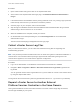6.7
Table Of Contents
- vCenter Server Installation and Setup
- Contents
- About vCenter Server Installation and Setup
- Introduction to vSphere Installation and Setup
- Overview of the vSphere Installation and Setup Process
- vCenter Server Components and Services
- Overview of the vCenter Server Appliance
- vCenter Server and Platform Services Controller Deployment Types
- Understanding vSphere Domains, Domain Names, and Sites
- Deployment Topologies with External Platform Services Controller Instances and High Availability
- vCenter Enhanced Linked Mode
- Deploying the vCenter Server Appliance and Platform Services Controller Appliance
- System Requirements for the vCenter Server Appliance and Platform Services Controller Appliance
- Hardware Requirements for the vCenter Server Appliance and Platform Services Controller Appliance
- Storage Requirements for the vCenter Server Appliance and Platform Services Controller Appliance
- Software Requirements for the vCenter Server Appliance and Platform Services Controller Appliance
- Required Ports for vCenter Server and Platform Services Controller
- DNS Requirements for the vCenter Server Appliance and Platform Services Controller Appliance
- vSphere Web Client Software Requirements
- Preparing for Deployment of the vCenter Server Appliance and Platform Services Controller Appliance
- Prerequisites for Deploying the vCenter Server Appliance or Platform Services Controller Appliance
- GUI Deployment of the vCenter Server Appliance and Platform Services Controller Appliance
- Required Information for Deploying a vCenter Server Appliance or Platform Services Controller Appliance
- Deploy the vCenter Server Appliance with an Embedded Platform Services Controller by Using the GUI
- Deploy a Platform Services Controller Appliance by Using the GUI
- Deploy the vCenter Server Appliance with an External Platform Services Controller by Using the GUI
- CLI Deployment of the vCenter Server Appliance and Platform Services Controller Appliance
- System Requirements for the vCenter Server Appliance and Platform Services Controller Appliance
- Installing vCenter Server and Platform Services Controller on Windows
- vCenter Server for Windows Requirements
- Pre-Install Checks for vCenter Server and Platform Services Controller on Windows
- Hardware Requirements for vCenter Server and Platform Services Controller on Windows
- Storage Requirements for vCenter Server and Platform Services Controller on Windows
- Software Requirements for vCenter Server and Platform Services Controller on Windows
- Database Requirements for vCenter Server on Windows
- Required Ports for vCenter Server and Platform Services Controller
- DNS Requirements for vCenter Server and Platform Services Controller on Windows
- vSphere Web Client Software Requirements
- Preparing for Installing vCenter Server and Platform Services Controller on Windows
- Download the vCenter Server Installer for Windows
- Preparing vCenter Server Databases for Install
- vCenter Server Database Configuration Notes
- Configure Microsoft SQL Server Databases
- Configure Oracle Databases
- Database Permission Requirements for vCenter Server
- Verify That vCenter Server Can Communicate with the Local Database
- Maintaining a vCenter Server Database
- Synchronizing Clocks on the vSphere Network
- Using a User Account for Running vCenter Server
- Installing vCenter Server on IPv6 Machines
- Running the vCenter Server Installer from a Network Drive
- Required Information for Installing vCenter Server or Platform Services Controller on Windows
- Installing vCenter Server and Platform Services Controller on Windows
- vCenter Server for Windows Requirements
- File-Based Backup and Restore of vCenter Server Appliance
- Image-Based Backup and Restore of a vCenter Server Environment
- After You Install vCenter Server or Deploy the vCenter Server Appliance
- Log in to vCenter Server by Using the vSphere Web Client
- Install the VMware Enhanced Authentication Plug-in
- Collect vCenter Server Log Files
- Repoint vCenter Server to Another External Platform Services Controller in the Same Domain
- Repoint vCenter Server to External Platform Services Controller in a Different Domain
- Reconfigure a Standalone vCenter Server with an Embedded Platform Services Controller to a vCenter Server with an External Platform Services Controller
- Troubleshooting vCenter Server Installation or Deployment
- Uninstall vCenter Server
If an external Platform Services Controller stops responding or if you want to distribute the load of an
external Platform Services Controller, you can repoint the vCenter Server instances to another
Platform Services Controller in the same domain and site.
n
You can repoint the vCenter Server instance to an existing functional Platform Services Controller
instance with free load capacity in the same domain and site.
n
You can install or deploy a new Platform Services Controller instance in the same domain and site to
which to repoint the vCenter Server instance.
Prerequisites
n
If the old Platform Services Controller instance has stopped responding, remove the node and clean
up the stale vmdir data by running the cmsso-util unregister command. For information about
decommissioning a Platform Services Controller instance, see https://kb.vmware.com/kb/2106736.
n
Verify that the old and the new Platform Services Controller instances are in the same vCenter Single
Sign-On domain and site by running the vdcrepadmin -f showservers command. For information
about using the command, see https://kb.vmware.com/kb/2127057.
n
If you want to repoint a vCenter Server Appliance that is configured in a vCenter HA cluster, remove
the vCenter HA configuration. For information about removing a vCenter HA configuration, see
vSphere Availability.
Procedure
1 Log in to the vCenter Server instance.
n
For a vCenter Server Appliance, log in to the vCenter Server Appliance shell as root.
n
For a vCenter Server instance on Windows, log in as an administrator to the vCenter Server
virtual machine or physical server.
2 If the vCenter Server instance runs on Windows, in the Windows command prompt, navigate to
C:\Program Files\VMware\vCenter Server\bin.
3 Run the cmsso-util repoint command.
cmsso-util repoint --repoint-psc psc_fqdn_or_static_ip [--dc-port port_number]
where the square brackets [ ] enclose the command options.
Here, psc_fqdn_or_static_ip is the system name used to identify the Platform Services Controller.
This system name must be an FQDN or a static IP address.
Note The FQDN value is case-sensitive.
Use the --dc-port port_number option if the Platform Services Controller runs on a custom
HTTPS port. The default value of the HTTPS port is 443.
4 Log in to the vCenter Server instance by using the vSphere Web Client to verify that the
vCenter Server instance is running and can be managed.
vCenter Server Installation and Setup
VMware, Inc. 146