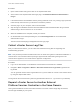6.7
Table Of Contents
- vCenter Server Installation and Setup
- Contents
- About vCenter Server Installation and Setup
- Introduction to vSphere Installation and Setup
- Overview of the vSphere Installation and Setup Process
- vCenter Server Components and Services
- Overview of the vCenter Server Appliance
- vCenter Server and Platform Services Controller Deployment Types
- Understanding vSphere Domains, Domain Names, and Sites
- Deployment Topologies with External Platform Services Controller Instances and High Availability
- vCenter Enhanced Linked Mode
- Deploying the vCenter Server Appliance and Platform Services Controller Appliance
- System Requirements for the vCenter Server Appliance and Platform Services Controller Appliance
- Hardware Requirements for the vCenter Server Appliance and Platform Services Controller Appliance
- Storage Requirements for the vCenter Server Appliance and Platform Services Controller Appliance
- Software Requirements for the vCenter Server Appliance and Platform Services Controller Appliance
- Required Ports for vCenter Server and Platform Services Controller
- DNS Requirements for the vCenter Server Appliance and Platform Services Controller Appliance
- vSphere Web Client Software Requirements
- Preparing for Deployment of the vCenter Server Appliance and Platform Services Controller Appliance
- Prerequisites for Deploying the vCenter Server Appliance or Platform Services Controller Appliance
- GUI Deployment of the vCenter Server Appliance and Platform Services Controller Appliance
- Required Information for Deploying a vCenter Server Appliance or Platform Services Controller Appliance
- Deploy the vCenter Server Appliance with an Embedded Platform Services Controller by Using the GUI
- Deploy a Platform Services Controller Appliance by Using the GUI
- Deploy the vCenter Server Appliance with an External Platform Services Controller by Using the GUI
- CLI Deployment of the vCenter Server Appliance and Platform Services Controller Appliance
- System Requirements for the vCenter Server Appliance and Platform Services Controller Appliance
- Installing vCenter Server and Platform Services Controller on Windows
- vCenter Server for Windows Requirements
- Pre-Install Checks for vCenter Server and Platform Services Controller on Windows
- Hardware Requirements for vCenter Server and Platform Services Controller on Windows
- Storage Requirements for vCenter Server and Platform Services Controller on Windows
- Software Requirements for vCenter Server and Platform Services Controller on Windows
- Database Requirements for vCenter Server on Windows
- Required Ports for vCenter Server and Platform Services Controller
- DNS Requirements for vCenter Server and Platform Services Controller on Windows
- vSphere Web Client Software Requirements
- Preparing for Installing vCenter Server and Platform Services Controller on Windows
- Download the vCenter Server Installer for Windows
- Preparing vCenter Server Databases for Install
- vCenter Server Database Configuration Notes
- Configure Microsoft SQL Server Databases
- Configure Oracle Databases
- Database Permission Requirements for vCenter Server
- Verify That vCenter Server Can Communicate with the Local Database
- Maintaining a vCenter Server Database
- Synchronizing Clocks on the vSphere Network
- Using a User Account for Running vCenter Server
- Installing vCenter Server on IPv6 Machines
- Running the vCenter Server Installer from a Network Drive
- Required Information for Installing vCenter Server or Platform Services Controller on Windows
- Installing vCenter Server and Platform Services Controller on Windows
- vCenter Server for Windows Requirements
- File-Based Backup and Restore of vCenter Server Appliance
- Image-Based Backup and Restore of a vCenter Server Environment
- After You Install vCenter Server or Deploy the vCenter Server Appliance
- Log in to vCenter Server by Using the vSphere Web Client
- Install the VMware Enhanced Authentication Plug-in
- Collect vCenter Server Log Files
- Repoint vCenter Server to Another External Platform Services Controller in the Same Domain
- Repoint vCenter Server to External Platform Services Controller in a Different Domain
- Reconfigure a Standalone vCenter Server with an Embedded Platform Services Controller to a vCenter Server with an External Platform Services Controller
- Troubleshooting vCenter Server Installation or Deployment
- Uninstall vCenter Server
3 If a warning message about an untrusted SSL certificate appears, select the appropriate action based
on your security policy.
Option Action
Ignore the security warning for this
login session only.
Click Ignore.
Ignore the security warning for this
login session, and install the default
certificate so that the warning does not
appear again.
Select Install this certificate and do not display any security warnings for
this server and click Ignore.
Select this option only if using the default certificate does not present a security
problem in your environment.
Cancel and install a signed certificate
before proceeding.
Click Cancel and ensure that a signed certificate is installed on the vCenter
Server system before you attempt to connect again.
The vSphere Web Client connects to all the vCenter Server systems on which the specified user has
permissions, allowing you to view and manage your inventory.
Install the VMware Enhanced Authentication Plug-in
The VMware Enhanced Authentication Plug-in provides Integrated Windows Authentication and
Windows-based smart card functionality.
In the vSphere 6.5 release, the VMware Enhanced Authentication Plug-in replaced the Client Integration
Plug-in from vSphere 6.0 releases and earlier. The Enhanced Authentication Plug-in provides Integrated
Windows Authentication and Windows-based smart card functionality. These are the only two features
carried over from the previous Client Integration Plug-in. The Enhanced Authentication Plug-in can
function seamlessly if you already have the Client Integration Plug-in installed on your system from
vSphere 6.0 or earlier. There are no conflicts if both plug-ins are installed.
Watch the video "vSphere Web Client after the Client Integration Plug-in Removal" for more information
about the workflow changes to the vSphere Client:
vSphere Web Client after the Client Integration Plug-in Removal
(http://link.brightcove.com/services/player/bcpid2296383276001?
bctid=ref:video_web_client_after_cip_removal)
Install the plug-in only once to enable all the functionality the plug-in delivers.
If you install the plug-in from an Internet Explorer browser, you must first disable Protected Mode and
enable pop-up windows on your Web browser. Internet Explorer identifies the plug-in as being on the
Internet instead of on the local intranet. In such cases, the plug-in is not installed correctly because
Protected Mode is enabled for the Internet.
For information about supported browsers and operating systems, see the vCenter Server Installation and
Setup documentation.
Prerequisites
If you use Microsoft Internet Explorer, disable Protected Mode.
vCenter Server Installation and Setup
VMware, Inc. 144