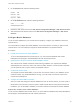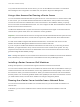6.7
Table Of Contents
- vCenter Server Installation and Setup
- Contents
- About vCenter Server Installation and Setup
- Introduction to vSphere Installation and Setup
- Overview of the vSphere Installation and Setup Process
- vCenter Server Components and Services
- Overview of the vCenter Server Appliance
- vCenter Server and Platform Services Controller Deployment Types
- Understanding vSphere Domains, Domain Names, and Sites
- Deployment Topologies with External Platform Services Controller Instances and High Availability
- vCenter Enhanced Linked Mode
- Deploying the vCenter Server Appliance and Platform Services Controller Appliance
- System Requirements for the vCenter Server Appliance and Platform Services Controller Appliance
- Hardware Requirements for the vCenter Server Appliance and Platform Services Controller Appliance
- Storage Requirements for the vCenter Server Appliance and Platform Services Controller Appliance
- Software Requirements for the vCenter Server Appliance and Platform Services Controller Appliance
- Required Ports for vCenter Server and Platform Services Controller
- DNS Requirements for the vCenter Server Appliance and Platform Services Controller Appliance
- vSphere Web Client Software Requirements
- Preparing for Deployment of the vCenter Server Appliance and Platform Services Controller Appliance
- Prerequisites for Deploying the vCenter Server Appliance or Platform Services Controller Appliance
- GUI Deployment of the vCenter Server Appliance and Platform Services Controller Appliance
- Required Information for Deploying a vCenter Server Appliance or Platform Services Controller Appliance
- Deploy the vCenter Server Appliance with an Embedded Platform Services Controller by Using the GUI
- Deploy a Platform Services Controller Appliance by Using the GUI
- Deploy the vCenter Server Appliance with an External Platform Services Controller by Using the GUI
- CLI Deployment of the vCenter Server Appliance and Platform Services Controller Appliance
- System Requirements for the vCenter Server Appliance and Platform Services Controller Appliance
- Installing vCenter Server and Platform Services Controller on Windows
- vCenter Server for Windows Requirements
- Pre-Install Checks for vCenter Server and Platform Services Controller on Windows
- Hardware Requirements for vCenter Server and Platform Services Controller on Windows
- Storage Requirements for vCenter Server and Platform Services Controller on Windows
- Software Requirements for vCenter Server and Platform Services Controller on Windows
- Database Requirements for vCenter Server on Windows
- Required Ports for vCenter Server and Platform Services Controller
- DNS Requirements for vCenter Server and Platform Services Controller on Windows
- vSphere Web Client Software Requirements
- Preparing for Installing vCenter Server and Platform Services Controller on Windows
- Download the vCenter Server Installer for Windows
- Preparing vCenter Server Databases for Install
- vCenter Server Database Configuration Notes
- Configure Microsoft SQL Server Databases
- Configure Oracle Databases
- Database Permission Requirements for vCenter Server
- Verify That vCenter Server Can Communicate with the Local Database
- Maintaining a vCenter Server Database
- Synchronizing Clocks on the vSphere Network
- Using a User Account for Running vCenter Server
- Installing vCenter Server on IPv6 Machines
- Running the vCenter Server Installer from a Network Drive
- Required Information for Installing vCenter Server or Platform Services Controller on Windows
- Installing vCenter Server and Platform Services Controller on Windows
- vCenter Server for Windows Requirements
- File-Based Backup and Restore of vCenter Server Appliance
- Image-Based Backup and Restore of a vCenter Server Environment
- After You Install vCenter Server or Deploy the vCenter Server Appliance
- Log in to vCenter Server by Using the vSphere Web Client
- Install the VMware Enhanced Authentication Plug-in
- Collect vCenter Server Log Files
- Repoint vCenter Server to Another External Platform Services Controller in the Same Domain
- Repoint vCenter Server to External Platform Services Controller in a Different Domain
- Reconfigure a Standalone vCenter Server with an Embedded Platform Services Controller to a vCenter Server with an External Platform Services Controller
- Troubleshooting vCenter Server Installation or Deployment
- Uninstall vCenter Server
To synchronize ESXi clocks with an NTP server, you can use the VMware Host Client. For information
about editing the time configuration of an ESXi host, see vSphere Single Host Management.
Using a User Account for Running vCenter Server
You can use the Microsoft Windows built-in system account or a user account to run vCenter Server. With
a user account, you can enable Windows authentication for SQL Server, and it provides more security.
The user account must be an administrator on the local machine. In the installation wizard, you specify
the account name as DomainName\Username. You must configure the SQL Server database to allow the
domain account access to SQL Server.
The Microsoft Windows built-in system account has more permissions and rights on the server than the
vCenter Server system needs, which can contribute to security problems.
Important If the vCenter Server service is running under the Microsoft Windows built-in system account,
when using Microsoft SQL Server, vCenter Server supports only DSNs with SQL Server authentication.
For SQL Server DSNs configured with Windows authentication, use the same user account for the
VMware VirtualCenter Management Webservices service and the DSN user.
If you do not plan to use Microsoft Windows authentication for SQL Server or you are using an Oracle
database, you might still want to set up a local user account for the vCenter Server system. The only
requirement is that the user account is an administrator on the local machine and the account must be
granted the Log on as a service privilege.
Note Starting with vSphere 6.5, the vCenter Server services are not standalone services under Windows
SCM, instead they run as child processes of the VMware Service Lifecycle Manager service.
Installing vCenter Server on IPv6 Machines
Starting with vSphere 6.5, vCenter Server supports mixed IPv4 and IPv6 environments.
You can connect vCenter Server with an IPv4 address to vCenter Server with an IPv6 address. When you
install vCenter Server with an IPv6 address, use the fully qualified domain name (FQDN) or host name of
the machine on which you install vCenter Server. When you install vCenter Server with an IPv4 address,
the best practice is to use the fully qualified domain name (FQDN) or host name of the machine on which
you install vCenter Server, because the IP address can change if assigned by DHCP.
Running the vCenter Server Installer from a Network Drive
You can run the vCenter Server installer from a network drive, but you cannot install the software on a
network drive.
In Windows, you can run the installers from the network drive and install the software on the local
machine.
vCenter Server Installation and Setup
VMware, Inc. 110