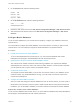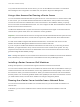6.7
Table Of Contents
- vCenter Server Installation and Setup
- Contents
- About vCenter Server Installation and Setup
- Introduction to vSphere Installation and Setup
- Overview of the vSphere Installation and Setup Process
- vCenter Server Components and Services
- Overview of the vCenter Server Appliance
- vCenter Server and Platform Services Controller Deployment Types
- Understanding vSphere Domains, Domain Names, and Sites
- Deployment Topologies with External Platform Services Controller Instances and High Availability
- vCenter Enhanced Linked Mode
- Deploying the vCenter Server Appliance and Platform Services Controller Appliance
- System Requirements for the vCenter Server Appliance and Platform Services Controller Appliance
- Hardware Requirements for the vCenter Server Appliance and Platform Services Controller Appliance
- Storage Requirements for the vCenter Server Appliance and Platform Services Controller Appliance
- Software Requirements for the vCenter Server Appliance and Platform Services Controller Appliance
- Required Ports for vCenter Server and Platform Services Controller
- DNS Requirements for the vCenter Server Appliance and Platform Services Controller Appliance
- vSphere Web Client Software Requirements
- Preparing for Deployment of the vCenter Server Appliance and Platform Services Controller Appliance
- Prerequisites for Deploying the vCenter Server Appliance or Platform Services Controller Appliance
- GUI Deployment of the vCenter Server Appliance and Platform Services Controller Appliance
- Required Information for Deploying a vCenter Server Appliance or Platform Services Controller Appliance
- Deploy the vCenter Server Appliance with an Embedded Platform Services Controller by Using the GUI
- Deploy a Platform Services Controller Appliance by Using the GUI
- Deploy the vCenter Server Appliance with an External Platform Services Controller by Using the GUI
- CLI Deployment of the vCenter Server Appliance and Platform Services Controller Appliance
- System Requirements for the vCenter Server Appliance and Platform Services Controller Appliance
- Installing vCenter Server and Platform Services Controller on Windows
- vCenter Server for Windows Requirements
- Pre-Install Checks for vCenter Server and Platform Services Controller on Windows
- Hardware Requirements for vCenter Server and Platform Services Controller on Windows
- Storage Requirements for vCenter Server and Platform Services Controller on Windows
- Software Requirements for vCenter Server and Platform Services Controller on Windows
- Database Requirements for vCenter Server on Windows
- Required Ports for vCenter Server and Platform Services Controller
- DNS Requirements for vCenter Server and Platform Services Controller on Windows
- vSphere Web Client Software Requirements
- Preparing for Installing vCenter Server and Platform Services Controller on Windows
- Download the vCenter Server Installer for Windows
- Preparing vCenter Server Databases for Install
- vCenter Server Database Configuration Notes
- Configure Microsoft SQL Server Databases
- Configure Oracle Databases
- Database Permission Requirements for vCenter Server
- Verify That vCenter Server Can Communicate with the Local Database
- Maintaining a vCenter Server Database
- Synchronizing Clocks on the vSphere Network
- Using a User Account for Running vCenter Server
- Installing vCenter Server on IPv6 Machines
- Running the vCenter Server Installer from a Network Drive
- Required Information for Installing vCenter Server or Platform Services Controller on Windows
- Installing vCenter Server and Platform Services Controller on Windows
- vCenter Server for Windows Requirements
- File-Based Backup and Restore of vCenter Server Appliance
- Image-Based Backup and Restore of a vCenter Server Environment
- After You Install vCenter Server or Deploy the vCenter Server Appliance
- Log in to vCenter Server by Using the vSphere Web Client
- Install the VMware Enhanced Authentication Plug-in
- Collect vCenter Server Log Files
- Repoint vCenter Server to Another External Platform Services Controller in the Same Domain
- Repoint vCenter Server to External Platform Services Controller in a Different Domain
- Reconfigure a Standalone vCenter Server with an Embedded Platform Services Controller to a vCenter Server with an External Platform Services Controller
- Troubleshooting vCenter Server Installation or Deployment
- Uninstall vCenter Server
Procedure
1 On the machine on which you plan to install vCenter Server, select Start > Administrative Tools >
Data Sources (ODBC).
2 On the System DSN tab, modify an existing or create a new Oracle ODBC connection.
n
To modify an existing Oracle ODBC connection, select the connection from the System Data
Source list and click Configure.
n
To create an Oracle ODBC connection, click Add, select the Oracle client, and click Finish.
3 In the Data Source Name text box, enter an ODBC data source name (DSN).
For example, VMware vCenter Server.
4 (Optional) In the Description text box, enter an ODBC DSN description.
5 In the TNS Service Name text box, enter the net service name for the database to which you want to
connect.
For example, VPX_TNS.
This is the net service name that you previously configured in the tnsnames.ora file that is located in
the NETWORK\ADMIN folder in the Oracle database installation location.
6 In the User ID text box, enter the database user name for vCenter Server.
For example, VPXADMIN.
7 Click Test Connection.
8 In the Password text box, enter the password of the database user and click OK.
If you configured the DNS correctly, the Connection successful message appears.
9 Click OK.
Database Permission Requirements for vCenter Server
vCenter Server requires a database. If you decide to use an external Oracle or Microsoft SQL Server
database, when you create the database, you must grant certain permissions to the database user.
Table 3‑6. Microsoft SQL Database Permissions for vCenter Server
Permission Description
GRANT ALTER ON SCHEMA :: [VMW] TO VC_ADMIN_ROLE Mandatory when you work with SQL Server custom schema.
GRANT REFERENCES ON SCHEMA :: [VMW] TO
VC_ADMIN_ROLE
Mandatory when you work with SQL Server custom schema.
GRANT INSERT ON SCHEMA :: [VMW] TO
VC_ADMIN_ROLE
Mandatory when you work with SQL Server custom schema.
GRANT CREATE TABLE TO VC_ADMIN_ROLE Necessary for creating a table.
GRANT CREATE VIEW TO VC_ADMIN_ROLE Necessary for creating a view.
GRANT CREATE PROCEDURE TO VC_ADMIN_ROLE Necessary for creating a stored procedure.
vCenter Server Installation and Setup
VMware, Inc. 106