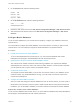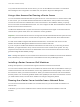6.7
Table Of Contents
- vCenter Server Installation and Setup
- Contents
- About vCenter Server Installation and Setup
- Introduction to vSphere Installation and Setup
- Overview of the vSphere Installation and Setup Process
- vCenter Server Components and Services
- Overview of the vCenter Server Appliance
- vCenter Server and Platform Services Controller Deployment Types
- Understanding vSphere Domains, Domain Names, and Sites
- Deployment Topologies with External Platform Services Controller Instances and High Availability
- vCenter Enhanced Linked Mode
- Deploying the vCenter Server Appliance and Platform Services Controller Appliance
- System Requirements for the vCenter Server Appliance and Platform Services Controller Appliance
- Hardware Requirements for the vCenter Server Appliance and Platform Services Controller Appliance
- Storage Requirements for the vCenter Server Appliance and Platform Services Controller Appliance
- Software Requirements for the vCenter Server Appliance and Platform Services Controller Appliance
- Required Ports for vCenter Server and Platform Services Controller
- DNS Requirements for the vCenter Server Appliance and Platform Services Controller Appliance
- vSphere Web Client Software Requirements
- Preparing for Deployment of the vCenter Server Appliance and Platform Services Controller Appliance
- Prerequisites for Deploying the vCenter Server Appliance or Platform Services Controller Appliance
- GUI Deployment of the vCenter Server Appliance and Platform Services Controller Appliance
- Required Information for Deploying a vCenter Server Appliance or Platform Services Controller Appliance
- Deploy the vCenter Server Appliance with an Embedded Platform Services Controller by Using the GUI
- Deploy a Platform Services Controller Appliance by Using the GUI
- Deploy the vCenter Server Appliance with an External Platform Services Controller by Using the GUI
- CLI Deployment of the vCenter Server Appliance and Platform Services Controller Appliance
- System Requirements for the vCenter Server Appliance and Platform Services Controller Appliance
- Installing vCenter Server and Platform Services Controller on Windows
- vCenter Server for Windows Requirements
- Pre-Install Checks for vCenter Server and Platform Services Controller on Windows
- Hardware Requirements for vCenter Server and Platform Services Controller on Windows
- Storage Requirements for vCenter Server and Platform Services Controller on Windows
- Software Requirements for vCenter Server and Platform Services Controller on Windows
- Database Requirements for vCenter Server on Windows
- Required Ports for vCenter Server and Platform Services Controller
- DNS Requirements for vCenter Server and Platform Services Controller on Windows
- vSphere Web Client Software Requirements
- Preparing for Installing vCenter Server and Platform Services Controller on Windows
- Download the vCenter Server Installer for Windows
- Preparing vCenter Server Databases for Install
- vCenter Server Database Configuration Notes
- Configure Microsoft SQL Server Databases
- Configure Oracle Databases
- Database Permission Requirements for vCenter Server
- Verify That vCenter Server Can Communicate with the Local Database
- Maintaining a vCenter Server Database
- Synchronizing Clocks on the vSphere Network
- Using a User Account for Running vCenter Server
- Installing vCenter Server on IPv6 Machines
- Running the vCenter Server Installer from a Network Drive
- Required Information for Installing vCenter Server or Platform Services Controller on Windows
- Installing vCenter Server and Platform Services Controller on Windows
- vCenter Server for Windows Requirements
- File-Based Backup and Restore of vCenter Server Appliance
- Image-Based Backup and Restore of a vCenter Server Environment
- After You Install vCenter Server or Deploy the vCenter Server Appliance
- Log in to vCenter Server by Using the vSphere Web Client
- Install the VMware Enhanced Authentication Plug-in
- Collect vCenter Server Log Files
- Repoint vCenter Server to Another External Platform Services Controller in the Same Domain
- Repoint vCenter Server to External Platform Services Controller in a Different Domain
- Reconfigure a Standalone vCenter Server with an Embedded Platform Services Controller to a vCenter Server with an External Platform Services Controller
- Troubleshooting vCenter Server Installation or Deployment
- Uninstall vCenter Server
5 For all supported editions of Oracle Server, run the scripts to set up scheduled jobs on the database.
a
job_schedule1_oracle.sql
b
job_schedule2_oracle.sql
c
job_schedule3_oracle.sql
d
job_cleanup_events_oracle.sql
e
job_topn_past_day_oracle.sql
f
job_topn_past_week_oracle.sql
g
job_topn_past_month_oracle.sql
h
job_topn_past_year_oracle.sql
You created the vCenter Server tables manually.
Note During the vCenter Server installation, when a database reinitialization warning message appears,
select Do not overwrite, leave my existing database in place and continue the installation.
Create a Net Service Name
To configure an Oracle ODBC DSN, you must have a net service name for your database. On the
machine on which your Oracle database is running, you must create a net service name for the
vCenter Server tablespace.
Procedure
1 Use a text editor or the Net8 Configuration Assistant to open the tnsnames.ora file located in the
directory C:\Oracle\Oraxx\NETWORK\ADMIN, where xx is either 10g or 11g.
2 Add the following entry, where HOST is the managed host to which the client must connect.
VPX_TNS =
(DESCRIPTION =
(ADDRESS_LIST =
(ADDRESS=(PROTOCOL=TCP)(HOST=vpxd-Oracle)(PORT=1521))
)
(CONNECT_DATA =
(SERVICE_NAME = ORCL)
)
)
Configure an Oracle ODBC Connection
After you create and configure an Oracle database and user for vCenter Server, you must create a 64-bit
DSN on the machine on which you plan to install vCenter Server. During the vCenter Server installation,
you use the DSN to establish a connection between vCenter Server and the database.
Prerequisites
Install the Oracle Client 11.2.0.3 p16656151 (Patch 19) or later, 11.2.0.4, 12.1.0.1.12 or later, or 12.1.0.2.
vCenter Server Installation and Setup
VMware, Inc. 105