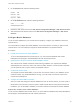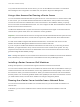6.7
Table Of Contents
- vCenter Server Installation and Setup
- Contents
- About vCenter Server Installation and Setup
- Introduction to vSphere Installation and Setup
- Overview of the vSphere Installation and Setup Process
- vCenter Server Components and Services
- Overview of the vCenter Server Appliance
- vCenter Server and Platform Services Controller Deployment Types
- Understanding vSphere Domains, Domain Names, and Sites
- Deployment Topologies with External Platform Services Controller Instances and High Availability
- vCenter Enhanced Linked Mode
- Deploying the vCenter Server Appliance and Platform Services Controller Appliance
- System Requirements for the vCenter Server Appliance and Platform Services Controller Appliance
- Hardware Requirements for the vCenter Server Appliance and Platform Services Controller Appliance
- Storage Requirements for the vCenter Server Appliance and Platform Services Controller Appliance
- Software Requirements for the vCenter Server Appliance and Platform Services Controller Appliance
- Required Ports for vCenter Server and Platform Services Controller
- DNS Requirements for the vCenter Server Appliance and Platform Services Controller Appliance
- vSphere Web Client Software Requirements
- Preparing for Deployment of the vCenter Server Appliance and Platform Services Controller Appliance
- Prerequisites for Deploying the vCenter Server Appliance or Platform Services Controller Appliance
- GUI Deployment of the vCenter Server Appliance and Platform Services Controller Appliance
- Required Information for Deploying a vCenter Server Appliance or Platform Services Controller Appliance
- Deploy the vCenter Server Appliance with an Embedded Platform Services Controller by Using the GUI
- Deploy a Platform Services Controller Appliance by Using the GUI
- Deploy the vCenter Server Appliance with an External Platform Services Controller by Using the GUI
- CLI Deployment of the vCenter Server Appliance and Platform Services Controller Appliance
- System Requirements for the vCenter Server Appliance and Platform Services Controller Appliance
- Installing vCenter Server and Platform Services Controller on Windows
- vCenter Server for Windows Requirements
- Pre-Install Checks for vCenter Server and Platform Services Controller on Windows
- Hardware Requirements for vCenter Server and Platform Services Controller on Windows
- Storage Requirements for vCenter Server and Platform Services Controller on Windows
- Software Requirements for vCenter Server and Platform Services Controller on Windows
- Database Requirements for vCenter Server on Windows
- Required Ports for vCenter Server and Platform Services Controller
- DNS Requirements for vCenter Server and Platform Services Controller on Windows
- vSphere Web Client Software Requirements
- Preparing for Installing vCenter Server and Platform Services Controller on Windows
- Download the vCenter Server Installer for Windows
- Preparing vCenter Server Databases for Install
- vCenter Server Database Configuration Notes
- Configure Microsoft SQL Server Databases
- Configure Oracle Databases
- Database Permission Requirements for vCenter Server
- Verify That vCenter Server Can Communicate with the Local Database
- Maintaining a vCenter Server Database
- Synchronizing Clocks on the vSphere Network
- Using a User Account for Running vCenter Server
- Installing vCenter Server on IPv6 Machines
- Running the vCenter Server Installer from a Network Drive
- Required Information for Installing vCenter Server or Platform Services Controller on Windows
- Installing vCenter Server and Platform Services Controller on Windows
- vCenter Server for Windows Requirements
- File-Based Backup and Restore of vCenter Server Appliance
- Image-Based Backup and Restore of a vCenter Server Environment
- After You Install vCenter Server or Deploy the vCenter Server Appliance
- Log in to vCenter Server by Using the vSphere Web Client
- Install the VMware Enhanced Authentication Plug-in
- Collect vCenter Server Log Files
- Repoint vCenter Server to Another External Platform Services Controller in the Same Domain
- Repoint vCenter Server to External Platform Services Controller in a Different Domain
- Reconfigure a Standalone vCenter Server with an Embedded Platform Services Controller to a vCenter Server with an External Platform Services Controller
- Troubleshooting vCenter Server Installation or Deployment
- Uninstall vCenter Server
grant select on dba_temp_files to VPXADMIN;
grant select on dba_data_files to VPXADMIN;
grant select on v_$session to VPXADMIN;
grant unlimited tablespace to VPXADMIN;
By default, the RESOURCE role has the CREATE PROCEDURE, CREATE TABLE, and CREATE
SEQUENCE privileges assigned. If the RESOURCE role lacks these privileges, grant them to the
vCenter Server database user.
Note Instead of granting unlimited tablespace, you can set a specific tablespace quota. The
recommended quota is unlimited with a minimum of at least 500MB. To set an unlimited quota, use
the following command.
alter user "VPXADMIN" quota unlimited on "VPX";
If you set a limited quota, monitor the remaining available tablespace to avoid the following error.
ORA-01536: space quota exceeded for tablespace 'tablespace'
You now have an Oracle database user for vCenter Server.
3 Enable database monitoring for the vCenter Server database user.
For example, to grant database disk size monitoring permissions to the VPXADMIN user, you can run
the following script:
grant select on v_$system_event to VPXADMIN;
grant select on v_$sysmetric_history to VPXADMIN;
grant select on v_$sysstat to VPXADMIN;
grant select on dba_data_files to VPXADMIN;
grant select on v_$loghist to VPXADMIN;
(Optional) Use a Script to Create the Oracle Database Schema
The vCenter Server installer creates the schema during installation. For experienced database
administrators who need more control over schema creation because of environmental constraints, you
can optionally use a script to create your database schema.
Procedure
1 Open a SQL*Plus window with a user that has schema owner rights on the vCenter Server database.
2 Locate the dbschema scripts in the vCenter Server installation package /installation
directory/vCenter-Server/dbschema directory.
3 In SQL*Plus, run the scripts in a sequence on the database.
a
VCDB_oracle.SQL
b
VCDB_views_oracle.SQL
c
insert_stats_proc_oracle.sql
vCenter Server Installation and Setup
VMware, Inc. 103