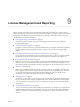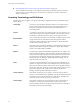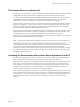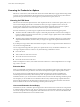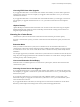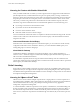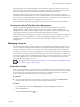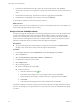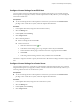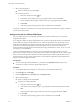6.0.1
Table Of Contents
- vCenter Server and Host Management
- Contents
- About VMware vCenter Server and Host Management
- Updated Information
- vSphere Concepts and Features
- Using the vSphere Web Client
- Log in to vCenter Server by Using the vSphere Web Client
- Log Out of vCenter Server Using the vSphere Web Client
- Use the vSphere Web Client Navigator
- Customize the User Interface
- Install the Client Integration Plug-In
- Pause and Resume a Task in Progress
- Refresh Data
- Searching the Inventory
- Use Quick Filters
- View Recent Objects
- Configure the vSphere Web Client Timeout Value
- Remove Stored User Data
- Drag and Drop Objects
- Export Lists
- Keyboard Shortcuts
- Configuring Hosts and vCenter Server
- Host Configuration
- Synchronizing Clocks on the vSphere Network
- Configuring vCenter Server
- Configure License Settings for vCenter Server
- Configuring Statistics Settings
- Configure Runtime Settings for vCenter Server
- Configure User Directory Settings
- Configure Mail Sender Settings
- Configure SNMP Settings
- View Port Settings
- Configure Timeout Settings
- Configure Logging Options
- Configure Database Settings
- Verifying SSL Certificates for Legacy Hosts
- Configure Advanced Settings
- Send a Message to Other Logged In Users
- Edit the Settings of Services
- Start, Stop, and Restart Services
- Configuring Services in the vSphere Web Client
- Using Enhanced Linked Mode
- Configuring Communication Among ESXi , vCenter Server, and the vSphere Web Client
- Configuring Customer Experience Improvement Program
- Providing vCenter Server Availability
- Managing Third-Party Hypervisors by Using vCenter Host Gateway
- vCenter Host Gateway System Requirements
- Supported Third-Party Hypervisors
- Deploy the vCenter Host Gateway Appliance
- vCenter Host Gateway User Permissions
- Configure the vCenter Host Gateway Appliance
- Restart the vCenter Host Gateway Service
- Synchronize the Time Settings of the vCenter Host Gateway Appliance
- Change Network Settings of the vCenter Host Gateway Appliance
- Configure Proxy Settings
- Manage the Registration of the vCenter Host Gateway Service
- Change the Administrator Password of the vCenter Host Gateway Appliance
- Restart or Shut Down the vCenter Host Gateway Appliance
- Download a Support Bundle
- Add Third-Party Hosts to the vCenter Server Inventory
- Supported Actions for Managing Third-Party Hosts in the vSphere Web Client
- Supported Actions for Managing Third-Party Virtual Machines in the vSphere Web Client
- Organizing Your Inventory
- Tagging Objects
- License Management and Reporting
- Working with Tasks
- Reboot or Shut Down an ESXi Host
- Managing Hosts with vCenter Server in the vSphere Client
- Migrating Virtual Machines
- Cold Migration
- Migration with vMotion
- Migration with Storage vMotion
- CPU Compatibility and EVC
- CPU Compatibility Scenarios
- CPU Families and Feature Sets
- About Enhanced vMotion Compatibility
- EVC Requirements for Hosts
- Create an EVC Cluster
- Enable EVC on an Existing Cluster
- Change the EVC Mode for a Cluster
- Determine EVC Modes for Virtual Machines
- Determine the EVC Mode that a Host Supports
- Prepare Clusters for AMD Processors Without 3DNow!
- CPU Compatibility Masks
- View CPUID Details for an EVC Cluster
- Migrate a Powered-Off or Suspended Virtual Machine
- Migrate a Virtual Machine to a New Compute Resource
- Migrate a Virtual Machine to a New Compute Resource and Storage
- Migrate a Virtual Machine to New Storage
- Place vMotion Traffic on the vMotion TCP/IP Stack of an ESXi Host
- Place Traffic for Cold Migration on the Provisioning TCP/IP Stack
- Limits on Simultaneous Migrations
- About Migration Compatibility Checks
- Automating Management Tasks by Using vRealize Orchestrator
- Concepts of Workflows
- Performing Administration Tasks on the vSphere Objects
- Configure the Default vRealize Orchestrator
- Managing Associations of Workflows with vSphere Inventory Objects
- Managing Workflows
- Workflows for Managing Inventory Objects
- Cluster and Compute Resource Workflows
- Guest Operation Files Workflows
- Guest Operation Processes Workflows
- Custom Attributes Workflows
- Data Center Workflows
- Datastore and Files Workflows
- Data Center Folder Management Workflows
- Host Folder Management Workflows
- Virtual Machine Folder Management Workflows
- Basic Host Management Workflows
- Host Power Management Workflows
- Host Registration Management Workflows
- Networking Workflows
- Distributed Virtual Port Group Workflows
- Distributed Virtual Switch Workflows
- Standard Virtual Switch Workflows
- Resource Pool Workflows
- Storage Workflows
- Storage DRS Workflows
- Basic Virtual Machine Management Workflows
- Clone Workflows
- Linked Clone Workflows
- Linux Customization Clone Workflows
- Tools Clone Workflows
- Windows Customization Clone Workflows
- Device Management Workflows
- Move and Migrate Workflows
- Other Workflows
- Power Management Workflows
- Snapshot Workflows
- VMware Tools Workflows
- About Headless Systems
- Index
Licensing for Products in vSphere
ESXi hosts, vCenter Server, and Virtual SAN clusters are licensed dierently. To apply their licensing models
correctly, you must understand how the associated assets consume license capacity, the way the evaluation
period for each product functions, what happens if a product license expires, and so on.
Licensing for ESXi Hosts
ESXi hosts are licensed with vSphere licenses. Each vSphere license has a certain CPU capacity that you can
use to license multiple physical CPUs on ESXi hosts. When you assign a vSphere license to a host, the
amount of CPU capacity that is consumed is equal to the number of physical CPUs in the host. vSphere
Desktop that is intended for VDI environments is licensed on per virtual machine basis.
To license an ESXi host, you must assign it a vSphere license that meets the following prerequisites:
n
The license must have sucient CPU capacity to license all physical CPUs on the host. For example, to
license two ESXi hosts that have four CPUs each, you need to assign a vSphere license with a minimum
capacity of 8 CPUs to the hosts.
n
The license must support all the features that the host uses. For example, if the host is associated with a
vSphere Distributed Switch, the license that you assign must support the vSphere Distributed Switch
feature.
If you aempt to assign a license that has insucient capacity or does not support the features that the host
uses, the license assignment fails.
You can assign and reassign the CPU capacity of a vSphere license to any combination of ESXi hosts. . You
can assign a vSphere license for 10 CPUs to any of the following combinations of hosts:
n
Five 2-CPU hosts
n
Three 2-CPU hosts and one 4-CPU host
n
Two 4-CPU hosts and one 2-CPU host
n
One 8-CPU host and one 2-CPU host
Dual-core and quad-core CPUs, such as Intel CPUs that combine two or four independent CPUs on a single
chip, count as one CPU.
Evaluation Mode
When you install ESXi, its default license is evaluation mode. Evaluation mode licenses expire after 60 days.
An evaluation mode license provides the set of features that equals the highest vSphere product edition.
If you assign a license to an ESXi host before its evaluation period expires, the time available in the
evaluation period is decreased by the time already used. To explore the entire set of features that are
available for the host, you can set it back to evaluation mode, and use it for the remaining evaluation period.
For example, if you use an ESXi host in evaluation mode for 20 days and then assign a vSphere Standard
license to the host and then set the host back to evaluation mode, you can explore the entire set of features
that are available for the host for the remaining evaluation period of 40 days.
License and Evaluation Period Expiry
For ESXi hosts, license or evaluation period expiry leads to disconnection from vCenter Server. All powered
on virtual machines continue to work, but you cannot power on virtual machines after they are powered o.
You cannot change the current conguration of the features that are in use. You cannot use the features that
remained unused while the host was in evaluation mode.
vCenter Server and Host Management
94 VMware, Inc.