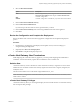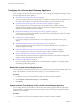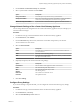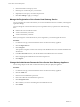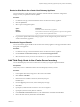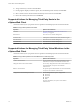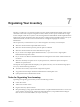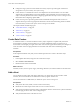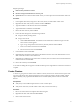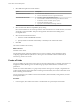6.0.1
Table Of Contents
- vCenter Server and Host Management
- Contents
- About VMware vCenter Server and Host Management
- Updated Information
- vSphere Concepts and Features
- Using the vSphere Web Client
- Log in to vCenter Server by Using the vSphere Web Client
- Log Out of vCenter Server Using the vSphere Web Client
- Use the vSphere Web Client Navigator
- Customize the User Interface
- Install the Client Integration Plug-In
- Pause and Resume a Task in Progress
- Refresh Data
- Searching the Inventory
- Use Quick Filters
- View Recent Objects
- Configure the vSphere Web Client Timeout Value
- Remove Stored User Data
- Drag and Drop Objects
- Export Lists
- Keyboard Shortcuts
- Configuring Hosts and vCenter Server
- Host Configuration
- Synchronizing Clocks on the vSphere Network
- Configuring vCenter Server
- Configure License Settings for vCenter Server
- Configuring Statistics Settings
- Configure Runtime Settings for vCenter Server
- Configure User Directory Settings
- Configure Mail Sender Settings
- Configure SNMP Settings
- View Port Settings
- Configure Timeout Settings
- Configure Logging Options
- Configure Database Settings
- Verifying SSL Certificates for Legacy Hosts
- Configure Advanced Settings
- Send a Message to Other Logged In Users
- Edit the Settings of Services
- Start, Stop, and Restart Services
- Configuring Services in the vSphere Web Client
- Using Enhanced Linked Mode
- Configuring Communication Among ESXi , vCenter Server, and the vSphere Web Client
- Configuring Customer Experience Improvement Program
- Providing vCenter Server Availability
- Managing Third-Party Hypervisors by Using vCenter Host Gateway
- vCenter Host Gateway System Requirements
- Supported Third-Party Hypervisors
- Deploy the vCenter Host Gateway Appliance
- vCenter Host Gateway User Permissions
- Configure the vCenter Host Gateway Appliance
- Restart the vCenter Host Gateway Service
- Synchronize the Time Settings of the vCenter Host Gateway Appliance
- Change Network Settings of the vCenter Host Gateway Appliance
- Configure Proxy Settings
- Manage the Registration of the vCenter Host Gateway Service
- Change the Administrator Password of the vCenter Host Gateway Appliance
- Restart or Shut Down the vCenter Host Gateway Appliance
- Download a Support Bundle
- Add Third-Party Hosts to the vCenter Server Inventory
- Supported Actions for Managing Third-Party Hosts in the vSphere Web Client
- Supported Actions for Managing Third-Party Virtual Machines in the vSphere Web Client
- Organizing Your Inventory
- Tagging Objects
- License Management and Reporting
- Working with Tasks
- Reboot or Shut Down an ESXi Host
- Managing Hosts with vCenter Server in the vSphere Client
- Migrating Virtual Machines
- Cold Migration
- Migration with vMotion
- Migration with Storage vMotion
- CPU Compatibility and EVC
- CPU Compatibility Scenarios
- CPU Families and Feature Sets
- About Enhanced vMotion Compatibility
- EVC Requirements for Hosts
- Create an EVC Cluster
- Enable EVC on an Existing Cluster
- Change the EVC Mode for a Cluster
- Determine EVC Modes for Virtual Machines
- Determine the EVC Mode that a Host Supports
- Prepare Clusters for AMD Processors Without 3DNow!
- CPU Compatibility Masks
- View CPUID Details for an EVC Cluster
- Migrate a Powered-Off or Suspended Virtual Machine
- Migrate a Virtual Machine to a New Compute Resource
- Migrate a Virtual Machine to a New Compute Resource and Storage
- Migrate a Virtual Machine to New Storage
- Place vMotion Traffic on the vMotion TCP/IP Stack of an ESXi Host
- Place Traffic for Cold Migration on the Provisioning TCP/IP Stack
- Limits on Simultaneous Migrations
- About Migration Compatibility Checks
- Automating Management Tasks by Using vRealize Orchestrator
- Concepts of Workflows
- Performing Administration Tasks on the vSphere Objects
- Configure the Default vRealize Orchestrator
- Managing Associations of Workflows with vSphere Inventory Objects
- Managing Workflows
- Workflows for Managing Inventory Objects
- Cluster and Compute Resource Workflows
- Guest Operation Files Workflows
- Guest Operation Processes Workflows
- Custom Attributes Workflows
- Data Center Workflows
- Datastore and Files Workflows
- Data Center Folder Management Workflows
- Host Folder Management Workflows
- Virtual Machine Folder Management Workflows
- Basic Host Management Workflows
- Host Power Management Workflows
- Host Registration Management Workflows
- Networking Workflows
- Distributed Virtual Port Group Workflows
- Distributed Virtual Switch Workflows
- Standard Virtual Switch Workflows
- Resource Pool Workflows
- Storage Workflows
- Storage DRS Workflows
- Basic Virtual Machine Management Workflows
- Clone Workflows
- Linked Clone Workflows
- Linux Customization Clone Workflows
- Tools Clone Workflows
- Windows Customization Clone Workflows
- Device Management Workflows
- Move and Migrate Workflows
- Other Workflows
- Power Management Workflows
- Snapshot Workflows
- VMware Tools Workflows
- About Headless Systems
- Index
Organizing Your Inventory 7
Plan how you will set up your virtual environment. A large vSphere implementation might contain several
virtual data centers with a complex arrangement of hosts, clusters, resource pools, and networks. It might
involve multiple vCenter Server systems connected using Enhanced Linked Mode. Smaller implementations
might require a single virtual data center with a much less complex topology. Regardless of the scale of your
virtual environment, consider how the virtual machines it will support are going to be used and
administered.
Here are questions you should answer as you create and organize an inventory of virtual objects:
n
Will some virtual machines require dedicated resources?
n
Will some virtual machines experience periodic spikes in workload?
n
Will some virtual machines need to be administered as a group?
n
Do you want to use multiple vSphere Standard Switches, or you want to have a single vSphere
Distributed Switch per data center?
n
Do you want to use vMotion and Distributed Resource Management with certain virtual machines but
not others?
n
Will some virtual objects require one set of system permissions, while other objects will require a
dierent set of permissions?
The left pane of the vSphere Web Client displays your vSphere inventory. You can add and arrange objects
in any way with the following restrictions:
n
The name of an inventory object must be unique with its parent.
n
vApp names must be unique within the Virtual Machines and Templates view.
n
System permissions are inherited and cascade.
Tasks for Organizing Your Inventory
Populating and organizing your inventory involves the following activities:
n
Create data centers.
n
Add hosts to the data centers.
n
Organize inventory objects in folders.
n
Setup networking by using vSphere Standard Switches or vSphere Distributed Switches. To use services
such as vMotion, TCP/IP storage, Virtual SAN, and Fault Tolerance, setup VMkernel networking for
these services. For more information, see vSphere Networking.
VMware, Inc.
77