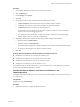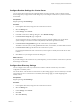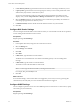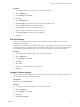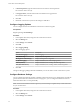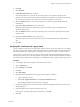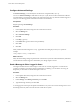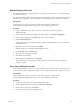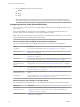6.0.1
Table Of Contents
- vCenter Server and Host Management
- Contents
- About VMware vCenter Server and Host Management
- Updated Information
- vSphere Concepts and Features
- Using the vSphere Web Client
- Log in to vCenter Server by Using the vSphere Web Client
- Log Out of vCenter Server Using the vSphere Web Client
- Use the vSphere Web Client Navigator
- Customize the User Interface
- Install the Client Integration Plug-In
- Pause and Resume a Task in Progress
- Refresh Data
- Searching the Inventory
- Use Quick Filters
- View Recent Objects
- Configure the vSphere Web Client Timeout Value
- Remove Stored User Data
- Drag and Drop Objects
- Export Lists
- Keyboard Shortcuts
- Configuring Hosts and vCenter Server
- Host Configuration
- Synchronizing Clocks on the vSphere Network
- Configuring vCenter Server
- Configure License Settings for vCenter Server
- Configuring Statistics Settings
- Configure Runtime Settings for vCenter Server
- Configure User Directory Settings
- Configure Mail Sender Settings
- Configure SNMP Settings
- View Port Settings
- Configure Timeout Settings
- Configure Logging Options
- Configure Database Settings
- Verifying SSL Certificates for Legacy Hosts
- Configure Advanced Settings
- Send a Message to Other Logged In Users
- Edit the Settings of Services
- Start, Stop, and Restart Services
- Configuring Services in the vSphere Web Client
- Using Enhanced Linked Mode
- Configuring Communication Among ESXi , vCenter Server, and the vSphere Web Client
- Configuring Customer Experience Improvement Program
- Providing vCenter Server Availability
- Managing Third-Party Hypervisors by Using vCenter Host Gateway
- vCenter Host Gateway System Requirements
- Supported Third-Party Hypervisors
- Deploy the vCenter Host Gateway Appliance
- vCenter Host Gateway User Permissions
- Configure the vCenter Host Gateway Appliance
- Restart the vCenter Host Gateway Service
- Synchronize the Time Settings of the vCenter Host Gateway Appliance
- Change Network Settings of the vCenter Host Gateway Appliance
- Configure Proxy Settings
- Manage the Registration of the vCenter Host Gateway Service
- Change the Administrator Password of the vCenter Host Gateway Appliance
- Restart or Shut Down the vCenter Host Gateway Appliance
- Download a Support Bundle
- Add Third-Party Hosts to the vCenter Server Inventory
- Supported Actions for Managing Third-Party Hosts in the vSphere Web Client
- Supported Actions for Managing Third-Party Virtual Machines in the vSphere Web Client
- Organizing Your Inventory
- Tagging Objects
- License Management and Reporting
- Working with Tasks
- Reboot or Shut Down an ESXi Host
- Managing Hosts with vCenter Server in the vSphere Client
- Migrating Virtual Machines
- Cold Migration
- Migration with vMotion
- Migration with Storage vMotion
- CPU Compatibility and EVC
- CPU Compatibility Scenarios
- CPU Families and Feature Sets
- About Enhanced vMotion Compatibility
- EVC Requirements for Hosts
- Create an EVC Cluster
- Enable EVC on an Existing Cluster
- Change the EVC Mode for a Cluster
- Determine EVC Modes for Virtual Machines
- Determine the EVC Mode that a Host Supports
- Prepare Clusters for AMD Processors Without 3DNow!
- CPU Compatibility Masks
- View CPUID Details for an EVC Cluster
- Migrate a Powered-Off or Suspended Virtual Machine
- Migrate a Virtual Machine to a New Compute Resource
- Migrate a Virtual Machine to a New Compute Resource and Storage
- Migrate a Virtual Machine to New Storage
- Place vMotion Traffic on the vMotion TCP/IP Stack of an ESXi Host
- Place Traffic for Cold Migration on the Provisioning TCP/IP Stack
- Limits on Simultaneous Migrations
- About Migration Compatibility Checks
- Automating Management Tasks by Using vRealize Orchestrator
- Concepts of Workflows
- Performing Administration Tasks on the vSphere Objects
- Configure the Default vRealize Orchestrator
- Managing Associations of Workflows with vSphere Inventory Objects
- Managing Workflows
- Workflows for Managing Inventory Objects
- Cluster and Compute Resource Workflows
- Guest Operation Files Workflows
- Guest Operation Processes Workflows
- Custom Attributes Workflows
- Data Center Workflows
- Datastore and Files Workflows
- Data Center Folder Management Workflows
- Host Folder Management Workflows
- Virtual Machine Folder Management Workflows
- Basic Host Management Workflows
- Host Power Management Workflows
- Host Registration Management Workflows
- Networking Workflows
- Distributed Virtual Port Group Workflows
- Distributed Virtual Switch Workflows
- Standard Virtual Switch Workflows
- Resource Pool Workflows
- Storage Workflows
- Storage DRS Workflows
- Basic Virtual Machine Management Workflows
- Clone Workflows
- Linked Clone Workflows
- Linux Customization Clone Workflows
- Tools Clone Workflows
- Windows Customization Clone Workflows
- Device Management Workflows
- Move and Migrate Workflows
- Other Workflows
- Power Management Workflows
- Snapshot Workflows
- VMware Tools Workflows
- About Headless Systems
- Index
5 From the Actions menu select an operation name.
n
Restart
n
Start
n
Stop
N Restarting the Content Library Service also restarts the Transfer Service and the OVF Service.
The Content Library Service, the Transfer Service, and the OVF Service run on the same Tomcat server.
Configuring Services in the vSphere Web Client
You can monitor and manage services by using the vSphere Web Client. You can change the seings of only
a few services.
There are slight dierences between the services available for a vCenter Server instance that runs on a
Windows system and those available for vCenter Server Appliance on Linux.
N Only the default values of the service properties have undergone all product testing cycles. Avoid the
usage of nondefault values without guidance from VMware.
Services that You Can Configure in vCenter Server Appliance
You can use vSphere Web Client to congure the following services in vCenter Server Appliance:
Service Description
Auto Deploy Lets you perform stateless ESXi caching. See “Auto Deploy Service,” on page 51.
Content Library Service Manages OVF templates, ISO images, and scripts for vSphere administrators. See “Content
Library Service,” on page 51.
Hardware Health Service Collects and analyzes IPMI sensor metrics for hardware that runs ESXi. See “Hardware
Health Service,” on page 53.
Transfer Service Provides support for moving content, such as VM templates, scripts, and ISO images across
sites and vCenter Server instances. See “Transfer Service Properties,” on page 53.
VMware Open
Virtualization Format
Service
Supports the provisioning of OVF based virtual machines. For a list of seings you can
congure for this service, see “VMware Open Virtualization Format Service,” on page 56.
VMware Syslog Service Provides support for system logging, network logging, and collecting logs from hosts. You
can use the Syslog service to redirect and store ESXi messages to a server on the network.
See “VMware Syslog Service,” on page 57.
VMware vSphere ESXi
Dump Collector Service
Collects core dumps from remote hosts. See “VMware vSphere ESXi Dump Collector,” on
page 57.
vAPI Endpoint Provides a single point of access to vAPI services. For a list of general seings that you can
congure for this service, see “vAPI Endpoint,” on page 54.
Services that you can configure in vCenter Server
You can congure the following services on a vCenter Server instance that runs on a Windows machine:
Service Name Description
Auto Deploy Lets you perform stateless ESXi caching. See “Auto Deploy Service,” on page 51.
Content Library Service Manages OVF templates, ISO images, and scripts for vSphere administrators. See
“Content Library Service,” on page 51.
Hardware Health Service Collects and analyzes IPMI sensor metrics for hardware that runs ESXi. See “Hardware
Health Service,” on page 53.
vCenter Server and Host Management
50 VMware, Inc.