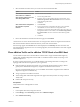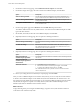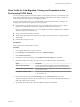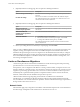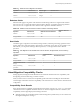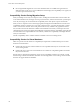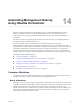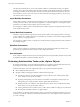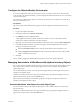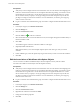6.0.1
Table Of Contents
- vCenter Server and Host Management
- Contents
- About VMware vCenter Server and Host Management
- Updated Information
- vSphere Concepts and Features
- Using the vSphere Web Client
- Log in to vCenter Server by Using the vSphere Web Client
- Log Out of vCenter Server Using the vSphere Web Client
- Use the vSphere Web Client Navigator
- Customize the User Interface
- Install the Client Integration Plug-In
- Pause and Resume a Task in Progress
- Refresh Data
- Searching the Inventory
- Use Quick Filters
- View Recent Objects
- Configure the vSphere Web Client Timeout Value
- Remove Stored User Data
- Drag and Drop Objects
- Export Lists
- Keyboard Shortcuts
- Configuring Hosts and vCenter Server
- Host Configuration
- Synchronizing Clocks on the vSphere Network
- Configuring vCenter Server
- Configure License Settings for vCenter Server
- Configuring Statistics Settings
- Configure Runtime Settings for vCenter Server
- Configure User Directory Settings
- Configure Mail Sender Settings
- Configure SNMP Settings
- View Port Settings
- Configure Timeout Settings
- Configure Logging Options
- Configure Database Settings
- Verifying SSL Certificates for Legacy Hosts
- Configure Advanced Settings
- Send a Message to Other Logged In Users
- Edit the Settings of Services
- Start, Stop, and Restart Services
- Configuring Services in the vSphere Web Client
- Using Enhanced Linked Mode
- Configuring Communication Among ESXi , vCenter Server, and the vSphere Web Client
- Configuring Customer Experience Improvement Program
- Providing vCenter Server Availability
- Managing Third-Party Hypervisors by Using vCenter Host Gateway
- vCenter Host Gateway System Requirements
- Supported Third-Party Hypervisors
- Deploy the vCenter Host Gateway Appliance
- vCenter Host Gateway User Permissions
- Configure the vCenter Host Gateway Appliance
- Restart the vCenter Host Gateway Service
- Synchronize the Time Settings of the vCenter Host Gateway Appliance
- Change Network Settings of the vCenter Host Gateway Appliance
- Configure Proxy Settings
- Manage the Registration of the vCenter Host Gateway Service
- Change the Administrator Password of the vCenter Host Gateway Appliance
- Restart or Shut Down the vCenter Host Gateway Appliance
- Download a Support Bundle
- Add Third-Party Hosts to the vCenter Server Inventory
- Supported Actions for Managing Third-Party Hosts in the vSphere Web Client
- Supported Actions for Managing Third-Party Virtual Machines in the vSphere Web Client
- Organizing Your Inventory
- Tagging Objects
- License Management and Reporting
- Working with Tasks
- Reboot or Shut Down an ESXi Host
- Managing Hosts with vCenter Server in the vSphere Client
- Migrating Virtual Machines
- Cold Migration
- Migration with vMotion
- Migration with Storage vMotion
- CPU Compatibility and EVC
- CPU Compatibility Scenarios
- CPU Families and Feature Sets
- About Enhanced vMotion Compatibility
- EVC Requirements for Hosts
- Create an EVC Cluster
- Enable EVC on an Existing Cluster
- Change the EVC Mode for a Cluster
- Determine EVC Modes for Virtual Machines
- Determine the EVC Mode that a Host Supports
- Prepare Clusters for AMD Processors Without 3DNow!
- CPU Compatibility Masks
- View CPUID Details for an EVC Cluster
- Migrate a Powered-Off or Suspended Virtual Machine
- Migrate a Virtual Machine to a New Compute Resource
- Migrate a Virtual Machine to a New Compute Resource and Storage
- Migrate a Virtual Machine to New Storage
- Place vMotion Traffic on the vMotion TCP/IP Stack of an ESXi Host
- Place Traffic for Cold Migration on the Provisioning TCP/IP Stack
- Limits on Simultaneous Migrations
- About Migration Compatibility Checks
- Automating Management Tasks by Using vRealize Orchestrator
- Concepts of Workflows
- Performing Administration Tasks on the vSphere Objects
- Configure the Default vRealize Orchestrator
- Managing Associations of Workflows with vSphere Inventory Objects
- Managing Workflows
- Workflows for Managing Inventory Objects
- Cluster and Compute Resource Workflows
- Guest Operation Files Workflows
- Guest Operation Processes Workflows
- Custom Attributes Workflows
- Data Center Workflows
- Datastore and Files Workflows
- Data Center Folder Management Workflows
- Host Folder Management Workflows
- Virtual Machine Folder Management Workflows
- Basic Host Management Workflows
- Host Power Management Workflows
- Host Registration Management Workflows
- Networking Workflows
- Distributed Virtual Port Group Workflows
- Distributed Virtual Switch Workflows
- Standard Virtual Switch Workflows
- Resource Pool Workflows
- Storage Workflows
- Storage DRS Workflows
- Basic Virtual Machine Management Workflows
- Clone Workflows
- Linked Clone Workflows
- Linux Customization Clone Workflows
- Tools Clone Workflows
- Windows Customization Clone Workflows
- Device Management Workflows
- Move and Migrate Workflows
- Other Workflows
- Power Management Workflows
- Snapshot Workflows
- VMware Tools Workflows
- About Headless Systems
- Index
Table 13‑1. Network Limits for Migration with vMotion
Operation ESXi Version Network Type Maximum Cost
vMotion 5.0, 5.1, 5.5, 6.0 1GigE 4
vMotion 5.0, 5.1, 5.5, 6.0 10GigE 8
Datastore Limits
Datastore limits apply to migrations with vMotion and with Storage vMotion. A migration with vMotion
has a resource cost of 1 against the shared virtual machine's datastore. A migration with Storage vMotion
has a resource cost of 1 against the source datastore and 1 against the destination datastore.
Table 13‑2. Datastore Limits and Resource Costs for vMotion and Storage vMotion
Operation ESXi Version Maximum Cost Per Datastore
Datastore Resource
Cost
vMotion 5.0, 5.1, 5.5, 6.0 128 1
Storage vMotion 5.0, 5.1, 5.5, 6.0 128 16
Host Limits
Host limits apply to migrations with vMotion, Storage vMotion, and other provisioning operations such as
cloning, deployment, and cold migration. All hosts have a maximum cost per host of 8. For example, on an
ESXi 5.0 host, you can perform 2 Storage vMotion operations, or 1 Storage vMotion and 4 vMotion
operations.
Table 13‑3. Host Migration Limits and Resource Costs for vMotion, Storage vMotion, and Provisioning
Operations
Operation ESXi Version
Derived Limit Per
Host Host Resource Cost
vMotion 5.0, 5.1, 5.5, 6.0 8 1
Storage vMotion 5.0, 5.1, 5.5, 6.0 2 4
vMotion Without Shared
Storage
5.1, 5.5, 6.0 2 4
Other provisioning
operations
5.0, 5.1, 5.5, 6.0 8 1
About Migration Compatibility Checks
During migration, the Migrate Virtual Machine wizard checks the destination host for compatibility with
the migrating virtual machine using a number of criteria.
When you select a host or a cluster, the Compatibility panel at the boom of the Migrate Virtual Machine
wizard displays information about the compatibility of the selected host or cluster with the virtual machine’s
conguration.
Compatibility Check Results
If the virtual machine is compatible, the panel displays the message Compatibility checks succeeded. If the
virtual machine is not compatible with either the host’s or cluster’s congured networks or datastores, the
compatibility window might display both warnings and errors:
n
Warning messages do not disable migration. Often the migration is justied and you can continue with
the migration despite the warnings.
Chapter 13 Migrating Virtual Machines
VMware, Inc. 145