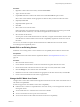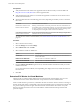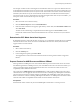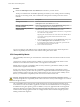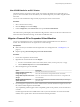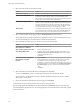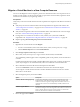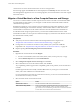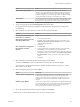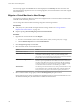6.0.1
Table Of Contents
- vCenter Server and Host Management
- Contents
- About VMware vCenter Server and Host Management
- Updated Information
- vSphere Concepts and Features
- Using the vSphere Web Client
- Log in to vCenter Server by Using the vSphere Web Client
- Log Out of vCenter Server Using the vSphere Web Client
- Use the vSphere Web Client Navigator
- Customize the User Interface
- Install the Client Integration Plug-In
- Pause and Resume a Task in Progress
- Refresh Data
- Searching the Inventory
- Use Quick Filters
- View Recent Objects
- Configure the vSphere Web Client Timeout Value
- Remove Stored User Data
- Drag and Drop Objects
- Export Lists
- Keyboard Shortcuts
- Configuring Hosts and vCenter Server
- Host Configuration
- Synchronizing Clocks on the vSphere Network
- Configuring vCenter Server
- Configure License Settings for vCenter Server
- Configuring Statistics Settings
- Configure Runtime Settings for vCenter Server
- Configure User Directory Settings
- Configure Mail Sender Settings
- Configure SNMP Settings
- View Port Settings
- Configure Timeout Settings
- Configure Logging Options
- Configure Database Settings
- Verifying SSL Certificates for Legacy Hosts
- Configure Advanced Settings
- Send a Message to Other Logged In Users
- Edit the Settings of Services
- Start, Stop, and Restart Services
- Configuring Services in the vSphere Web Client
- Using Enhanced Linked Mode
- Configuring Communication Among ESXi , vCenter Server, and the vSphere Web Client
- Configuring Customer Experience Improvement Program
- Providing vCenter Server Availability
- Managing Third-Party Hypervisors by Using vCenter Host Gateway
- vCenter Host Gateway System Requirements
- Supported Third-Party Hypervisors
- Deploy the vCenter Host Gateway Appliance
- vCenter Host Gateway User Permissions
- Configure the vCenter Host Gateway Appliance
- Restart the vCenter Host Gateway Service
- Synchronize the Time Settings of the vCenter Host Gateway Appliance
- Change Network Settings of the vCenter Host Gateway Appliance
- Configure Proxy Settings
- Manage the Registration of the vCenter Host Gateway Service
- Change the Administrator Password of the vCenter Host Gateway Appliance
- Restart or Shut Down the vCenter Host Gateway Appliance
- Download a Support Bundle
- Add Third-Party Hosts to the vCenter Server Inventory
- Supported Actions for Managing Third-Party Hosts in the vSphere Web Client
- Supported Actions for Managing Third-Party Virtual Machines in the vSphere Web Client
- Organizing Your Inventory
- Tagging Objects
- License Management and Reporting
- Working with Tasks
- Reboot or Shut Down an ESXi Host
- Managing Hosts with vCenter Server in the vSphere Client
- Migrating Virtual Machines
- Cold Migration
- Migration with vMotion
- Migration with Storage vMotion
- CPU Compatibility and EVC
- CPU Compatibility Scenarios
- CPU Families and Feature Sets
- About Enhanced vMotion Compatibility
- EVC Requirements for Hosts
- Create an EVC Cluster
- Enable EVC on an Existing Cluster
- Change the EVC Mode for a Cluster
- Determine EVC Modes for Virtual Machines
- Determine the EVC Mode that a Host Supports
- Prepare Clusters for AMD Processors Without 3DNow!
- CPU Compatibility Masks
- View CPUID Details for an EVC Cluster
- Migrate a Powered-Off or Suspended Virtual Machine
- Migrate a Virtual Machine to a New Compute Resource
- Migrate a Virtual Machine to a New Compute Resource and Storage
- Migrate a Virtual Machine to New Storage
- Place vMotion Traffic on the vMotion TCP/IP Stack of an ESXi Host
- Place Traffic for Cold Migration on the Provisioning TCP/IP Stack
- Limits on Simultaneous Migrations
- About Migration Compatibility Checks
- Automating Management Tasks by Using vRealize Orchestrator
- Concepts of Workflows
- Performing Administration Tasks on the vSphere Objects
- Configure the Default vRealize Orchestrator
- Managing Associations of Workflows with vSphere Inventory Objects
- Managing Workflows
- Workflows for Managing Inventory Objects
- Cluster and Compute Resource Workflows
- Guest Operation Files Workflows
- Guest Operation Processes Workflows
- Custom Attributes Workflows
- Data Center Workflows
- Datastore and Files Workflows
- Data Center Folder Management Workflows
- Host Folder Management Workflows
- Virtual Machine Folder Management Workflows
- Basic Host Management Workflows
- Host Power Management Workflows
- Host Registration Management Workflows
- Networking Workflows
- Distributed Virtual Port Group Workflows
- Distributed Virtual Switch Workflows
- Standard Virtual Switch Workflows
- Resource Pool Workflows
- Storage Workflows
- Storage DRS Workflows
- Basic Virtual Machine Management Workflows
- Clone Workflows
- Linked Clone Workflows
- Linux Customization Clone Workflows
- Tools Clone Workflows
- Windows Customization Clone Workflows
- Device Management Workflows
- Move and Migrate Workflows
- Other Workflows
- Power Management Workflows
- Snapshot Workflows
- VMware Tools Workflows
- About Headless Systems
- Index
Migrate a Virtual Machine to a New Compute Resource
You can use the Migration wizard to migrate a powered-on virtual machine from one compute resource to
another by using vMotion. To relocate only the disks of a powered-on virtual machine, migrate the virtual
machine to a new datastore by using Storage vMotion.
Prerequisites
Verify that your hosts and virtual machines meet the requirements for migration with vMotion with shared
storage.
n
Verify that your hosts and virtual machines meet the requirements for migration with vMotion. See
“Host Conguration for vMotion,” on page 121 and “Virtual Machine Conditions and Limitations for
vMotion,” on page 123.
n
Verify that the storage that contains the virtual machine disks is shared between the source and target
hosts. See “vMotion Shared Storage Requirements,” on page 121.
n
For migration across vCenter Server instances verify whether your system meets additional
requirements. See “Requirements for Migration Between vCenter Server Instances,” on page 126.
n
Required privilege: Resource.Migrate powered on virtual machine
Procedure
1 Right-click the virtual machine and select Migrate.
a To locate a virtual machine, select a data center, folder, cluster, resource pool, host, or vApp.
b Click the Related Objects tab and click Virtual Machines.
2 Click Change compute resource only and click Next.
3 Select a host, cluster, resource pool, or vApp ro run the virtual machine, and click Next.
Any compatibility problem appears in the Compatibility panel. Fix the problem, or select another host
or cluster.
Possible targets include hosts and fully automated DRS clusters in the same or another vCenter Server
system. If your target is a non-automated cluster, select a host within the non-automated cluster.
4 Select a destination network for all VM network adapters and click Next.
You can click Advanced to select a new destination network for each VM network adapter.
You can migrate a virtual machine networks to another distributed switch in the same or to another
data center or vCenter Server.
5 Select the migration priority level and click Next.
Option Description
Schedule vMotion with high priority
vCenter Server aempts to reserve resources on both the source and
destination hosts to be shared among all concurrent migrations with
vMotion. vCenter Server grants a larger share of host CPU resources. if
sucient CPU resources are not immediately available, vMotion is not
initiated.
Schedule regular vMotion
vCenter Server reserves resources on both the source and destination hosts
to be shared among all concurrent migration with vMotion. vCenter Server
grants a smaller share of host CPU resources. If there is a lack of CPU
resources, the duration of vMotion can be extended.
6 Review the page and click Finish.
Chapter 13 Migrating Virtual Machines
VMware, Inc. 137