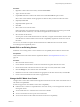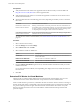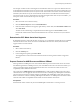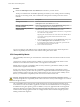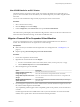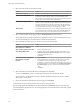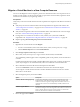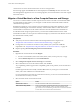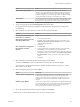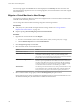6.0.1
Table Of Contents
- vCenter Server and Host Management
- Contents
- About VMware vCenter Server and Host Management
- Updated Information
- vSphere Concepts and Features
- Using the vSphere Web Client
- Log in to vCenter Server by Using the vSphere Web Client
- Log Out of vCenter Server Using the vSphere Web Client
- Use the vSphere Web Client Navigator
- Customize the User Interface
- Install the Client Integration Plug-In
- Pause and Resume a Task in Progress
- Refresh Data
- Searching the Inventory
- Use Quick Filters
- View Recent Objects
- Configure the vSphere Web Client Timeout Value
- Remove Stored User Data
- Drag and Drop Objects
- Export Lists
- Keyboard Shortcuts
- Configuring Hosts and vCenter Server
- Host Configuration
- Synchronizing Clocks on the vSphere Network
- Configuring vCenter Server
- Configure License Settings for vCenter Server
- Configuring Statistics Settings
- Configure Runtime Settings for vCenter Server
- Configure User Directory Settings
- Configure Mail Sender Settings
- Configure SNMP Settings
- View Port Settings
- Configure Timeout Settings
- Configure Logging Options
- Configure Database Settings
- Verifying SSL Certificates for Legacy Hosts
- Configure Advanced Settings
- Send a Message to Other Logged In Users
- Edit the Settings of Services
- Start, Stop, and Restart Services
- Configuring Services in the vSphere Web Client
- Using Enhanced Linked Mode
- Configuring Communication Among ESXi , vCenter Server, and the vSphere Web Client
- Configuring Customer Experience Improvement Program
- Providing vCenter Server Availability
- Managing Third-Party Hypervisors by Using vCenter Host Gateway
- vCenter Host Gateway System Requirements
- Supported Third-Party Hypervisors
- Deploy the vCenter Host Gateway Appliance
- vCenter Host Gateway User Permissions
- Configure the vCenter Host Gateway Appliance
- Restart the vCenter Host Gateway Service
- Synchronize the Time Settings of the vCenter Host Gateway Appliance
- Change Network Settings of the vCenter Host Gateway Appliance
- Configure Proxy Settings
- Manage the Registration of the vCenter Host Gateway Service
- Change the Administrator Password of the vCenter Host Gateway Appliance
- Restart or Shut Down the vCenter Host Gateway Appliance
- Download a Support Bundle
- Add Third-Party Hosts to the vCenter Server Inventory
- Supported Actions for Managing Third-Party Hosts in the vSphere Web Client
- Supported Actions for Managing Third-Party Virtual Machines in the vSphere Web Client
- Organizing Your Inventory
- Tagging Objects
- License Management and Reporting
- Working with Tasks
- Reboot or Shut Down an ESXi Host
- Managing Hosts with vCenter Server in the vSphere Client
- Migrating Virtual Machines
- Cold Migration
- Migration with vMotion
- Migration with Storage vMotion
- CPU Compatibility and EVC
- CPU Compatibility Scenarios
- CPU Families and Feature Sets
- About Enhanced vMotion Compatibility
- EVC Requirements for Hosts
- Create an EVC Cluster
- Enable EVC on an Existing Cluster
- Change the EVC Mode for a Cluster
- Determine EVC Modes for Virtual Machines
- Determine the EVC Mode that a Host Supports
- Prepare Clusters for AMD Processors Without 3DNow!
- CPU Compatibility Masks
- View CPUID Details for an EVC Cluster
- Migrate a Powered-Off or Suspended Virtual Machine
- Migrate a Virtual Machine to a New Compute Resource
- Migrate a Virtual Machine to a New Compute Resource and Storage
- Migrate a Virtual Machine to New Storage
- Place vMotion Traffic on the vMotion TCP/IP Stack of an ESXi Host
- Place Traffic for Cold Migration on the Provisioning TCP/IP Stack
- Limits on Simultaneous Migrations
- About Migration Compatibility Checks
- Automating Management Tasks by Using vRealize Orchestrator
- Concepts of Workflows
- Performing Administration Tasks on the vSphere Objects
- Configure the Default vRealize Orchestrator
- Managing Associations of Workflows with vSphere Inventory Objects
- Managing Workflows
- Workflows for Managing Inventory Objects
- Cluster and Compute Resource Workflows
- Guest Operation Files Workflows
- Guest Operation Processes Workflows
- Custom Attributes Workflows
- Data Center Workflows
- Datastore and Files Workflows
- Data Center Folder Management Workflows
- Host Folder Management Workflows
- Virtual Machine Folder Management Workflows
- Basic Host Management Workflows
- Host Power Management Workflows
- Host Registration Management Workflows
- Networking Workflows
- Distributed Virtual Port Group Workflows
- Distributed Virtual Switch Workflows
- Standard Virtual Switch Workflows
- Resource Pool Workflows
- Storage Workflows
- Storage DRS Workflows
- Basic Virtual Machine Management Workflows
- Clone Workflows
- Linked Clone Workflows
- Linux Customization Clone Workflows
- Tools Clone Workflows
- Windows Customization Clone Workflows
- Device Management Workflows
- Move and Migrate Workflows
- Other Workflows
- Power Management Workflows
- Snapshot Workflows
- VMware Tools Workflows
- About Headless Systems
- Index
Procedure
1 Right-click a data center in the inventory and select New Cluster.
2 Type a name for the cluster.
3 Expand EVC and select a baseline CPU feature set from the EVC mode drop-down menu.
Select a CPU vendor and EVC mode appropriate for the hosts that you intend to add to the cluster.
4 (Optional) Enable DRS.
5 (Optional) Enable vSphere HA.
6 Click OK.
7 Select a host to move into the cluster.
If the host feature set is greater than the EVC mode that you enabled for the EVC cluster, power o all
the virtual machines on the host, or use vMotion to migrate them to another host.
8 Move the host into the cluster.
You can power on the virtual machines that are on the host, or migrate virtual machines into the cluster
with vMotion. The virtual machines must meet CPU compatibility requirements for the EVC mode of
the cluster.
You can now use vMotion to migrate virtual machines between dierent hosts in the cluster without
encountering CPU incompatibility issues.
Enable EVC on an Existing Cluster
Enable EVC on an existing cluster to ensure vMotion CPU compatibility between the hosts in the cluster.
Prerequisites
Verify that the hosts in the cluster meet the requirements listed in “EVC Requirements for Hosts,” on
page 130.
Procedure
1 Select the cluster in the inventory.
2 Power o all the virtual machines on the hosts with feature sets greater than the EVC mode.
3 Ensure that the cluster contains hosts with CPUs from only one vendor, either Intel or AMD.
4 Click the Manage tab, select VMware EVC and click Edit.
5 Enable EVC for the CPU vendor and feature set appropriate for the hosts in the cluster, and click OK.
6 Power on the virtual machines in the cluster to apply the EVC.
Change the EVC Mode for a Cluster
Congure EVC to ensure that virtual machine migrations between hosts in the cluster do not fail because of
CPU feature incompatibilities.
Several EVC approaches are available to ensure CPU compatibility:
n
If all the hosts in a cluster are compatible with a newer EVC mode, you can change the EVC mode of an
existing EVC cluster.
n
You can enable EVC for a cluster that does not have EVC enabled.
n
You can raise the EVC mode to expose more CPU features.
n
You can lower the EVC mode to hide CPU features and increase compatibility.
Chapter 13 Migrating Virtual Machines
VMware, Inc. 131