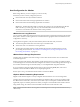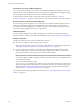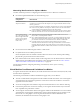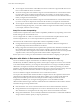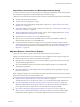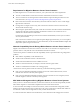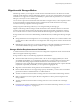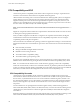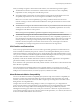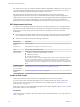6.0.1
Table Of Contents
- vCenter Server and Host Management
- Contents
- About VMware vCenter Server and Host Management
- Updated Information
- vSphere Concepts and Features
- Using the vSphere Web Client
- Log in to vCenter Server by Using the vSphere Web Client
- Log Out of vCenter Server Using the vSphere Web Client
- Use the vSphere Web Client Navigator
- Customize the User Interface
- Install the Client Integration Plug-In
- Pause and Resume a Task in Progress
- Refresh Data
- Searching the Inventory
- Use Quick Filters
- View Recent Objects
- Configure the vSphere Web Client Timeout Value
- Remove Stored User Data
- Drag and Drop Objects
- Export Lists
- Keyboard Shortcuts
- Configuring Hosts and vCenter Server
- Host Configuration
- Synchronizing Clocks on the vSphere Network
- Configuring vCenter Server
- Configure License Settings for vCenter Server
- Configuring Statistics Settings
- Configure Runtime Settings for vCenter Server
- Configure User Directory Settings
- Configure Mail Sender Settings
- Configure SNMP Settings
- View Port Settings
- Configure Timeout Settings
- Configure Logging Options
- Configure Database Settings
- Verifying SSL Certificates for Legacy Hosts
- Configure Advanced Settings
- Send a Message to Other Logged In Users
- Edit the Settings of Services
- Start, Stop, and Restart Services
- Configuring Services in the vSphere Web Client
- Using Enhanced Linked Mode
- Configuring Communication Among ESXi , vCenter Server, and the vSphere Web Client
- Configuring Customer Experience Improvement Program
- Providing vCenter Server Availability
- Managing Third-Party Hypervisors by Using vCenter Host Gateway
- vCenter Host Gateway System Requirements
- Supported Third-Party Hypervisors
- Deploy the vCenter Host Gateway Appliance
- vCenter Host Gateway User Permissions
- Configure the vCenter Host Gateway Appliance
- Restart the vCenter Host Gateway Service
- Synchronize the Time Settings of the vCenter Host Gateway Appliance
- Change Network Settings of the vCenter Host Gateway Appliance
- Configure Proxy Settings
- Manage the Registration of the vCenter Host Gateway Service
- Change the Administrator Password of the vCenter Host Gateway Appliance
- Restart or Shut Down the vCenter Host Gateway Appliance
- Download a Support Bundle
- Add Third-Party Hosts to the vCenter Server Inventory
- Supported Actions for Managing Third-Party Hosts in the vSphere Web Client
- Supported Actions for Managing Third-Party Virtual Machines in the vSphere Web Client
- Organizing Your Inventory
- Tagging Objects
- License Management and Reporting
- Working with Tasks
- Reboot or Shut Down an ESXi Host
- Managing Hosts with vCenter Server in the vSphere Client
- Migrating Virtual Machines
- Cold Migration
- Migration with vMotion
- Migration with Storage vMotion
- CPU Compatibility and EVC
- CPU Compatibility Scenarios
- CPU Families and Feature Sets
- About Enhanced vMotion Compatibility
- EVC Requirements for Hosts
- Create an EVC Cluster
- Enable EVC on an Existing Cluster
- Change the EVC Mode for a Cluster
- Determine EVC Modes for Virtual Machines
- Determine the EVC Mode that a Host Supports
- Prepare Clusters for AMD Processors Without 3DNow!
- CPU Compatibility Masks
- View CPUID Details for an EVC Cluster
- Migrate a Powered-Off or Suspended Virtual Machine
- Migrate a Virtual Machine to a New Compute Resource
- Migrate a Virtual Machine to a New Compute Resource and Storage
- Migrate a Virtual Machine to New Storage
- Place vMotion Traffic on the vMotion TCP/IP Stack of an ESXi Host
- Place Traffic for Cold Migration on the Provisioning TCP/IP Stack
- Limits on Simultaneous Migrations
- About Migration Compatibility Checks
- Automating Management Tasks by Using vRealize Orchestrator
- Concepts of Workflows
- Performing Administration Tasks on the vSphere Objects
- Configure the Default vRealize Orchestrator
- Managing Associations of Workflows with vSphere Inventory Objects
- Managing Workflows
- Workflows for Managing Inventory Objects
- Cluster and Compute Resource Workflows
- Guest Operation Files Workflows
- Guest Operation Processes Workflows
- Custom Attributes Workflows
- Data Center Workflows
- Datastore and Files Workflows
- Data Center Folder Management Workflows
- Host Folder Management Workflows
- Virtual Machine Folder Management Workflows
- Basic Host Management Workflows
- Host Power Management Workflows
- Host Registration Management Workflows
- Networking Workflows
- Distributed Virtual Port Group Workflows
- Distributed Virtual Switch Workflows
- Standard Virtual Switch Workflows
- Resource Pool Workflows
- Storage Workflows
- Storage DRS Workflows
- Basic Virtual Machine Management Workflows
- Clone Workflows
- Linked Clone Workflows
- Linux Customization Clone Workflows
- Tools Clone Workflows
- Windows Customization Clone Workflows
- Device Management Workflows
- Move and Migrate Workflows
- Other Workflows
- Power Management Workflows
- Snapshot Workflows
- VMware Tools Workflows
- About Headless Systems
- Index
EVC masks only those processor features that aect vMotion compatibility. Enabling EVC does not prevent
a virtual machine from taking advantage of faster processor speeds, increased numbers of CPU cores, or
hardware virtualization support that might be available on newer hosts.
EVC cannot prevent virtual machines from accessing hidden CPU features in all circumstances.
Applications that do not follow CPU vendor recommended methods of feature detection might behave
unexpectedly in an EVC environment. VMware EVC cannot be supported with ill-behaved applications that
do not follow the CPU vendor recommendations. For more information about creating well-behaved
applications, search the VMware Knowledge Base for the article Detecting and Using New Features in CPUs.
EVC Requirements for Hosts
To improve CPU compatibility between hosts that have varying CPU feature sets, you can hide some host
CPU features from the virtual machines by placing the host in an Enhanced vMotion Compatibility (EVC)
cluster. Hosts in an EVC cluster and hosts that you add to an existing EVC cluster must meet EVC
requirements.
n
Power o all virtual machines in the cluster that are running on hosts with a feature set greater than the
EVC mode that you intend to enable. You can also migrate these virtual machines out of the cluster.
n
All hosts in the cluster must meet the following requirements:
Requirements Description
Supported ESXi
version
ESXi 5.0 or later.
vCenter Server The host must be connected to a vCenter Server system.
CPUs A single vendor, either AMD or Intel.
Advanced CPU
features enabled
Enable these CPU features in the BIOS if they are available:
n
Hardware virtualization support (AMD-V or Intel VT)
n
AMD No eXecute(NX)
n
Intel eXecute Disable (XD)
N Hardware vendors sometimes disable particular CPU features in the BIOS by default. In
this case, you might have problems in enabling EVC, because the EVC compatibility checks
detect the absence of features that are expected to be present for a particular CPU. If you cannot
enable EVC on a system with a compatible processor, ensure that all features are enabled in the
BIOS.
Supported CPUs for
the EVC mode that
you want to enable
To check EVC support for a specic processor or server model, see the VMware Compatibility
Guide at hp://www.vmware.com/resources/compatibility/search.php.
Congured for
vMotion
See “Host Conguration for vMotion,” on page 121.
Create an EVC Cluster
Create an EVC cluster to ensure vMotion CPU compatibility between the hosts in the cluster.
To create an EVC cluster with minimal disruption to your existing infrastructure, create an empty EVC
cluster and move hosts into the cluster. To enable EVC on an existing cluster, see “Enable EVC on an
Existing Cluster,” on page 131.
Other cluster features such as vSphere DRS and vSphere HA are fully compatible with EVC. You can enable
these features when you create the cluster.
Prerequisites
Verify that the hosts you intend to add to the cluster meet the requirements listed in “EVC Requirements for
Hosts,” on page 130.
vCenter Server and Host Management
130 VMware, Inc.