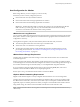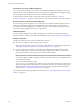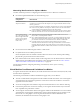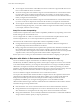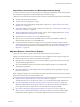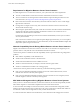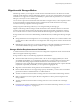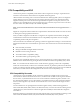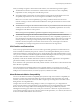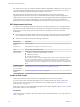6.0.1
Table Of Contents
- vCenter Server and Host Management
- Contents
- About VMware vCenter Server and Host Management
- Updated Information
- vSphere Concepts and Features
- Using the vSphere Web Client
- Log in to vCenter Server by Using the vSphere Web Client
- Log Out of vCenter Server Using the vSphere Web Client
- Use the vSphere Web Client Navigator
- Customize the User Interface
- Install the Client Integration Plug-In
- Pause and Resume a Task in Progress
- Refresh Data
- Searching the Inventory
- Use Quick Filters
- View Recent Objects
- Configure the vSphere Web Client Timeout Value
- Remove Stored User Data
- Drag and Drop Objects
- Export Lists
- Keyboard Shortcuts
- Configuring Hosts and vCenter Server
- Host Configuration
- Synchronizing Clocks on the vSphere Network
- Configuring vCenter Server
- Configure License Settings for vCenter Server
- Configuring Statistics Settings
- Configure Runtime Settings for vCenter Server
- Configure User Directory Settings
- Configure Mail Sender Settings
- Configure SNMP Settings
- View Port Settings
- Configure Timeout Settings
- Configure Logging Options
- Configure Database Settings
- Verifying SSL Certificates for Legacy Hosts
- Configure Advanced Settings
- Send a Message to Other Logged In Users
- Edit the Settings of Services
- Start, Stop, and Restart Services
- Configuring Services in the vSphere Web Client
- Using Enhanced Linked Mode
- Configuring Communication Among ESXi , vCenter Server, and the vSphere Web Client
- Configuring Customer Experience Improvement Program
- Providing vCenter Server Availability
- Managing Third-Party Hypervisors by Using vCenter Host Gateway
- vCenter Host Gateway System Requirements
- Supported Third-Party Hypervisors
- Deploy the vCenter Host Gateway Appliance
- vCenter Host Gateway User Permissions
- Configure the vCenter Host Gateway Appliance
- Restart the vCenter Host Gateway Service
- Synchronize the Time Settings of the vCenter Host Gateway Appliance
- Change Network Settings of the vCenter Host Gateway Appliance
- Configure Proxy Settings
- Manage the Registration of the vCenter Host Gateway Service
- Change the Administrator Password of the vCenter Host Gateway Appliance
- Restart or Shut Down the vCenter Host Gateway Appliance
- Download a Support Bundle
- Add Third-Party Hosts to the vCenter Server Inventory
- Supported Actions for Managing Third-Party Hosts in the vSphere Web Client
- Supported Actions for Managing Third-Party Virtual Machines in the vSphere Web Client
- Organizing Your Inventory
- Tagging Objects
- License Management and Reporting
- Working with Tasks
- Reboot or Shut Down an ESXi Host
- Managing Hosts with vCenter Server in the vSphere Client
- Migrating Virtual Machines
- Cold Migration
- Migration with vMotion
- Migration with Storage vMotion
- CPU Compatibility and EVC
- CPU Compatibility Scenarios
- CPU Families and Feature Sets
- About Enhanced vMotion Compatibility
- EVC Requirements for Hosts
- Create an EVC Cluster
- Enable EVC on an Existing Cluster
- Change the EVC Mode for a Cluster
- Determine EVC Modes for Virtual Machines
- Determine the EVC Mode that a Host Supports
- Prepare Clusters for AMD Processors Without 3DNow!
- CPU Compatibility Masks
- View CPUID Details for an EVC Cluster
- Migrate a Powered-Off or Suspended Virtual Machine
- Migrate a Virtual Machine to a New Compute Resource
- Migrate a Virtual Machine to a New Compute Resource and Storage
- Migrate a Virtual Machine to New Storage
- Place vMotion Traffic on the vMotion TCP/IP Stack of an ESXi Host
- Place Traffic for Cold Migration on the Provisioning TCP/IP Stack
- Limits on Simultaneous Migrations
- About Migration Compatibility Checks
- Automating Management Tasks by Using vRealize Orchestrator
- Concepts of Workflows
- Performing Administration Tasks on the vSphere Objects
- Configure the Default vRealize Orchestrator
- Managing Associations of Workflows with vSphere Inventory Objects
- Managing Workflows
- Workflows for Managing Inventory Objects
- Cluster and Compute Resource Workflows
- Guest Operation Files Workflows
- Guest Operation Processes Workflows
- Custom Attributes Workflows
- Data Center Workflows
- Datastore and Files Workflows
- Data Center Folder Management Workflows
- Host Folder Management Workflows
- Virtual Machine Folder Management Workflows
- Basic Host Management Workflows
- Host Power Management Workflows
- Host Registration Management Workflows
- Networking Workflows
- Distributed Virtual Port Group Workflows
- Distributed Virtual Switch Workflows
- Standard Virtual Switch Workflows
- Resource Pool Workflows
- Storage Workflows
- Storage DRS Workflows
- Basic Virtual Machine Management Workflows
- Clone Workflows
- Linked Clone Workflows
- Linux Customization Clone Workflows
- Tools Clone Workflows
- Windows Customization Clone Workflows
- Device Management Workflows
- Move and Migrate Workflows
- Other Workflows
- Power Management Workflows
- Snapshot Workflows
- VMware Tools Workflows
- About Headless Systems
- Index
When you aempt to migrate a virtual machine with vMotion, one of the following scenarios applies:
n
The destination host feature set matches the virtual machine’s CPU feature set. CPU compatibility
requirements are met, and migration with vMotion proceeds.
n
The virtual machine’s CPU feature set contains features not supported by the destination host. CPU
compatibility requirements are not met, and migration with vMotion cannot proceed.
N EVC overcomes such incompatibility by providing a "baseline" feature set for all virtual
machines running in a cluster and that hides the dierences among the clustered hosts' CPUs from the
virtual machines.
n
The destination host supports the virtual machine’s feature set, plus additional user-level features (such
as SSE4.1) not found in the virtual machine’s feature set. CPU compatibility requirements are not met,
and migration with vMotion cannot proceed.
N This type of incompatibility is ignored for migrations among hosts in EVC clusters.
n
The destination host supports the virtual machine’s feature set, plus additional kernel-level features
(such as NX or XD) not found in the virtual machine’s feature set. CPU compatibility requirements are
met, and migration with vMotion proceeds. The virtual machine retains its CPU feature set as long as it
remains powered on, allowing it to migrate freely back to the original host. However, if the virtual
machine is rebooted, it acquires a new feature set from the new host, which might cause vMotion
incompatibility if you aempt to migrate the virtual machine back to the original host.
CPU Families and Feature Sets
Processors are grouped into families. Processors within a given family generally have similar feature sets.
Processor families are dened by the processor vendors. You can distinguish dierent processor versions
within the same family by comparing the processors’ model, stepping level, and extended features. In some
cases, processor vendors have introduced signicant architectural changes within the same processor family,
such as the SSSE3 and SSE4.1 instructions, and NX/XD CPU security features.
By default, vCenter Server identies mismatches on features accessible to applications as incompatible to
guarantee the stability of virtual machines after migrations with vMotion.
Server hardware’s CPU specications will usually indicate whether or not the CPUs contain the features that
aect vMotion compatibility.
For more information on identifying Intel processors and their features, see Application Note 485: Intel
®
Processor Identication and the CPUID Instruction, available from Intel. For more information on identifying
AMD processors and their features, see CPUID Specication, available from AMD.
About Enhanced vMotion Compatibility
You can use the Enhanced vMotion Compatibility (EVC) feature to help ensure vMotion compatibility for
the hosts in a cluster. EVC ensures that all hosts in a cluster present the same CPU feature set to virtual
machines, even if the actual CPUs on the hosts dier. Using EVC prevents migrations with vMotion from
failing because of incompatible CPUs.
Congure EVC from the cluster seings dialog box. When you congure EVC, you congure all host
processors in the cluster to present the feature set of a baseline processor. This baseline feature set is called
the EVC mode. EVC leverages AMD-V Extended Migration technology (for AMD hosts) and Intel
FlexMigration technology (for Intel hosts) to mask processor features so that hosts can present the feature
set of an earlier generation of processors. The EVC mode must be equivalent to, or a subset of, the feature set
of the host with the smallest feature set in the cluster.
Chapter 13 Migrating Virtual Machines
VMware, Inc. 129