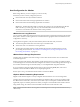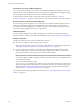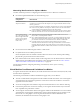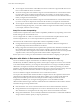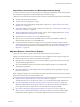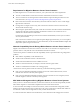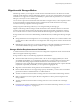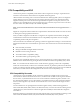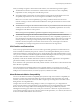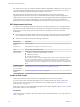6.0.1
Table Of Contents
- vCenter Server and Host Management
- Contents
- About VMware vCenter Server and Host Management
- Updated Information
- vSphere Concepts and Features
- Using the vSphere Web Client
- Log in to vCenter Server by Using the vSphere Web Client
- Log Out of vCenter Server Using the vSphere Web Client
- Use the vSphere Web Client Navigator
- Customize the User Interface
- Install the Client Integration Plug-In
- Pause and Resume a Task in Progress
- Refresh Data
- Searching the Inventory
- Use Quick Filters
- View Recent Objects
- Configure the vSphere Web Client Timeout Value
- Remove Stored User Data
- Drag and Drop Objects
- Export Lists
- Keyboard Shortcuts
- Configuring Hosts and vCenter Server
- Host Configuration
- Synchronizing Clocks on the vSphere Network
- Configuring vCenter Server
- Configure License Settings for vCenter Server
- Configuring Statistics Settings
- Configure Runtime Settings for vCenter Server
- Configure User Directory Settings
- Configure Mail Sender Settings
- Configure SNMP Settings
- View Port Settings
- Configure Timeout Settings
- Configure Logging Options
- Configure Database Settings
- Verifying SSL Certificates for Legacy Hosts
- Configure Advanced Settings
- Send a Message to Other Logged In Users
- Edit the Settings of Services
- Start, Stop, and Restart Services
- Configuring Services in the vSphere Web Client
- Using Enhanced Linked Mode
- Configuring Communication Among ESXi , vCenter Server, and the vSphere Web Client
- Configuring Customer Experience Improvement Program
- Providing vCenter Server Availability
- Managing Third-Party Hypervisors by Using vCenter Host Gateway
- vCenter Host Gateway System Requirements
- Supported Third-Party Hypervisors
- Deploy the vCenter Host Gateway Appliance
- vCenter Host Gateway User Permissions
- Configure the vCenter Host Gateway Appliance
- Restart the vCenter Host Gateway Service
- Synchronize the Time Settings of the vCenter Host Gateway Appliance
- Change Network Settings of the vCenter Host Gateway Appliance
- Configure Proxy Settings
- Manage the Registration of the vCenter Host Gateway Service
- Change the Administrator Password of the vCenter Host Gateway Appliance
- Restart or Shut Down the vCenter Host Gateway Appliance
- Download a Support Bundle
- Add Third-Party Hosts to the vCenter Server Inventory
- Supported Actions for Managing Third-Party Hosts in the vSphere Web Client
- Supported Actions for Managing Third-Party Virtual Machines in the vSphere Web Client
- Organizing Your Inventory
- Tagging Objects
- License Management and Reporting
- Working with Tasks
- Reboot or Shut Down an ESXi Host
- Managing Hosts with vCenter Server in the vSphere Client
- Migrating Virtual Machines
- Cold Migration
- Migration with vMotion
- Migration with Storage vMotion
- CPU Compatibility and EVC
- CPU Compatibility Scenarios
- CPU Families and Feature Sets
- About Enhanced vMotion Compatibility
- EVC Requirements for Hosts
- Create an EVC Cluster
- Enable EVC on an Existing Cluster
- Change the EVC Mode for a Cluster
- Determine EVC Modes for Virtual Machines
- Determine the EVC Mode that a Host Supports
- Prepare Clusters for AMD Processors Without 3DNow!
- CPU Compatibility Masks
- View CPUID Details for an EVC Cluster
- Migrate a Powered-Off or Suspended Virtual Machine
- Migrate a Virtual Machine to a New Compute Resource
- Migrate a Virtual Machine to a New Compute Resource and Storage
- Migrate a Virtual Machine to New Storage
- Place vMotion Traffic on the vMotion TCP/IP Stack of an ESXi Host
- Place Traffic for Cold Migration on the Provisioning TCP/IP Stack
- Limits on Simultaneous Migrations
- About Migration Compatibility Checks
- Automating Management Tasks by Using vRealize Orchestrator
- Concepts of Workflows
- Performing Administration Tasks on the vSphere Objects
- Configure the Default vRealize Orchestrator
- Managing Associations of Workflows with vSphere Inventory Objects
- Managing Workflows
- Workflows for Managing Inventory Objects
- Cluster and Compute Resource Workflows
- Guest Operation Files Workflows
- Guest Operation Processes Workflows
- Custom Attributes Workflows
- Data Center Workflows
- Datastore and Files Workflows
- Data Center Folder Management Workflows
- Host Folder Management Workflows
- Virtual Machine Folder Management Workflows
- Basic Host Management Workflows
- Host Power Management Workflows
- Host Registration Management Workflows
- Networking Workflows
- Distributed Virtual Port Group Workflows
- Distributed Virtual Switch Workflows
- Standard Virtual Switch Workflows
- Resource Pool Workflows
- Storage Workflows
- Storage DRS Workflows
- Basic Virtual Machine Management Workflows
- Clone Workflows
- Linked Clone Workflows
- Linux Customization Clone Workflows
- Tools Clone Workflows
- Windows Customization Clone Workflows
- Device Management Workflows
- Move and Migrate Workflows
- Other Workflows
- Power Management Workflows
- Snapshot Workflows
- VMware Tools Workflows
- About Headless Systems
- Index
Migration with Storage vMotion
With Storage vMotion, you can migrate a virtual machine and its disk les from one datastore to another
while the virtual machine is running. With Storage vMotion, you can move virtual machines o of arrays for
maintenance or to upgrade. You also have the exibility to optimize disks for performance, or to transform
disk types, which you can use to reclaim space.
You can choose to place the virtual machine and all its disks in a single location, or select separate locations
for the virtual machine conguration le and each virtual disk. The virtual machine does not change
execution host during a migration with Storage vMotion.
During a migration with Storage vMotion, you can change the disk provisioning type.
Migration with Storage vMotion changes virtual machine les on the destination datastore to match the
inventory name of the virtual machine. The migration renames all virtual disk, conguration, snapshot,
and .nvram les. If the new names exceed the maximum lename length, the migration does not succeed.
Storage vMotion has several uses in administering virtual infrastructure, including the following examples
of use.
n
Storage maintenance and reconguration. You can use Storage vMotion to move virtual machines o of
a storage device to allow maintenance or reconguration of the storage device without virtual machine
downtime.
n
Redistributing storage load. You can use Storage vMotion to manually redistribute virtual machines or
virtual disks to dierent storage volumes to balance capacity or improve performance.
Storage vMotion Requirements and Limitations
A virtual machine and its host must meet resource and conguration requirements for the virtual machine
disks to be migrated with Storage vMotion.
Storage vMotion is subject to the following requirements and limitations:
n
Virtual machine disks must be in persistent mode or be raw device mappings (RDMs). For virtual
compatibility mode RDMs, you can migrate the mapping le or convert to thick-provisioned or thin-
provisioned disks during migration if the destination is not an NFS datastore. If you convert the
mapping le, a new virtual disk is created and the contents of the mapped LUN are copied to this disk.
For physical compatibility mode RDMs, you can migrate the mapping le only.
n
Migration of virtual machines during VMware Tools installation is not supported.
n
Because VMFS3 datastores do not support large capacity virtual disks, you cannot move virtual disks
greater than 2 TB from a VMFS5 datastore to a VMFS3 datastore.
n
The host on which the virtual machine is running must have a license that includes Storage vMotion.
n
ESXi 5.0 and later hosts do not require vMotion conguration in order to perform migration with
Storage vMotion.
n
The host on which the virtual machine is running must have access to both the source and target
datastores.
n
For limits on the number of simultaneous migrations with vMotion and Storage vMotion, see “Limits
on Simultaneous Migrations,” on page 144.
Chapter 13 Migrating Virtual Machines
VMware, Inc. 127