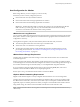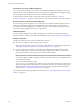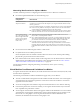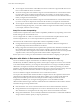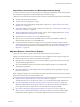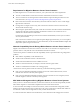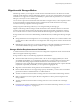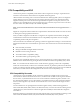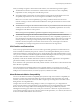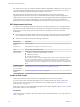6.0.1
Table Of Contents
- vCenter Server and Host Management
- Contents
- About VMware vCenter Server and Host Management
- Updated Information
- vSphere Concepts and Features
- Using the vSphere Web Client
- Log in to vCenter Server by Using the vSphere Web Client
- Log Out of vCenter Server Using the vSphere Web Client
- Use the vSphere Web Client Navigator
- Customize the User Interface
- Install the Client Integration Plug-In
- Pause and Resume a Task in Progress
- Refresh Data
- Searching the Inventory
- Use Quick Filters
- View Recent Objects
- Configure the vSphere Web Client Timeout Value
- Remove Stored User Data
- Drag and Drop Objects
- Export Lists
- Keyboard Shortcuts
- Configuring Hosts and vCenter Server
- Host Configuration
- Synchronizing Clocks on the vSphere Network
- Configuring vCenter Server
- Configure License Settings for vCenter Server
- Configuring Statistics Settings
- Configure Runtime Settings for vCenter Server
- Configure User Directory Settings
- Configure Mail Sender Settings
- Configure SNMP Settings
- View Port Settings
- Configure Timeout Settings
- Configure Logging Options
- Configure Database Settings
- Verifying SSL Certificates for Legacy Hosts
- Configure Advanced Settings
- Send a Message to Other Logged In Users
- Edit the Settings of Services
- Start, Stop, and Restart Services
- Configuring Services in the vSphere Web Client
- Using Enhanced Linked Mode
- Configuring Communication Among ESXi , vCenter Server, and the vSphere Web Client
- Configuring Customer Experience Improvement Program
- Providing vCenter Server Availability
- Managing Third-Party Hypervisors by Using vCenter Host Gateway
- vCenter Host Gateway System Requirements
- Supported Third-Party Hypervisors
- Deploy the vCenter Host Gateway Appliance
- vCenter Host Gateway User Permissions
- Configure the vCenter Host Gateway Appliance
- Restart the vCenter Host Gateway Service
- Synchronize the Time Settings of the vCenter Host Gateway Appliance
- Change Network Settings of the vCenter Host Gateway Appliance
- Configure Proxy Settings
- Manage the Registration of the vCenter Host Gateway Service
- Change the Administrator Password of the vCenter Host Gateway Appliance
- Restart or Shut Down the vCenter Host Gateway Appliance
- Download a Support Bundle
- Add Third-Party Hosts to the vCenter Server Inventory
- Supported Actions for Managing Third-Party Hosts in the vSphere Web Client
- Supported Actions for Managing Third-Party Virtual Machines in the vSphere Web Client
- Organizing Your Inventory
- Tagging Objects
- License Management and Reporting
- Working with Tasks
- Reboot or Shut Down an ESXi Host
- Managing Hosts with vCenter Server in the vSphere Client
- Migrating Virtual Machines
- Cold Migration
- Migration with vMotion
- Migration with Storage vMotion
- CPU Compatibility and EVC
- CPU Compatibility Scenarios
- CPU Families and Feature Sets
- About Enhanced vMotion Compatibility
- EVC Requirements for Hosts
- Create an EVC Cluster
- Enable EVC on an Existing Cluster
- Change the EVC Mode for a Cluster
- Determine EVC Modes for Virtual Machines
- Determine the EVC Mode that a Host Supports
- Prepare Clusters for AMD Processors Without 3DNow!
- CPU Compatibility Masks
- View CPUID Details for an EVC Cluster
- Migrate a Powered-Off or Suspended Virtual Machine
- Migrate a Virtual Machine to a New Compute Resource
- Migrate a Virtual Machine to a New Compute Resource and Storage
- Migrate a Virtual Machine to New Storage
- Place vMotion Traffic on the vMotion TCP/IP Stack of an ESXi Host
- Place Traffic for Cold Migration on the Provisioning TCP/IP Stack
- Limits on Simultaneous Migrations
- About Migration Compatibility Checks
- Automating Management Tasks by Using vRealize Orchestrator
- Concepts of Workflows
- Performing Administration Tasks on the vSphere Objects
- Configure the Default vRealize Orchestrator
- Managing Associations of Workflows with vSphere Inventory Objects
- Managing Workflows
- Workflows for Managing Inventory Objects
- Cluster and Compute Resource Workflows
- Guest Operation Files Workflows
- Guest Operation Processes Workflows
- Custom Attributes Workflows
- Data Center Workflows
- Datastore and Files Workflows
- Data Center Folder Management Workflows
- Host Folder Management Workflows
- Virtual Machine Folder Management Workflows
- Basic Host Management Workflows
- Host Power Management Workflows
- Host Registration Management Workflows
- Networking Workflows
- Distributed Virtual Port Group Workflows
- Distributed Virtual Switch Workflows
- Standard Virtual Switch Workflows
- Resource Pool Workflows
- Storage Workflows
- Storage DRS Workflows
- Basic Virtual Machine Management Workflows
- Clone Workflows
- Linked Clone Workflows
- Linux Customization Clone Workflows
- Tools Clone Workflows
- Windows Customization Clone Workflows
- Device Management Workflows
- Move and Migrate Workflows
- Other Workflows
- Power Management Workflows
- Snapshot Workflows
- VMware Tools Workflows
- About Headless Systems
- Index
Requirements for Migration Between vCenter Server Instances
To enable migration across vCenter Server instances, your system must meet certain requirements.
n
The source and destination vCenter Server instances and ESXi hosts must be 6.0 or later.
n
The cross vCenter Server and long distance vMotion features require an Enterprise Plus license. For
more information, see hp://www.vmware.com/uk/products/vsphere/compare.html.
n
Both vCenter Server instances must be time-synchronized with each other for correct vCenter Single
Sign-On token verication.
n
For migration of compute resources only, both vCenter Server instances must be connected to the
shared virtual machine storage.
n
When using the vSphere Web Client, both vCenter Server instances must be in Enhanced Linked Mode
and must be in the same vCenter Single Sign-On domain so that the source vCenter Server can
authenticate to the destination vCenter Server.
For information about installing vCenter Server in Enhanced Linked Mode, see the vSphere Installation
and Setup documentation.
If the vCenter Server instances exist in separate vSphere Single Sign-On domains, you can use vSphere
APIs/SDK to migrate virtual machines. For more information, see the VirtualMachineRelocateSpec data
object in the vSphere Management SDK Guide.
Network Compatibility Checks During vMotion Between vCenter Server Instances
Migration of VMs between vCenter Server instances moves VMs to new networks. The migration process
performs checks to verify that the source and destination networks are similar.
vCenter Server performs a number of network compatibility checks to prevent the following conguration
problems:
n
MAC address compatibility on the destination host
n
vMotion from a distributed switch to a standard switch
n
vMotion between distributed switches of dierent versions
n
vMotion to an internal network, for example, a network without a physical NIC
n
vMotion to a distributed switch that is not working properly
vCenter Server does not perform checks for and notify you about the following problems:
n
If the source and destination distributed switches are not in the same broadcast domain, virtual
machines lose network connectivity after migration.
n
If the source and destination distributed switches do not have the same services congured, virtual
machines might lose network connectivity after migration.
MAC Address Management During Migration Between vCenter Server Systems
When you move a virtual machine between vCenter Server instances, the environment specically handles
MAC address migration to avoid address duplication and loss of data in the network.
In an environment with multiple vCenter Server instances, when a virtual machine is migrated, its MAC
addresses are transferred to the target vCenter Server. The source vCenter Server adds the MAC addresses
to a black list so that it does not assign them to newly created virtual machines.
To reclaim unused MAC addresses from the black list, contact VMware Technical Support for assistance.
vCenter Server and Host Management
126 VMware, Inc.