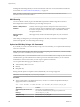6.0.3
Table Of Contents
- vSphere Security
- Contents
- About vSphere Security
- Updated Information
- Security in the vSphere Environment
- vSphere Authentication with vCenter Single Sign-On
- Understanding vCenter Single Sign-On
- How vCenter Single Sign-On Protects Your Environment
- vCenter Single Sign-On Components
- How vCenter Single Sign-On Affects Installation
- How vCenter Single Sign-On Affects Upgrades
- Using vCenter Single Sign-On with vSphere
- Groups in the vsphere.local Domain
- vCenter Server Password Requirements and Lockout Behavior
- Configuring vCenter Single Sign-On Identity Sources
- Identity Sources for vCenter Server with vCenter Single Sign-On
- Set the Default Domain for vCenter Single Sign-On
- Add a vCenter Single Sign-On Identity Source
- Edit a vCenter Single Sign-On Identity Source
- Remove a vCenter Single Sign-On Identity Source
- Use vCenter Single Sign-On with Windows Session Authentication
- vCenter Server Two-Factor Authentication
- Using vCenter Single Sign-On as the Identity Provider for Another Service Provider
- Managing the Security Token Service (STS)
- Managing vCenter Single Sign-On Policies
- Managing vCenter Single Sign-On Users and Groups
- Add vCenter Single Sign-On Users
- Disable and Enable vCenter Single Sign-On Users
- Delete a vCenter Single Sign-On User
- Edit a vCenter Single Sign-On User
- Add a vCenter Single Sign-On Group
- Add Members to a vCenter Single Sign-On Group
- Remove Members from a vCenter Single Sign-On Group
- Delete vCenter Single Sign-On Solution Users
- Change Your vCenter Single Sign-On Password
- vCenter Single Sign-On Security Best Practices
- Troubleshooting vCenter Single Sign-On
- Understanding vCenter Single Sign-On
- vSphere Security Certificates
- Certificate Management Overview
- Managing Certificates with the Platform Services Controller Web Interface
- Explore Certificate Stores from the Platform Services Controller Web Interface
- Replace Certificates with New VMCA-Signed Certificates from the Platform Services Controller Web Interface
- Make VMCA an Intermediate Certificate Authority from the Platform Services Controller Web Interface
- Set up Your System to Use Custom Certificates from the Platform Services Controller
- Managing Certificates with the vSphere Certificate Manager Utility
- Revert Last Performed Operation by Republishing Old Certificates
- Reset All Certificates
- Regenerate a New VMCA Root Certificate and Replace All Certificates
- Make VMCA an Intermediate Certificate Authority (Certificate Manager)
- Generate Certificate Signing Requests with vSphere Certificate Manager (Intermediate CA)
- Replace VMCA Root Certificate with Custom Signing Certificate and Replace All Certificates
- Replace Machine SSL Certificate with VMCA Certificate (Intermediate CA)
- Replace Solution User Certificates with VMCA Certificates (Intermediate CA)
- Replace All Certificates with Custom Certificate (Certificate Manager)
- Manual Certificate Replacement
- Managing Certificates and Services with CLI Commands
- View vCenter Certificates with the vSphere Web Client
- Set the Threshold for vCenter Certificate Expiration Warnings
- vSphere Permissions and User Management Tasks
- Understanding Authorization in vSphere
- Understanding the vCenter Server Permission Model
- Hierarchical Inheritance of Permissions
- Multiple Permission Settings
- Managing Permissions for vCenter Components
- Global Permissions
- Using Roles to Assign Privileges
- Best Practices for Roles and Permissions
- Required Privileges for Common Tasks
- Securing ESXi Hosts
- Use Scripts to Manage Host Configuration Settings
- Configure ESXi Hosts with Host Profiles
- General ESXi Security Recommendations
- Certificate Management for ESXi Hosts
- Host Upgrades and Certificates
- ESXi Certificate Default Settings
- View Certificate Expiration Information for Multiple ESXi Hosts
- View Certificate Details for a Single ESXi Host
- Renew or Refresh ESXi Certificates
- Change Certificate Default Settings
- Understanding Certificate Mode Switches
- Change the Certificate Mode
- Replacing ESXi SSL Certificates and Keys
- Use Custom Certificates with Auto Deploy
- Restore ESXi Certificate and Key Files
- Customizing Hosts with the Security Profile
- ESXi Firewall Configuration
- Customizing ESXi Services from the Security Profile
- Enable or Disable a Service in the Security Profile
- Lockdown Mode
- Check the Acceptance Levels of Hosts and VIBs
- Assigning Permissions for ESXi
- Using Active Directory to Manage ESXi Users
- Using vSphere Authentication Proxy
- Configuring Smart Card Authentication for ESXi
- ESXi SSH Keys
- Using the ESXi Shell
- Modifying ESXi Web Proxy Settings
- vSphere Auto Deploy Security Considerations
- Managing ESXi Log Files
- Securing vCenter Server Systems
- vCenter Server Security Best Practices
- Verify Thumbprints for Legacy ESXi Hosts
- Verify that SSL Certificate Validation Over Network File Copy Is Enabled
- vCenter Server TCP and UDP Ports
- Control CIM-Based Hardware Monitoring Tool Access
- Securing Virtual Machines
- Limit Informational Messages from Virtual Machines to VMX Files
- Prevent Virtual Disk Shrinking
- Virtual Machine Security Best Practices
- General Virtual Machine Protection
- Use Templates to Deploy Virtual Machines
- Minimize Use of Virtual Machine Console
- Prevent Virtual Machines from Taking Over Resources
- Disable Unnecessary Functions Inside Virtual Machines
- Remove Unnecessary Hardware Devices
- Disable Unused Display Features
- Disable Unexposed Features
- Disable HGFS File Transfers
- Disable Copy and Paste Operations Between Guest Operating System and Remote Console
- Limiting Exposure of Sensitive Data Copied to the Clipboard
- Restrict Users from Running Commands Within a Virtual Machine
- Prevent a Virtual Machine User or Process from Disconnecting Devices
- Modify Guest Operating System Variable Memory Limit
- Prevent Guest Operating System Processes from Sending Configuration Messages to the Host
- Avoid Using Independent Nonpersistent Disks
- Securing vSphere Networking
- Introduction to vSphere Network Security
- Securing the Network with Firewalls
- Secure the Physical Switch
- Securing Standard Switch Ports With Security Policies
- Securing vSphere Standard Switches
- Secure vSphere Distributed Switches and Distributed Port Groups
- Securing Virtual Machines with VLANs
- Creating a Network DMZ on a Single ESXi Host
- Creating Multiple Networks Within a Single ESXi Host
- Internet Protocol Security
- Ensure Proper SNMP Configuration
- Use Virtual Switches with the vSphere Network Appliance API Only If Required
- vSphere Networking Security Best Practices
- Best Practices Involving Multiple vSphere Components
- Synchronizing Clocks on the vSphere Network
- Storage Security Best Practices
- Verify That Sending Host Performance Data to Guests is Disabled
- Setting Timeouts for the ESXi Shell and vSphere Web Client
- Defined Privileges
- Alarms Privileges
- Auto Deploy and Image Profile Privileges
- Certificates Privileges
- Content Library Privileges
- Datacenter Privileges
- Datastore Privileges
- Datastore Cluster Privileges
- Distributed Switch Privileges
- ESX Agent Manager Privileges
- Extension Privileges
- Folder Privileges
- Global Privileges
- Host CIM Privileges
- Host Configuration Privileges
- Host Inventory
- Host Local Operations Privileges
- Host vSphere Replication Privileges
- Host Profile Privileges
- Inventory Service Provider Privileges
- Inventory Service Tagging Privileges
- Network Privileges
- Performance Privileges
- Permissions Privileges
- Profile-driven Storage Privileges
- Resource Privileges
- Scheduled Task Privileges
- Sessions Privileges
- Storage Views Privileges
- Tasks Privileges
- Transfer Service Privileges
- VRM Policy Privileges
- Virtual Machine Configuration Privileges
- Virtual Machine Guest Operations Privileges
- Virtual Machine Interaction Privileges
- Virtual Machine Inventory Privileges
- Virtual Machine Provisioning Privileges
- Virtual Machine Service Configuration Privileges
- Virtual Machine Snapshot Management Privileges
- Virtual Machine vSphere Replication Privileges
- dvPort Group Privileges
- vApp Privileges
- vServices Privileges
- Index
2 Click the Manage tab and click .
3 Under System, select Authentication Services.
The Authentication Services page displays the directory service and domain seings.
Using vSphere Authentication Proxy
When you use the vSphere Authentication Proxy, you do not need to transmit Active Directory credentials
to the host. Users supply the domain name of the Active Directory server and the IP address of the
authentication proxy server when they add a host to a domain.
vSphere Authentication Proxy is especially helpful when used in conjunction with Auto Deploy. You set up
a reference host that points to Authentication Proxy and set up a rule that applies the reference host's prole
to any ESXi host provisioned with Auto Deploy. Even if you use vSphere Authentication Proxy in an
environment that uses certicates that are provisioned by VMCA or third-party certicates, the process
works seamlessly as long as you follow the instructions for using custom certicates with Auto Deploy. See
“Use Custom Certicates with Auto Deploy,” on page 171.
N You cannot use vSphere Authentication Proxy in an environment that supports only IPv6.
Install or Upgrade vSphere Authentication Proxy
Install vSphere Authentication Proxy to enable ESXi hosts to join a domain without using Active Directory
credentials. vSphere Authentication Proxy enhances security for PXE-booted hosts and hosts that are
provisioned using Auto Deploy by removing the need to store Active Directory credentials in the host
conguration.
If an earlier version of the vSphere Authentication Proxy is installed on your system, this procedure
upgrades the vSphere Authentication Proxy to the current version.
You can install vSphere Authentication Proxy on the same machine as the associated vCenter Server, or on a
dierent machine that has network connection to the vCenter Server. vSphere Authentication Proxy is
supported with vCenter Server versions 5.0 and later.
The vSphere Authentication Proxy service binds to an IPv4 address for communication with vCenter Server,
and does not support IPv6. The vCenter Server instance can be on a host machine in an IPv4-only, IPv4/IPv6
mixed-mode, or IPv6-only network environment, but the machine that connects to the vCenter Server
through the vSphere Web Client must have an IPv4 address for the vSphere Authentication Proxy service to
work.
Prerequisites
n
Install Microsoft .NET Framework 3.5 on the machine where you want to install vSphere Authentication
Proxy.
n
Verify that you have administrator privileges.
n
Verify that the host machine has a supported processor and operating system.
n
Verify that the host machine has a valid IPv4 address. You can install vSphere Authentication Proxy on
a machine in an IPv4-only or IPv4/IPv6 mixed-mode network environment, but you cannot install
vSphere Authentication Proxy on a machine in an IPv6-only environment.
n
If you are installing vSphere Authentication Proxy on a Windows Server 2008 R2 host machine,
download and install the Windows hotx described in Windows KB Article 981506 on the
support.microsoft.com Web site. If this hotx is not installed, the vSphere Authentication Proxy
Adapter fails to initialize. This problem is accompanied by error messages in camadapter.log similar to
Failed to bind CAM website with CTL and Failed to initialize CAMAdapter.
n
Download the vCenter Server installer.
vSphere Security
192 VMware, Inc.