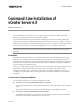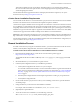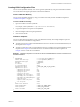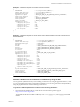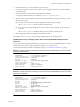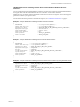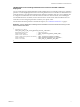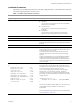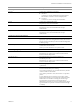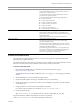6.0
Table Of Contents
- Overview
- General Installation Process
- Creating JSON Configuration Files
- Create a JSON File Manually
- Installation Templates
- Generate a JSON File for the Command-Line Installation by Using the GUI
- JSON Sample Files for Installing vCenter Server with an Embedded Platform Services Controller
- JSON Sample Files for Installing vCenter Server with an External Platform Services Controller
- JSON Sample File for Installing Platform Services Controller with HA or Multisite Deployment
- Installation Parameters
- Perform a Preinstall Check
- Creating JSON Configuration Files
- Troubleshooting
- Uninstall vCenter Server
VMware, Inc. 4
Command-Line Installation of vCenter Server 6.0
Example 2. Installation Template for a Platform Services Controller
{
"INSTALLDIR" : "C:\\Program Files\\VMware\\",
"vmware.data.directory" : "C:\\ProgramData\\VMware\\",
"deployment.node.type" : "infrastructure",
"appliance.net.pnid" : "enter_dns_fqdn_of_the_platform_services_controller",
"vmdir.first-instance" : true,
"vmdir.domain-name" : "enter_sso_domain_name",
"vmdir.password" : "enter_sso_password",
"vmdir.site-name" : "enter_sso_site_name",
"appliance.net.ports" : {
"rhttpproxy.ext.port1" : 80,
"rhttpproxy.ext.port2" : 443,
"syslog.ext.port" : 514,
"syslog.ext.tls.port" : 1514,
"sts.ext.port1" : 7444
}
}
Example 3. Installation Template for vCenter Server with an External Platform Services Controller and an
External Database
{
"INSTALLDIR" : "C:\\Program Files\\VMware\\",
"vmware.data.directory" : "C:\\ProgramData\\VMware\\",
"deployment.node.type" : "management",
"db.type" : "external",
"db.dsn" : "enter_vCenterServer_DSN_with_SQL_authentication",
"db.user" : "enter_vCenterServer_database_username",
"db.password" : "enter_vCenterServer_database_password",
"vc.svcuser" : null,
"vc.svcuserpassword" : null,
"appliance.net.pnid" : "enter_dns_fqdn_of_the_system",
"appliance.net.ports" : {
"rhttpproxy.ext.port1" : 80,
"rhttpproxy.ext.port2" : 443,
"syslog.ext.port" : 514,
"syslog.ext.tls.port" : 1514,
"netdumper.ext.serviceport" : 6500,
"autodeploy.ext.serviceport" : 6501,
"autodeploy.ext.managementport" : 6502,
"vpxd.ext.port1" : 902,
"vsphere-client.ext.port1" : 9443
},
"system.vm0.hostname" : "enter_dns_fqdn_of_the_platform_services_controller",
"system.vm0.port" : "enter_platform_services_controller_https_port",
"vmdir.password" : "enter_sso_password",
"vmdir.domain-name" : "enter_sso_domain_name"
}
Generate a JSON File for the Command-Line Installation by Using the GUI
You can generate a JSON file while you are installing vCenter Server by using the graphical interface, so that
you can use the JSON file in future command-line installations. You can also generate the same JSON file by
using the graphical interface without installing vCenter Server.
To generate a JSON template file that contains all the necessary parameters:
1 Download the ISO installer file for vCenter Server from the VMware product page at
http://www.vmware.com/products.
The installer ISO file name is VMware-VIMSetup-all-6.0.0-yyyyyy.iso, where yyyyyy is the build
number.