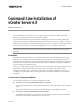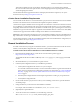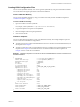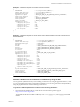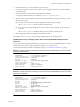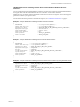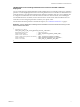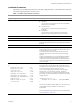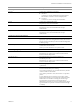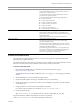6.0
Table Of Contents
- Overview
- General Installation Process
- Creating JSON Configuration Files
- Create a JSON File Manually
- Installation Templates
- Generate a JSON File for the Command-Line Installation by Using the GUI
- JSON Sample Files for Installing vCenter Server with an Embedded Platform Services Controller
- JSON Sample Files for Installing vCenter Server with an External Platform Services Controller
- JSON Sample File for Installing Platform Services Controller with HA or Multisite Deployment
- Installation Parameters
- Perform a Preinstall Check
- Creating JSON Configuration Files
- Troubleshooting
- Uninstall vCenter Server
VMware, Inc. 3
Command-Line Installation of vCenter Server 6.0
Creating JSON Configuration Files
You can create a JSON file manually. You can also generate a JSON file by using the command-line installer.
You can then fill in the required parameters and start the installation.
Create a JSON File Manually
You can create a JSON file manually by using a text editor and modify the basic installation templates in
“Installation Templates” on page 3.
To create a JSON file manually:
1 Open a text editor and create a JSON file.
For example, create a JSON file at
C:\my-vCenter-Server-installation\.
2 Copy the template text and paste it in the JSON file.
3 Fill in the template with the required parameters.
4 Save and close the file.
Installation Templates
You can use the following templates to create your JSON files manually. The example templates represent
various vCenter Server installation configurations.
To install vCenter Server with an embedded Platform Services Controller and an embedded database, use
the template from Example 1.
To install vCenter Server with an external Platform Services Controller and an external database, use the
template from Example 2 for the Platform Services Controller installation and the template from
Example 3 for the vCenter Server installation.
Example 1. Installation Template for vCenter Server with an Embedded Platform Services Controller and an
Embedded Database
{
"INSTALLDIR" : "C:\\Program Files\\VMware\\",
"vmware.data.directory" : "C:\\ProgramData\\VMware\\",
"deployment.node.type" : "embedded",
"db.type" : "embedded",
"vc.svcuser" : null,
"vc.svcuserpassword" : null,
"appliance.net.pnid" : "enter_dns_fqdn_of_the_system",
"appliance.net.ports" : {
"rhttpproxy.ext.port1" : 80,
"rhttpproxy.ext.port2" : 443,
"syslog.ext.port" : 514,
"syslog.ext.tls.port" : 1514,
"netdumper.ext.serviceport" : 6500,
"autodeploy.ext.serviceport" : 6501,
"autodeploy.ext.managementport" : 6502,
"vpxd.ext.port1" : 902,
"vsphere-client.ext.port1" : 9443,
"sts.ext.port1" : 7444
},
"vmdir.first-instance" : true,
"vmdir.domain-name" : "enter_sso_domain_name",
"vmdir.password" : "enter_sso_password",
"vmdir.site-name" : "enter_sso_site_name"
}