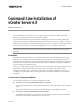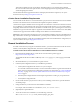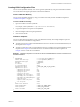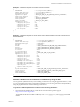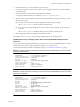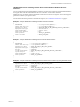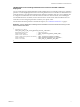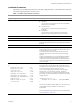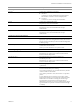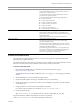6.0
Table Of Contents
- Overview
- General Installation Process
- Creating JSON Configuration Files
- Create a JSON File Manually
- Installation Templates
- Generate a JSON File for the Command-Line Installation by Using the GUI
- JSON Sample Files for Installing vCenter Server with an Embedded Platform Services Controller
- JSON Sample Files for Installing vCenter Server with an External Platform Services Controller
- JSON Sample File for Installing Platform Services Controller with HA or Multisite Deployment
- Installation Parameters
- Perform a Preinstall Check
- Creating JSON Configuration Files
- Troubleshooting
- Uninstall vCenter Server
VMware, Inc. 2
Command-Line Installation of vCenter Server 6.0
This model is suitable for larger environments. With this model, you can configure many Platform
Services Controller instances to replicate their vCenter Single Sign-On data by joining them to the same
vCenter Single Sign-On domain.
For information about the supported architecture and deployment models in vSphere 6.0, see vSphere
Installation and Setup at http://www.pubs.vmware.com.
vCenter Server Installation Requirements
You can install vCenter Server 6.0 on virtual machines or physical servers that run Windows Server 2008 SP2
and later. Your Windows Server must have the latest updates and patches installed.
vCenter Server requires a database to store and organize server data. Each vCenter Server instance must have
its own database. For environments with up to 20 hosts and 200 virtual machines, you can use the bundled
PostgreSQL database that the vCenter Server installer can install and set up for you during the vCenter Server
installation. Larger environments require a supported external database that uses a data source name (DSN).
vCenter Server supports Oracle and Microsoft SQL Server databases as external databases.
I
MPORTANT When using Microsoft SQL Server, the command-line installation supports only DSNs that use
SQL authentication. For this type of authentication, you must provide a database user name and password.
For information about the vCenter Server installation requirements and external database configuration, see
vSphere Installation and Setup at http://pubs.vmware.com.
General Installation Process
To install vCenter Server by using the command-line interface, you must download the vCenter Server ISO
installer, create the JSON configuration file, and run the command-line installation.
To install vCenter Server with an embedded or an external Platform Services Controller:
1 Download the ISO installer file for vCenter Server from the VMware product page at
http://www.vmware.com/products.
The installer ISO file name is VMware-VIMSetup-all-6.0.0-yyyyyy.iso, where yyyyyy is the build
number.
2 Mount the ISO file to your virtual machine or physical server.
3 Create the JSON configuration file for your installation specification.
a Create a JSON configuration file and save it to your workspace.
You can either create the file manually or use the command-line interface to generate the file with all
of the necessary information and configuration properties. For information, see “Create a JSON File
Manually” on page 3 and “Generate a JSON File for the Command-Line Installation by Using the
GUI” on page 4.
b Fill in the JSON configuration file with the required parameters according to your specifications.
c Save the JSON configuration file.
4 On the virtual machine or physical server where you are installing vCenter Server, open the Windows
command prompt.
5 Change the directory to the location of the installation executables.
For example, if the executables are on the D drive, run
cd /d d:\vCenter-Server\.
6 (Optional) Run a preinstall check.
7 To start the vCenter Server installation, run the following command:
VMware-vCenter-Server.exe /qr CUSTOM_SETTINGS=path_to_json_file