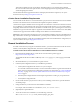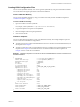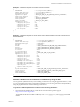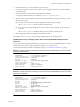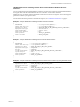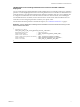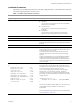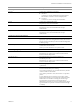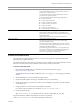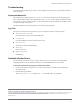6.0
Table Of Contents
- Overview
- General Installation Process
- Creating JSON Configuration Files
- Create a JSON File Manually
- Installation Templates
- Generate a JSON File for the Command-Line Installation by Using the GUI
- JSON Sample Files for Installing vCenter Server with an Embedded Platform Services Controller
- JSON Sample Files for Installing vCenter Server with an External Platform Services Controller
- JSON Sample File for Installing Platform Services Controller with HA or Multisite Deployment
- Installation Parameters
- Perform a Preinstall Check
- Creating JSON Configuration Files
- Troubleshooting
- Uninstall vCenter Server
11
Command-Line Installation of vCenter Server 6.0
If you have comments about this documentation, submit your feedback to: docfeedback@vmware.com
VMware, Inc. 3401 Hillview Ave., Palo Alto, CA 94304 www.vmware.com
Copyright © 2015 VMware, Inc. All rights reserved. This product is protected by U.S. and international copyright and intellectual property laws. VMware products are covered by
one or more patents listed at http://www.vmware.com/go/patents. VMware is a registered trademark or trademark of VMware, Inc. in the United States and/or other
jurisdictions. All other marks and names mentioned herein may be trademarks of their respective companies.
Item: EN-001755-00
Troubleshooting
To troubleshoot the installation you can first review the deployment status file. If you need more information,
check the log files.
Deployment Status File
The vCenter Server installer generates a vc-install.txt file in the %temp% directory. This file provides the
status of the installation based on the requested action. The
vc-install.txt file contains the result of the action
that could be successful, canceled, or failed, as well as information about the installation type and the system
on which you install vCenter Server.
For failed installations, the status file points you to the location of the log files.
Log Files
The log files are stored in the %temp% directory. You can see the list of the most common log files:
vim-vcs-precheck-report.html
Provides the report on the executed preinstall checks.
vc-install.txt
Provides installation overview and status of the action.
vim-vcs-msi.log
vCenter Server parent installer MSI logs.
vminst.log
Custom action logs.
pkgmgr-comp-msi.log
Child MSI log.
Uninstall vCenter Server
You can uninstall vCenter Server if you no longer need it. If your vCenter Server uses the embedded
PostgreSQL database and you uninstall vCenter Server, the embedded database is also deleted.
To uninstall vCenter Server by using the command-line installer:
1 On the virtual machine or physical server on which vCenter Server is installed, open the Windows
command prompt.
2 Run the following command:
VMware-vCenter-Server.exe /qr REMOVE="ALL" SSO_PASSWORD="enter_sso_password"