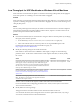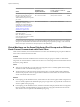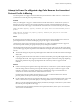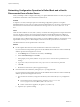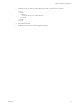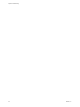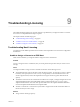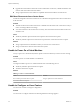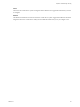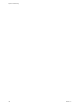6.0.1
Table Of Contents
- vSphere Troubleshooting
- Contents
- About vSphere Troubleshooting
- Updated Information
- Troubleshooting Overview
- Troubleshooting Virtual Machines
- Troubleshooting Fault Tolerant Virtual Machines
- Hardware Virtualization Not Enabled
- Compatible Hosts Not Available for Secondary VM
- Secondary VM on Overcommitted Host Degrades Performance of Primary VM
- Increased Network Latency Observed in FT Virtual Machines
- Some Hosts Are Overloaded with FT Virtual Machines
- Losing Access to FT Metadata Datastore
- Turning On vSphere FT for Powered-On VM Fails
- FT Virtual Machines not Placed or Evacuated by vSphere DRS
- Fault Tolerant Virtual Machine Failovers
- Troubleshooting USB Passthrough Devices
- Recover Orphaned Virtual Machines
- Virtual Machine Does Not Power On After Cloning or Deploying from Template
- Troubleshooting Fault Tolerant Virtual Machines
- Troubleshooting Hosts
- Troubleshooting vSphere HA Host States
- vSphere HA Agent Is in the Agent Unreachable State
- vSphere HA Agent is in the Uninitialized State
- vSphere HA Agent is in the Initialization Error State
- vSphere HA Agent is in the Uninitialization Error State
- vSphere HA Agent is in the Host Failed State
- vSphere HA Agent is in the Network Partitioned State
- vSphere HA Agent is in the Network Isolated State
- Configuration of vSphere HA on Hosts Times Out
- Troubleshooting Auto Deploy
- Auto Deploy TFTP Timeout Error at Boot Time
- Auto Deploy Host Boots with Wrong Configuration
- Host Is Not Redirected to Auto Deploy Server
- Package Warning Message When You Assign an Image Profile to Auto Deploy Host
- Auto Deploy Host with a Built-In USB Flash Drive Does Not Send Coredumps to Local Disk
- Auto Deploy Host Reboots After Five Minutes
- Auto Deploy Host Cannot Contact TFTP Server
- Auto Deploy Host Cannot Retrieve ESXi Image from Auto Deploy Server
- Auto Deploy Host Does Not Get a DHCP Assigned Address
- Auto Deploy Host Does Not Network Boot
- Authentication Token Manipulation Error
- Active Directory Rule Set Error Causes Host Profile Compliance Failure
- Unable to Download VIBs When Using vCenter Server Reverse Proxy
- Troubleshooting vSphere HA Host States
- Troubleshooting vCenter Server and the vSphere Web Client
- Troubleshooting Availability
- Troubleshooting Resource Management
- Troubleshooting Storage DRS
- Storage DRS is Disabled on a Virtual Disk
- Datastore Cannot Enter Maintenance Mode
- Storage DRS Cannot Operate on a Datastore
- Moving Multiple Virtual Machines into a Datastore Cluster Fails
- Storage DRS Generates Fault During Virtual Machine Creation
- Storage DRS is Enabled on a Virtual Machine Deployed from an OVF Template
- Storage DRS Rule Violation Fault Is Displayed Multiple Times
- Storage DRS Rules Not Deleted from Datastore Cluster
- Alternative Storage DRS Placement Recommendations Are Not Generated
- Applying Storage DRS Recommendations Fails
- Troubleshooting Storage I/O Control
- Troubleshooting Storage DRS
- Troubleshooting Storage
- Resolving SAN Storage Display Problems
- Resolving SAN Performance Problems
- Virtual Machines with RDMs Need to Ignore SCSI INQUIRY Cache
- Software iSCSI Adapter Is Enabled When Not Needed
- Failure to Mount NFS Datastores
- VMkernel Log Files Contain SCSI Sense Codes
- Troubleshooting Storage Adapters
- Checking Metadata Consistency with VOMA
- Troubleshooting Flash Devices
- Troubleshooting Virtual Volumes
- Troubleshooting VAIO Filters
- Troubleshooting Networking
- Troubleshooting MAC Address Allocation
- The Conversion to the Enhanced LACP Support Fails
- Unable to Remove a Host from a vSphere Distributed Switch
- Hosts on a vSphere Distributed Switch 5.1 and Later Lose Connectivity to vCenter Server
- Hosts on vSphere Distributed Switch 5.0 and Earlier Lose Connectivity to vCenter Server
- Alarm for Loss of Network Redundancy on a Host
- Virtual Machines Lose Connectivity After Changing the Uplink Failover Order of a Distributed Port Group
- Unable to Add a Physical Adapter to a vSphere Distributed Switch
- Troubleshooting SR-IOV Enabled Workloads
- A Virtual Machine that Runs a VPN Client Causes Denial of Service for Virtual Machines on the Host or Across a vSphere HA Cluster
- Low Throughput for UDP Workloads on Windows Virtual Machines
- Virtual Machines on the Same Distributed Port Group and on Different Hosts Cannot Communicate with Each Other
- Attempt to Power On a Migrated vApp Fails Because the Associated Protocol Profile Is Missing
- Networking Configuration Operation Is Rolled Back and a Host Is Disconnected from vCenter Server
- Troubleshooting Licensing
- Index
Action
Parameter in the
vSphere Web Client
Parameter for the esxcli
system settings sdvanced
set Command
Value
Set a default interrupt rate higher
than the expected packet rate. For
example, set the interrupt rate to
16000 if 15000 interrupts are expected
per second.
Net.CoalesceScheme
Net.CoalesceParams
/Net/CoalesceScheme
/Net/CoalesceParams
rbc
16000
Disable coalescing for low
throughput or latency-sensitive
workloads. For information about
configuring low-latency workloads,
see Best Practices for Performance
Tuning of Latency-Sensitive
Workloads in vSphere VMs.
Net.CoalesceDefaultOn /Net/CoalesceDefaultOn
0
Revert to the coalescing scheme from
earlier ESXi releases.
NOTE The ability to revert to the
earlier algorithm will not be available
in later vSphere releases.
Net.CoalesceScheme /Net/CoalesceScheme
calibrate
For information about configuring a host from the vSphere Web Client, see the vCenter Server and Host
Management documentation. For information about setting host properties by using a vCLI command,
refer to the vSphere Command-Line Interface Reference documentation.
Virtual Machines on the Same Distributed Port Group and on Different
Hosts Cannot Communicate with Each Other
Under certain conditions, the virtual machines that are on the same distributed port group but on different
hosts cannot communicate with each other.
Problem
Virtual machines that reside on different hosts and on the same port group are unable to communicate.
Pings from one virtual machine to another have no effect. You cannot migrate the virtual machines between
the hosts by using vMotion.
Cause
n
There are no physical NICs on some of the hosts assigned to active or standby uplinks in the teaming
and failover order of the distributed port group.
n
The physical NICs on the hosts that are assigned to the active or standby uplinks reside in different
VLANs on the physical switch. The physical NICs in different VLANs cannot see each other and thus
cannot communicate with each other.
Solution
n
In the topology of the distributed switch, check which host does not have physical NICs assigned to an
active or standby uplink on the distributed port group. Assign at least one physical NIC on that host to
an active uplink on the port group.
n
In the topology of the distributed switch, check the VLAN IDs of the physical NICs that are assigned to
the active uplinks on the distributed port group. On all hosts, assign physical NICs that are from the
same VLAN to an active uplink on the distributed port group.
vSphere Troubleshooting
92 VMware, Inc.