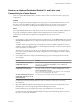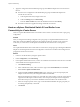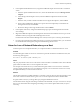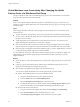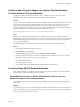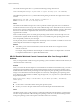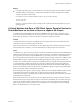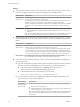6.0.1
Table Of Contents
- vSphere Troubleshooting
- Contents
- About vSphere Troubleshooting
- Updated Information
- Troubleshooting Overview
- Troubleshooting Virtual Machines
- Troubleshooting Fault Tolerant Virtual Machines
- Hardware Virtualization Not Enabled
- Compatible Hosts Not Available for Secondary VM
- Secondary VM on Overcommitted Host Degrades Performance of Primary VM
- Increased Network Latency Observed in FT Virtual Machines
- Some Hosts Are Overloaded with FT Virtual Machines
- Losing Access to FT Metadata Datastore
- Turning On vSphere FT for Powered-On VM Fails
- FT Virtual Machines not Placed or Evacuated by vSphere DRS
- Fault Tolerant Virtual Machine Failovers
- Troubleshooting USB Passthrough Devices
- Recover Orphaned Virtual Machines
- Virtual Machine Does Not Power On After Cloning or Deploying from Template
- Troubleshooting Fault Tolerant Virtual Machines
- Troubleshooting Hosts
- Troubleshooting vSphere HA Host States
- vSphere HA Agent Is in the Agent Unreachable State
- vSphere HA Agent is in the Uninitialized State
- vSphere HA Agent is in the Initialization Error State
- vSphere HA Agent is in the Uninitialization Error State
- vSphere HA Agent is in the Host Failed State
- vSphere HA Agent is in the Network Partitioned State
- vSphere HA Agent is in the Network Isolated State
- Configuration of vSphere HA on Hosts Times Out
- Troubleshooting Auto Deploy
- Auto Deploy TFTP Timeout Error at Boot Time
- Auto Deploy Host Boots with Wrong Configuration
- Host Is Not Redirected to Auto Deploy Server
- Package Warning Message When You Assign an Image Profile to Auto Deploy Host
- Auto Deploy Host with a Built-In USB Flash Drive Does Not Send Coredumps to Local Disk
- Auto Deploy Host Reboots After Five Minutes
- Auto Deploy Host Cannot Contact TFTP Server
- Auto Deploy Host Cannot Retrieve ESXi Image from Auto Deploy Server
- Auto Deploy Host Does Not Get a DHCP Assigned Address
- Auto Deploy Host Does Not Network Boot
- Authentication Token Manipulation Error
- Active Directory Rule Set Error Causes Host Profile Compliance Failure
- Unable to Download VIBs When Using vCenter Server Reverse Proxy
- Troubleshooting vSphere HA Host States
- Troubleshooting vCenter Server and the vSphere Web Client
- Troubleshooting Availability
- Troubleshooting Resource Management
- Troubleshooting Storage DRS
- Storage DRS is Disabled on a Virtual Disk
- Datastore Cannot Enter Maintenance Mode
- Storage DRS Cannot Operate on a Datastore
- Moving Multiple Virtual Machines into a Datastore Cluster Fails
- Storage DRS Generates Fault During Virtual Machine Creation
- Storage DRS is Enabled on a Virtual Machine Deployed from an OVF Template
- Storage DRS Rule Violation Fault Is Displayed Multiple Times
- Storage DRS Rules Not Deleted from Datastore Cluster
- Alternative Storage DRS Placement Recommendations Are Not Generated
- Applying Storage DRS Recommendations Fails
- Troubleshooting Storage I/O Control
- Troubleshooting Storage DRS
- Troubleshooting Storage
- Resolving SAN Storage Display Problems
- Resolving SAN Performance Problems
- Virtual Machines with RDMs Need to Ignore SCSI INQUIRY Cache
- Software iSCSI Adapter Is Enabled When Not Needed
- Failure to Mount NFS Datastores
- VMkernel Log Files Contain SCSI Sense Codes
- Troubleshooting Storage Adapters
- Checking Metadata Consistency with VOMA
- Troubleshooting Flash Devices
- Troubleshooting Virtual Volumes
- Troubleshooting VAIO Filters
- Troubleshooting Networking
- Troubleshooting MAC Address Allocation
- The Conversion to the Enhanced LACP Support Fails
- Unable to Remove a Host from a vSphere Distributed Switch
- Hosts on a vSphere Distributed Switch 5.1 and Later Lose Connectivity to vCenter Server
- Hosts on vSphere Distributed Switch 5.0 and Earlier Lose Connectivity to vCenter Server
- Alarm for Loss of Network Redundancy on a Host
- Virtual Machines Lose Connectivity After Changing the Uplink Failover Order of a Distributed Port Group
- Unable to Add a Physical Adapter to a vSphere Distributed Switch
- Troubleshooting SR-IOV Enabled Workloads
- A Virtual Machine that Runs a VPN Client Causes Denial of Service for Virtual Machines on the Host or Across a vSphere HA Cluster
- Low Throughput for UDP Workloads on Windows Virtual Machines
- Virtual Machines on the Same Distributed Port Group and on Different Hosts Cannot Communicate with Each Other
- Attempt to Power On a Migrated vApp Fails Because the Associated Protocol Profile Is Missing
- Networking Configuration Operation Is Rolled Back and a Host Is Disconnected from vCenter Server
- Troubleshooting Licensing
- Index
The virtual machine log file vmware.log contains the following message about the VF:
PCIPassthruChangeIntrSettings: vf_name failed to register interrupt (error code 195887110)
The VMkernel log file vmkernel.log contains the following messages about the VF assigned to the virtual
machine:
VMKPCIPassthru: 2565: BDF = vf_name intrType = 4 numVectors: 3
WARNING: IntrVector: 233: Out of interrupt vectors
Cause
The number of allocatable interrupt vectors scales up with the number of physical CPUs on an ESXi host.
An ESXi host that has 32 CPUs can provide a total of 4096 interrupt vectors. When the host boots, devices on
the host such as storage controllers, physical network adapters, and USB controllers consume a subset of the
4096 vectors. If these devices require more than 1024 vectors, the maximum number of potentially
supported VFs is reduced.
When a virtual machine powers on and the guest operating system VF driver starts, interrupt vectors are
consumed. If the required number of interrupt vectors is not available, the guest operating system shuts
down unexpectedly without any error messages.
No rule presently exists to determine the number of interrupt vectors consumed or available on a host. This
number depends on the hardware configuration of the host.
Solution
u
To be able to power on the virtual machines, reduce the total number of VFs assigned to virtual
machines on the host.
For example, change the SR-IOV network adapter of a virtual machine to an adapter that is connected
to a vSphere Standard Switch or vSphere Distributed Switch.
SR-IOV Enabled Workload Cannot Communicate After You Change Its MAC
Address
After you change the MAC address in the guest operating system of an SR-IOV enabled virtual machine, the
virtual machine loses connectivity.
Problem
When you connect the network adapter of a virtual machine to an SR-IOV virtual function (VF), you create a
passthrough network adapter for the virtual machine. After the (VF) driver in the guest operating system
modifies the MAC address for the passthrough network adapter, the guest operating system shows that the
change is successful but the VM network adapter loses connectivity. Although the guest operating system
shows that the new MAC address is enabled, a log message in the /var/log/vmkernel.log file indicates that
the operation has failed.
Requested mac address change to new MAC address on port VM NIC port number, disallowed by
vswitch policy.
where
n
new MAC address is the MAC address in the guest operation system.
n
VM NIC port number is the port number of the VM network adapter in hexadecimal format.
Cause
The default security policy on the port group to which the passthrough network adapter is connected does
not allow changes in the MAC address in the guest operating system. As a result, the networking interface
in the guest operating system cannot acquire an IP address and loses connectivity.
vSphere Troubleshooting
88 VMware, Inc.