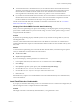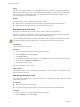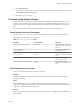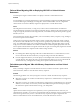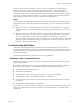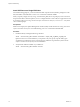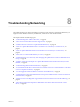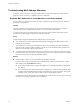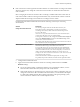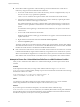6.0.1
Table Of Contents
- vSphere Troubleshooting
- Contents
- About vSphere Troubleshooting
- Updated Information
- Troubleshooting Overview
- Troubleshooting Virtual Machines
- Troubleshooting Fault Tolerant Virtual Machines
- Hardware Virtualization Not Enabled
- Compatible Hosts Not Available for Secondary VM
- Secondary VM on Overcommitted Host Degrades Performance of Primary VM
- Increased Network Latency Observed in FT Virtual Machines
- Some Hosts Are Overloaded with FT Virtual Machines
- Losing Access to FT Metadata Datastore
- Turning On vSphere FT for Powered-On VM Fails
- FT Virtual Machines not Placed or Evacuated by vSphere DRS
- Fault Tolerant Virtual Machine Failovers
- Troubleshooting USB Passthrough Devices
- Recover Orphaned Virtual Machines
- Virtual Machine Does Not Power On After Cloning or Deploying from Template
- Troubleshooting Fault Tolerant Virtual Machines
- Troubleshooting Hosts
- Troubleshooting vSphere HA Host States
- vSphere HA Agent Is in the Agent Unreachable State
- vSphere HA Agent is in the Uninitialized State
- vSphere HA Agent is in the Initialization Error State
- vSphere HA Agent is in the Uninitialization Error State
- vSphere HA Agent is in the Host Failed State
- vSphere HA Agent is in the Network Partitioned State
- vSphere HA Agent is in the Network Isolated State
- Configuration of vSphere HA on Hosts Times Out
- Troubleshooting Auto Deploy
- Auto Deploy TFTP Timeout Error at Boot Time
- Auto Deploy Host Boots with Wrong Configuration
- Host Is Not Redirected to Auto Deploy Server
- Package Warning Message When You Assign an Image Profile to Auto Deploy Host
- Auto Deploy Host with a Built-In USB Flash Drive Does Not Send Coredumps to Local Disk
- Auto Deploy Host Reboots After Five Minutes
- Auto Deploy Host Cannot Contact TFTP Server
- Auto Deploy Host Cannot Retrieve ESXi Image from Auto Deploy Server
- Auto Deploy Host Does Not Get a DHCP Assigned Address
- Auto Deploy Host Does Not Network Boot
- Authentication Token Manipulation Error
- Active Directory Rule Set Error Causes Host Profile Compliance Failure
- Unable to Download VIBs When Using vCenter Server Reverse Proxy
- Troubleshooting vSphere HA Host States
- Troubleshooting vCenter Server and the vSphere Web Client
- Troubleshooting Availability
- Troubleshooting Resource Management
- Troubleshooting Storage DRS
- Storage DRS is Disabled on a Virtual Disk
- Datastore Cannot Enter Maintenance Mode
- Storage DRS Cannot Operate on a Datastore
- Moving Multiple Virtual Machines into a Datastore Cluster Fails
- Storage DRS Generates Fault During Virtual Machine Creation
- Storage DRS is Enabled on a Virtual Machine Deployed from an OVF Template
- Storage DRS Rule Violation Fault Is Displayed Multiple Times
- Storage DRS Rules Not Deleted from Datastore Cluster
- Alternative Storage DRS Placement Recommendations Are Not Generated
- Applying Storage DRS Recommendations Fails
- Troubleshooting Storage I/O Control
- Troubleshooting Storage DRS
- Troubleshooting Storage
- Resolving SAN Storage Display Problems
- Resolving SAN Performance Problems
- Virtual Machines with RDMs Need to Ignore SCSI INQUIRY Cache
- Software iSCSI Adapter Is Enabled When Not Needed
- Failure to Mount NFS Datastores
- VMkernel Log Files Contain SCSI Sense Codes
- Troubleshooting Storage Adapters
- Checking Metadata Consistency with VOMA
- Troubleshooting Flash Devices
- Troubleshooting Virtual Volumes
- Troubleshooting VAIO Filters
- Troubleshooting Networking
- Troubleshooting MAC Address Allocation
- The Conversion to the Enhanced LACP Support Fails
- Unable to Remove a Host from a vSphere Distributed Switch
- Hosts on a vSphere Distributed Switch 5.1 and Later Lose Connectivity to vCenter Server
- Hosts on vSphere Distributed Switch 5.0 and Earlier Lose Connectivity to vCenter Server
- Alarm for Loss of Network Redundancy on a Host
- Virtual Machines Lose Connectivity After Changing the Uplink Failover Order of a Distributed Port Group
- Unable to Add a Physical Adapter to a vSphere Distributed Switch
- Troubleshooting SR-IOV Enabled Workloads
- A Virtual Machine that Runs a VPN Client Causes Denial of Service for Virtual Machines on the Host or Across a vSphere HA Cluster
- Low Throughput for UDP Workloads on Windows Virtual Machines
- Virtual Machines on the Same Distributed Port Group and on Different Hosts Cannot Communicate with Each Other
- Attempt to Power On a Migrated vApp Fails Because the Associated Protocol Profile Is Missing
- Networking Configuration Operation Is Rolled Back and a Host Is Disconnected from vCenter Server
- Troubleshooting Licensing
- Index
n
If the vCenter Server instance generates the MAC addresses of virtual machines according to the default
allocation, VMware OUI, change the vCenter Server instance ID or use another allocation method to
resolve conflicts.
NOTE Changing the vCenter Server instance ID or switching to a different allocation scheme does not
resolve MAC address conflicts in existing virtual machines. Only virtual machines created or network
adapters added after the change receive addresses according to the new scheme.
For information about MAC address allocation schemes and setup, see the vSphere Networking
documentation.
Solution Description
Change the vCenter Server ID
You can keep using the VMware OUI allocation scheme if your
deployment contains a small number of vCenter Server instances.
According to this scheme, a MAC address has the following format:
00:50:56:XX:YY:ZZ
where 00:50:56 represents the VMware OUI, XX is calculated as (80 +
vCenter Server ID), and YY:ZZ is a random number.
To change the vCenter Server ID, configure the vCenter Server unique ID
option in the Runtime Settings section from the General settings of the
vCenter Server instance and restart it.
The VMware OUI allocation works with up to 64 vCenter Server instances
and is suitable for small scale deployments.
Switch to prefix-based allocation
You can use a custom OUI. For example, for a 02:12:34 locally
administered address range, MAC addresses have the form
02:12:34:XX:YY:ZZ. You can use the fourth octet XX to distribute the
OUI address space between the vCenter Server instances. This structure
results in 255 address clusters, each cluster managed by a vCenter Server
instance, and in about 65000 MAC addresses per vCenter Server. For
example, 02:12:34:01:YY:ZZ for vCenter Server A, 02:12:34:02:YY:ZZ
for vCenter Server B, and so on.
Prefix-based allocation is suitable for deployments of a larger scale.
For globally unique MAC addresses, the OUI must be registered in IEEE.
a Configure MAC address allocation.
b Apply the new MAC address allocation scheme to an existing virtual machine in its Virtual
Hardware settings.
n
Power off a virtual machine, configure the adapter to use a manual MAC address, revert to
automatic MAC address allocation, and power on the virtual machine.
n
If the virtual machine is in production and you cannot power it off for configuration, after you
change the vCenter Server ID or the address allocation scheme, re-create the network adapter
in conflict with enabled automatic MAC address assignment. In the guest operating system,
set the same static IP address to the re-added adapter as before.
Chapter 8 Troubleshooting Networking
VMware, Inc. 79