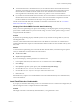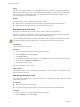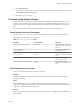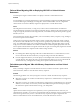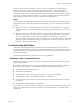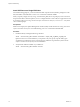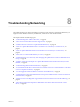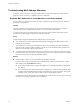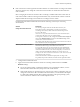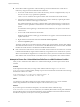6.0.1
Table Of Contents
- vSphere Troubleshooting
- Contents
- About vSphere Troubleshooting
- Updated Information
- Troubleshooting Overview
- Troubleshooting Virtual Machines
- Troubleshooting Fault Tolerant Virtual Machines
- Hardware Virtualization Not Enabled
- Compatible Hosts Not Available for Secondary VM
- Secondary VM on Overcommitted Host Degrades Performance of Primary VM
- Increased Network Latency Observed in FT Virtual Machines
- Some Hosts Are Overloaded with FT Virtual Machines
- Losing Access to FT Metadata Datastore
- Turning On vSphere FT for Powered-On VM Fails
- FT Virtual Machines not Placed or Evacuated by vSphere DRS
- Fault Tolerant Virtual Machine Failovers
- Troubleshooting USB Passthrough Devices
- Recover Orphaned Virtual Machines
- Virtual Machine Does Not Power On After Cloning or Deploying from Template
- Troubleshooting Fault Tolerant Virtual Machines
- Troubleshooting Hosts
- Troubleshooting vSphere HA Host States
- vSphere HA Agent Is in the Agent Unreachable State
- vSphere HA Agent is in the Uninitialized State
- vSphere HA Agent is in the Initialization Error State
- vSphere HA Agent is in the Uninitialization Error State
- vSphere HA Agent is in the Host Failed State
- vSphere HA Agent is in the Network Partitioned State
- vSphere HA Agent is in the Network Isolated State
- Configuration of vSphere HA on Hosts Times Out
- Troubleshooting Auto Deploy
- Auto Deploy TFTP Timeout Error at Boot Time
- Auto Deploy Host Boots with Wrong Configuration
- Host Is Not Redirected to Auto Deploy Server
- Package Warning Message When You Assign an Image Profile to Auto Deploy Host
- Auto Deploy Host with a Built-In USB Flash Drive Does Not Send Coredumps to Local Disk
- Auto Deploy Host Reboots After Five Minutes
- Auto Deploy Host Cannot Contact TFTP Server
- Auto Deploy Host Cannot Retrieve ESXi Image from Auto Deploy Server
- Auto Deploy Host Does Not Get a DHCP Assigned Address
- Auto Deploy Host Does Not Network Boot
- Authentication Token Manipulation Error
- Active Directory Rule Set Error Causes Host Profile Compliance Failure
- Unable to Download VIBs When Using vCenter Server Reverse Proxy
- Troubleshooting vSphere HA Host States
- Troubleshooting vCenter Server and the vSphere Web Client
- Troubleshooting Availability
- Troubleshooting Resource Management
- Troubleshooting Storage DRS
- Storage DRS is Disabled on a Virtual Disk
- Datastore Cannot Enter Maintenance Mode
- Storage DRS Cannot Operate on a Datastore
- Moving Multiple Virtual Machines into a Datastore Cluster Fails
- Storage DRS Generates Fault During Virtual Machine Creation
- Storage DRS is Enabled on a Virtual Machine Deployed from an OVF Template
- Storage DRS Rule Violation Fault Is Displayed Multiple Times
- Storage DRS Rules Not Deleted from Datastore Cluster
- Alternative Storage DRS Placement Recommendations Are Not Generated
- Applying Storage DRS Recommendations Fails
- Troubleshooting Storage I/O Control
- Troubleshooting Storage DRS
- Troubleshooting Storage
- Resolving SAN Storage Display Problems
- Resolving SAN Performance Problems
- Virtual Machines with RDMs Need to Ignore SCSI INQUIRY Cache
- Software iSCSI Adapter Is Enabled When Not Needed
- Failure to Mount NFS Datastores
- VMkernel Log Files Contain SCSI Sense Codes
- Troubleshooting Storage Adapters
- Checking Metadata Consistency with VOMA
- Troubleshooting Flash Devices
- Troubleshooting Virtual Volumes
- Troubleshooting VAIO Filters
- Troubleshooting Networking
- Troubleshooting MAC Address Allocation
- The Conversion to the Enhanced LACP Support Fails
- Unable to Remove a Host from a vSphere Distributed Switch
- Hosts on a vSphere Distributed Switch 5.1 and Later Lose Connectivity to vCenter Server
- Hosts on vSphere Distributed Switch 5.0 and Earlier Lose Connectivity to vCenter Server
- Alarm for Loss of Network Redundancy on a Host
- Virtual Machines Lose Connectivity After Changing the Uplink Failover Order of a Distributed Port Group
- Unable to Add a Physical Adapter to a vSphere Distributed Switch
- Troubleshooting SR-IOV Enabled Workloads
- A Virtual Machine that Runs a VPN Client Causes Denial of Service for Virtual Machines on the Host or Across a vSphere HA Cluster
- Low Throughput for UDP Workloads on Windows Virtual Machines
- Virtual Machines on the Same Distributed Port Group and on Different Hosts Cannot Communicate with Each Other
- Attempt to Power On a Migrated vApp Fails Because the Associated Protocol Profile Is Missing
- Networking Configuration Operation Is Rolled Back and a Host Is Disconnected from vCenter Server
- Troubleshooting Licensing
- Index
Non-VVols virtual machines of hardware version 11 or later use separate files to store their memory
snapshots. This usage is consistent with VMs on vSphere Virtual Volumes storage, where memory
snapshots are created as separate VVols instead of being stored as part of a .vmsn file in the VM home
directory. In contrast, non-VVols VMs with hardware version 10 continue to store their memory snapshots
as part of the .vmsn file in the VM home directory. As a result, you might experience problems or failures
when attempting to migrate these VMs between virtual and nonvirtual datastores.
Solution
To avoid problems when migrating VMs with memory snapshots across virtual and nonvirtual datastores,
use hardware version 11. Follow these guidelines when migrating version 10 or earlier VMs with memory
snapshots:
n
Migrating a version 10 or earlier VM with memory snapshots to a virtual datastore is not supported.
The only workaround is to remove all snapshots. Upgrading the hardware version does not solve this
problem.
n
Migrating a version 10 or earlier VM with memory snapshots from a virtual datastore to a nonvirtual
datastore, such as VMFS, can succeed. However, the migration might put the VM in an inconsistent
state. The snapshots that were taken on the virtual datastore use the vmem object. Any memory
snapshots taken after migrating to VMFS are stored in the .vmsn file. If you later attempt to migrate this
VM back to vSphere Virtual Volumes storage, your attempt fails. As with the previous case, remove all
snapshots to work around this problem.
Troubleshooting VAIO Filters
vSphere APIs for I/O Filtering (VAIO) provide a framework that allows third parties to create software
components called I/O filters. The filters can be installed on ESXi hosts and can offer additional data services
to virtual machines by processing I/O requests that move between the guest operating system of a virtual
machine and virtual disks.
For information about I/O filters, see the see the vSphere Storagepublication.
Handling I/O Filter Installation Failures
Typically, all ESXi hosts in a cluster have the same set of I/O filters installed. Occasionally, failures might
happen during installation.
If an I/O filter installation fails on a host, the system generates events that report the failure. In addition, an
alarm on the host shows the reason for the failure. Examples of failures include the following:
n
The VIB URL is not accessible from the host.
n
The VIB has an invalid format.
n
The VIB requires the host to be in maintenance mode for an upgrade or uninstallation.
n
The VIB requires the host to reboot after the installation or uninstallation.
n
Attempts to put the host in maintenance mode fail because the virtual machine cannot be evacuated
from the host.
n
The VIB requires manual installation or uninstallation.
vCenter Server can resolve some failures. You might have to intervene for other failures. For example, you
might need to edit the VIB URL, manually evacuate or power off virtual machines, or manually install or
uninstall VIBs.
Chapter 7 Troubleshooting Storage
VMware, Inc. 75