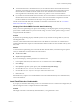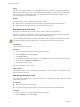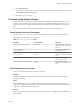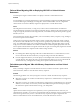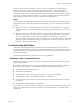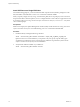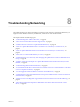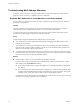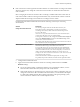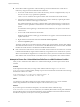6.0.1
Table Of Contents
- vSphere Troubleshooting
- Contents
- About vSphere Troubleshooting
- Updated Information
- Troubleshooting Overview
- Troubleshooting Virtual Machines
- Troubleshooting Fault Tolerant Virtual Machines
- Hardware Virtualization Not Enabled
- Compatible Hosts Not Available for Secondary VM
- Secondary VM on Overcommitted Host Degrades Performance of Primary VM
- Increased Network Latency Observed in FT Virtual Machines
- Some Hosts Are Overloaded with FT Virtual Machines
- Losing Access to FT Metadata Datastore
- Turning On vSphere FT for Powered-On VM Fails
- FT Virtual Machines not Placed or Evacuated by vSphere DRS
- Fault Tolerant Virtual Machine Failovers
- Troubleshooting USB Passthrough Devices
- Recover Orphaned Virtual Machines
- Virtual Machine Does Not Power On After Cloning or Deploying from Template
- Troubleshooting Fault Tolerant Virtual Machines
- Troubleshooting Hosts
- Troubleshooting vSphere HA Host States
- vSphere HA Agent Is in the Agent Unreachable State
- vSphere HA Agent is in the Uninitialized State
- vSphere HA Agent is in the Initialization Error State
- vSphere HA Agent is in the Uninitialization Error State
- vSphere HA Agent is in the Host Failed State
- vSphere HA Agent is in the Network Partitioned State
- vSphere HA Agent is in the Network Isolated State
- Configuration of vSphere HA on Hosts Times Out
- Troubleshooting Auto Deploy
- Auto Deploy TFTP Timeout Error at Boot Time
- Auto Deploy Host Boots with Wrong Configuration
- Host Is Not Redirected to Auto Deploy Server
- Package Warning Message When You Assign an Image Profile to Auto Deploy Host
- Auto Deploy Host with a Built-In USB Flash Drive Does Not Send Coredumps to Local Disk
- Auto Deploy Host Reboots After Five Minutes
- Auto Deploy Host Cannot Contact TFTP Server
- Auto Deploy Host Cannot Retrieve ESXi Image from Auto Deploy Server
- Auto Deploy Host Does Not Get a DHCP Assigned Address
- Auto Deploy Host Does Not Network Boot
- Authentication Token Manipulation Error
- Active Directory Rule Set Error Causes Host Profile Compliance Failure
- Unable to Download VIBs When Using vCenter Server Reverse Proxy
- Troubleshooting vSphere HA Host States
- Troubleshooting vCenter Server and the vSphere Web Client
- Troubleshooting Availability
- Troubleshooting Resource Management
- Troubleshooting Storage DRS
- Storage DRS is Disabled on a Virtual Disk
- Datastore Cannot Enter Maintenance Mode
- Storage DRS Cannot Operate on a Datastore
- Moving Multiple Virtual Machines into a Datastore Cluster Fails
- Storage DRS Generates Fault During Virtual Machine Creation
- Storage DRS is Enabled on a Virtual Machine Deployed from an OVF Template
- Storage DRS Rule Violation Fault Is Displayed Multiple Times
- Storage DRS Rules Not Deleted from Datastore Cluster
- Alternative Storage DRS Placement Recommendations Are Not Generated
- Applying Storage DRS Recommendations Fails
- Troubleshooting Storage I/O Control
- Troubleshooting Storage DRS
- Troubleshooting Storage
- Resolving SAN Storage Display Problems
- Resolving SAN Performance Problems
- Virtual Machines with RDMs Need to Ignore SCSI INQUIRY Cache
- Software iSCSI Adapter Is Enabled When Not Needed
- Failure to Mount NFS Datastores
- VMkernel Log Files Contain SCSI Sense Codes
- Troubleshooting Storage Adapters
- Checking Metadata Consistency with VOMA
- Troubleshooting Flash Devices
- Troubleshooting Virtual Volumes
- Troubleshooting VAIO Filters
- Troubleshooting Networking
- Troubleshooting MAC Address Allocation
- The Conversion to the Enhanced LACP Support Fails
- Unable to Remove a Host from a vSphere Distributed Switch
- Hosts on a vSphere Distributed Switch 5.1 and Later Lose Connectivity to vCenter Server
- Hosts on vSphere Distributed Switch 5.0 and Earlier Lose Connectivity to vCenter Server
- Alarm for Loss of Network Redundancy on a Host
- Virtual Machines Lose Connectivity After Changing the Uplink Failover Order of a Distributed Port Group
- Unable to Add a Physical Adapter to a vSphere Distributed Switch
- Troubleshooting SR-IOV Enabled Workloads
- A Virtual Machine that Runs a VPN Client Causes Denial of Service for Virtual Machines on the Host or Across a vSphere HA Cluster
- Low Throughput for UDP Workloads on Windows Virtual Machines
- Virtual Machines on the Same Distributed Port Group and on Different Hosts Cannot Communicate with Each Other
- Attempt to Power On a Migrated vApp Fails Because the Associated Protocol Profile Is Missing
- Networking Configuration Operation Is Rolled Back and a Host Is Disconnected from vCenter Server
- Troubleshooting Licensing
- Index
Failures When Migrating VMs or Deploying VM OVFs to Virtual Volumes
Datastores
Your attempts to migrate a virtual machine or to deploy a VM OVF to virtual datastores fail.
Problem
An OVF template or a VM being migrated from a nonvirtual datastore might include additional large files,
such as ISO disk images, DVD images, and image files. If these additional files cause the configuration
virtual volume to exceed its 4-GB limit, migration or deployment to a virtual datastore fails.
Cause
The configuration virtual volume, or config-VVol, contains various VM-related files. On traditional
nonvirtual datastores, these files are stored in the VM home directory. Similar to the VM home directory, the
config-VVol typically includes the VM configuration file, virtual disk and snapshot descriptor files, log files,
lock files, and so on.
On virtual datastores, all other large-sized files, such as virtual disks, memory snapshots, swap, and digest,
are stored as separate virtual volumes.
Config-VVols are created as 4-GB virtual volumes. Generic content of the config-VVol usually consumes
only a fraction of this 4-GB allocation, so config-VVols are typically thin-provisioned to conserve backing
space. Any additional large files, such as ISO disk images, DVD images, and image files, might cause the
config-VVol to exceed its 4-GB limit. If such files are included in an OVF template, deployment of the VM
OVF to vSphere Virtual Volumes storage fails. If these files are part of an existing VM, migration of that VM
from a traditional datastore to vSphere Virtual Volumes storage also fails.
Solution
n
For VM migration. Before migrating a VM from a traditional datastore to a virtual datastore, remove
excess content from the VM home directory to keep the config-VVol under the 4-GB limit.
n
For OVF deployment. Because you cannot deploy an OVF template that contains excess files directly to
a virtual datastore, first deploy the VM to a nonvirtual datastore. Remove any excess content from the
VM home directory, and migrate the resulting VM to vSphere Virtual Volumes storage.
Failed Attempts to Migrate VMs with Memory Snapshots to and from Virtual
Datastores
When you attempt to migrate a VM with hardware version 10 or earlier to and from a vSphere Virtual
Volumes datastore, failures occur if the VM has memory snapshots.
Problem
The following problems occur when you migrate a version 10 or earlier VM with memory snapshots:
n
Migration of a version 10 or earlier VM with memory snapshots to a virtual datastore is not supported
and causes a failure.
n
Migration of a version 10 or earlier VM with memory snapshots from a virtual datastore to a nonvirtual
datastore, such as VMFS, can succeed. If you later make additional snapshots and attempt to migrate
this VM back to vSphere Virtual Volumes storage, your attempt fails.
Cause
vSphere Virtual Volumes storage does not require that you use a particular hardware version for your
virtual machines. Typically, you can move a virtual machine with any hardware version to vSphere Virtual
Volumes storage. However, if you have a VM with memory snapshots, and plan to migrate this VM
between a virtual datastore and a nonvirtual datastore, use the VM of hardware version 11.
vSphere Troubleshooting
74 VMware, Inc.