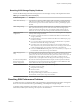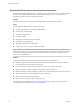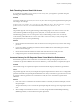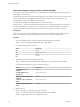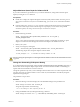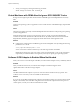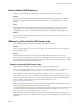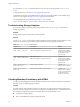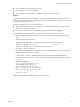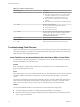6.0.1
Table Of Contents
- vSphere Troubleshooting
- Contents
- About vSphere Troubleshooting
- Updated Information
- Troubleshooting Overview
- Troubleshooting Virtual Machines
- Troubleshooting Fault Tolerant Virtual Machines
- Hardware Virtualization Not Enabled
- Compatible Hosts Not Available for Secondary VM
- Secondary VM on Overcommitted Host Degrades Performance of Primary VM
- Increased Network Latency Observed in FT Virtual Machines
- Some Hosts Are Overloaded with FT Virtual Machines
- Losing Access to FT Metadata Datastore
- Turning On vSphere FT for Powered-On VM Fails
- FT Virtual Machines not Placed or Evacuated by vSphere DRS
- Fault Tolerant Virtual Machine Failovers
- Troubleshooting USB Passthrough Devices
- Recover Orphaned Virtual Machines
- Virtual Machine Does Not Power On After Cloning or Deploying from Template
- Troubleshooting Fault Tolerant Virtual Machines
- Troubleshooting Hosts
- Troubleshooting vSphere HA Host States
- vSphere HA Agent Is in the Agent Unreachable State
- vSphere HA Agent is in the Uninitialized State
- vSphere HA Agent is in the Initialization Error State
- vSphere HA Agent is in the Uninitialization Error State
- vSphere HA Agent is in the Host Failed State
- vSphere HA Agent is in the Network Partitioned State
- vSphere HA Agent is in the Network Isolated State
- Configuration of vSphere HA on Hosts Times Out
- Troubleshooting Auto Deploy
- Auto Deploy TFTP Timeout Error at Boot Time
- Auto Deploy Host Boots with Wrong Configuration
- Host Is Not Redirected to Auto Deploy Server
- Package Warning Message When You Assign an Image Profile to Auto Deploy Host
- Auto Deploy Host with a Built-In USB Flash Drive Does Not Send Coredumps to Local Disk
- Auto Deploy Host Reboots After Five Minutes
- Auto Deploy Host Cannot Contact TFTP Server
- Auto Deploy Host Cannot Retrieve ESXi Image from Auto Deploy Server
- Auto Deploy Host Does Not Get a DHCP Assigned Address
- Auto Deploy Host Does Not Network Boot
- Authentication Token Manipulation Error
- Active Directory Rule Set Error Causes Host Profile Compliance Failure
- Unable to Download VIBs When Using vCenter Server Reverse Proxy
- Troubleshooting vSphere HA Host States
- Troubleshooting vCenter Server and the vSphere Web Client
- Troubleshooting Availability
- Troubleshooting Resource Management
- Troubleshooting Storage DRS
- Storage DRS is Disabled on a Virtual Disk
- Datastore Cannot Enter Maintenance Mode
- Storage DRS Cannot Operate on a Datastore
- Moving Multiple Virtual Machines into a Datastore Cluster Fails
- Storage DRS Generates Fault During Virtual Machine Creation
- Storage DRS is Enabled on a Virtual Machine Deployed from an OVF Template
- Storage DRS Rule Violation Fault Is Displayed Multiple Times
- Storage DRS Rules Not Deleted from Datastore Cluster
- Alternative Storage DRS Placement Recommendations Are Not Generated
- Applying Storage DRS Recommendations Fails
- Troubleshooting Storage I/O Control
- Troubleshooting Storage DRS
- Troubleshooting Storage
- Resolving SAN Storage Display Problems
- Resolving SAN Performance Problems
- Virtual Machines with RDMs Need to Ignore SCSI INQUIRY Cache
- Software iSCSI Adapter Is Enabled When Not Needed
- Failure to Mount NFS Datastores
- VMkernel Log Files Contain SCSI Sense Codes
- Troubleshooting Storage Adapters
- Checking Metadata Consistency with VOMA
- Troubleshooting Flash Devices
- Troubleshooting Virtual Volumes
- Troubleshooting VAIO Filters
- Troubleshooting Networking
- Troubleshooting MAC Address Allocation
- The Conversion to the Enhanced LACP Support Fails
- Unable to Remove a Host from a vSphere Distributed Switch
- Hosts on a vSphere Distributed Switch 5.1 and Later Lose Connectivity to vCenter Server
- Hosts on vSphere Distributed Switch 5.0 and Earlier Lose Connectivity to vCenter Server
- Alarm for Loss of Network Redundancy on a Host
- Virtual Machines Lose Connectivity After Changing the Uplink Failover Order of a Distributed Port Group
- Unable to Add a Physical Adapter to a vSphere Distributed Switch
- Troubleshooting SR-IOV Enabled Workloads
- A Virtual Machine that Runs a VPN Client Causes Denial of Service for Virtual Machines on the Host or Across a vSphere HA Cluster
- Low Throughput for UDP Workloads on Windows Virtual Machines
- Virtual Machines on the Same Distributed Port Group and on Different Hosts Cannot Communicate with Each Other
- Attempt to Power On a Migrated vApp Fails Because the Associated Protocol Profile Is Missing
- Networking Configuration Operation Is Rolled Back and a Host Is Disconnected from vCenter Server
- Troubleshooting Licensing
- Index
n
You see metadata errors in the vmkernel.log file.
n
You are unable to access files on a VMFS.
n
You see corruption being reported for a datastore in events tabs of vCenter Server.
Solution
To check metadata consistency, run VOMA from the CLI of an ESXi host. VOMA can be used to check and
fix metadata inconsistency issues for a VMFS datastore or a virtual flash resource. To resolve errors reported
by VOMA, consult VMware Support.
Follow these guidelines when you use the VOMA tool:
n
Make sure that the VMFS datastore you analyze does not span multiple extents. You can run VOMA
only against a single-extent datastore.
n
Power off any virtual machines that are running or migrate them to a different datastore.
The following example demonstrates how to use VOMA to check VMFS metadata consistency.
1 Obtain the name and partition number of the device that backs the VMFS datastore that you need to
check.
#esxcli storage vmfs extent list
The Device Name and Partition columns in the output identify the device. For example:
Volume Name XXXXXXXX Device Name Partition
1TB_VMFS5 XXXXXXXX naa.600508e000000000b367477b3be3d703 3
2 Run VOMA to check for VMFS errors.
Provide the absolute path to the device partition that backs the VMFS datastore, and provide a partition
number with the device name. For example:
# voma -m vmfs -f check -d /vmfs/devices/disks/naa.600508e000000000b367477b3be3d703:3
The output lists possible errors. For example, the following output indicates that the heartbeat address
is invalid.
XXXXXXXXXXXXXXXXXXXXXXX
Phase 2: Checking VMFS heartbeat region
ON-DISK ERROR: Invalid HB address
Phase 3: Checking all file descriptors.
Phase 4: Checking pathname and connectivity.
Phase 5: Checking resource reference counts.
Total Errors Found: 1
Command options that the VOMA tool takes include the following.
Chapter 7 Troubleshooting Storage
VMware, Inc. 69