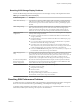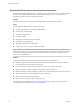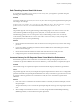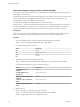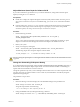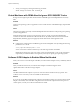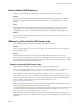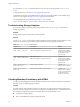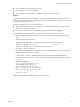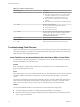6.0.1
Table Of Contents
- vSphere Troubleshooting
- Contents
- About vSphere Troubleshooting
- Updated Information
- Troubleshooting Overview
- Troubleshooting Virtual Machines
- Troubleshooting Fault Tolerant Virtual Machines
- Hardware Virtualization Not Enabled
- Compatible Hosts Not Available for Secondary VM
- Secondary VM on Overcommitted Host Degrades Performance of Primary VM
- Increased Network Latency Observed in FT Virtual Machines
- Some Hosts Are Overloaded with FT Virtual Machines
- Losing Access to FT Metadata Datastore
- Turning On vSphere FT for Powered-On VM Fails
- FT Virtual Machines not Placed or Evacuated by vSphere DRS
- Fault Tolerant Virtual Machine Failovers
- Troubleshooting USB Passthrough Devices
- Recover Orphaned Virtual Machines
- Virtual Machine Does Not Power On After Cloning or Deploying from Template
- Troubleshooting Fault Tolerant Virtual Machines
- Troubleshooting Hosts
- Troubleshooting vSphere HA Host States
- vSphere HA Agent Is in the Agent Unreachable State
- vSphere HA Agent is in the Uninitialized State
- vSphere HA Agent is in the Initialization Error State
- vSphere HA Agent is in the Uninitialization Error State
- vSphere HA Agent is in the Host Failed State
- vSphere HA Agent is in the Network Partitioned State
- vSphere HA Agent is in the Network Isolated State
- Configuration of vSphere HA on Hosts Times Out
- Troubleshooting Auto Deploy
- Auto Deploy TFTP Timeout Error at Boot Time
- Auto Deploy Host Boots with Wrong Configuration
- Host Is Not Redirected to Auto Deploy Server
- Package Warning Message When You Assign an Image Profile to Auto Deploy Host
- Auto Deploy Host with a Built-In USB Flash Drive Does Not Send Coredumps to Local Disk
- Auto Deploy Host Reboots After Five Minutes
- Auto Deploy Host Cannot Contact TFTP Server
- Auto Deploy Host Cannot Retrieve ESXi Image from Auto Deploy Server
- Auto Deploy Host Does Not Get a DHCP Assigned Address
- Auto Deploy Host Does Not Network Boot
- Authentication Token Manipulation Error
- Active Directory Rule Set Error Causes Host Profile Compliance Failure
- Unable to Download VIBs When Using vCenter Server Reverse Proxy
- Troubleshooting vSphere HA Host States
- Troubleshooting vCenter Server and the vSphere Web Client
- Troubleshooting Availability
- Troubleshooting Resource Management
- Troubleshooting Storage DRS
- Storage DRS is Disabled on a Virtual Disk
- Datastore Cannot Enter Maintenance Mode
- Storage DRS Cannot Operate on a Datastore
- Moving Multiple Virtual Machines into a Datastore Cluster Fails
- Storage DRS Generates Fault During Virtual Machine Creation
- Storage DRS is Enabled on a Virtual Machine Deployed from an OVF Template
- Storage DRS Rule Violation Fault Is Displayed Multiple Times
- Storage DRS Rules Not Deleted from Datastore Cluster
- Alternative Storage DRS Placement Recommendations Are Not Generated
- Applying Storage DRS Recommendations Fails
- Troubleshooting Storage I/O Control
- Troubleshooting Storage DRS
- Troubleshooting Storage
- Resolving SAN Storage Display Problems
- Resolving SAN Performance Problems
- Virtual Machines with RDMs Need to Ignore SCSI INQUIRY Cache
- Software iSCSI Adapter Is Enabled When Not Needed
- Failure to Mount NFS Datastores
- VMkernel Log Files Contain SCSI Sense Codes
- Troubleshooting Storage Adapters
- Checking Metadata Consistency with VOMA
- Troubleshooting Flash Devices
- Troubleshooting Virtual Volumes
- Troubleshooting VAIO Filters
- Troubleshooting Networking
- Troubleshooting MAC Address Allocation
- The Conversion to the Enhanced LACP Support Fails
- Unable to Remove a Host from a vSphere Distributed Switch
- Hosts on a vSphere Distributed Switch 5.1 and Later Lose Connectivity to vCenter Server
- Hosts on vSphere Distributed Switch 5.0 and Earlier Lose Connectivity to vCenter Server
- Alarm for Loss of Network Redundancy on a Host
- Virtual Machines Lose Connectivity After Changing the Uplink Failover Order of a Distributed Port Group
- Unable to Add a Physical Adapter to a vSphere Distributed Switch
- Troubleshooting SR-IOV Enabled Workloads
- A Virtual Machine that Runs a VPN Client Causes Denial of Service for Virtual Machines on the Host or Across a vSphere HA Cluster
- Low Throughput for UDP Workloads on Windows Virtual Machines
- Virtual Machines on the Same Distributed Port Group and on Different Hosts Cannot Communicate with Each Other
- Attempt to Power On a Migrated vApp Fails Because the Associated Protocol Profile Is Missing
- Networking Configuration Operation Is Rolled Back and a Host Is Disconnected from vCenter Server
- Troubleshooting Licensing
- Index
For example, the 0x5 0x25 0x0 field from the above error message can be represented as sense=5 asc=25
ascq=0.
To interpret Sense Keys, see http://www.t10.org/lists/2sensekey.htm.
To determine the meaning of the Additional Sense Code (asc) and Additional Sense Code Qualifier (ascq),
use the two codes together. See http://www.t10.org/lists/2asc.htm for details.
You should get the following interpretation for the 0x5 0x25 0x0 field:
sense=5 (ILLEGAL REQUEST), ASC=25 ASCQ=0 (LOGICAL UNIT NOT SUPPORTED)
Troubleshooting Storage Adapters
If your storage adapters experience performance problems, use the esxcli storage san commands to
identify the problems .
Problem
Storage adapters experience performance and I/O problem.
Solution
Use the esxcli storage san commands to obtain and display events and statistics for the adapters. You can
analyze the commands' output to identify adapter problems and to find appropriate solutions.
Table 7‑3. esxcli storage san commands
Command Description Options
esxcli storage san [FC |
iSCSI | FCoE | SAS] list
List adapter attributes.
NOTE iSCSI applies to software iSCSI only.
-- adapter | -A
Adapter name (vmhbaX),
or none, to list information
for all adapters of the
particular type.
esxcli storage san [FC |
iSCSI | FCoE | SAS] stats
get
Get adapter statistics.
NOTE iSCSI applies to software iSCSI only.
-- adapter | -A
Adapter name (vmhbaX),
or none, to list information
for all adapters of the
particular type.
esxcli storage san [FC |
FCoE | SAS] reset
Reset a particular adapter. -- adapter | -A
Adapter name (vmhbaX).
esxcli storage san fc
events get
Retrieve events for Fibre Channel adapters. -- adapter | -A
Adapter name (vmhbaX),
or none, to list information
for all Fibre Channel
adapters on the system.
Checking Metadata Consistency with VOMA
Use vSphere On-disk Metadata Analyser (VOMA) to identify and fix incidents of metadata corruption that
affect file systems or underlying logical volumes.
Problem
You might need to check metadata consistency of a file system or a logical volume backing the file system
when you experience problems with various functionalities on a VMFS datastore or a virtual flash resource.
For example you might want to perform a metadata check if one of the following occurs:
n
You experience storage outages.
n
After you rebuild RAID or perform a disk replacement.
vSphere Troubleshooting
68 VMware, Inc.