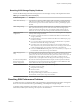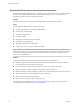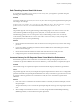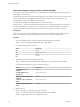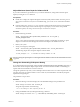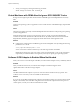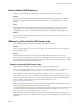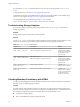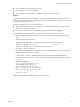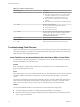6.0.1
Table Of Contents
- vSphere Troubleshooting
- Contents
- About vSphere Troubleshooting
- Updated Information
- Troubleshooting Overview
- Troubleshooting Virtual Machines
- Troubleshooting Fault Tolerant Virtual Machines
- Hardware Virtualization Not Enabled
- Compatible Hosts Not Available for Secondary VM
- Secondary VM on Overcommitted Host Degrades Performance of Primary VM
- Increased Network Latency Observed in FT Virtual Machines
- Some Hosts Are Overloaded with FT Virtual Machines
- Losing Access to FT Metadata Datastore
- Turning On vSphere FT for Powered-On VM Fails
- FT Virtual Machines not Placed or Evacuated by vSphere DRS
- Fault Tolerant Virtual Machine Failovers
- Troubleshooting USB Passthrough Devices
- Recover Orphaned Virtual Machines
- Virtual Machine Does Not Power On After Cloning or Deploying from Template
- Troubleshooting Fault Tolerant Virtual Machines
- Troubleshooting Hosts
- Troubleshooting vSphere HA Host States
- vSphere HA Agent Is in the Agent Unreachable State
- vSphere HA Agent is in the Uninitialized State
- vSphere HA Agent is in the Initialization Error State
- vSphere HA Agent is in the Uninitialization Error State
- vSphere HA Agent is in the Host Failed State
- vSphere HA Agent is in the Network Partitioned State
- vSphere HA Agent is in the Network Isolated State
- Configuration of vSphere HA on Hosts Times Out
- Troubleshooting Auto Deploy
- Auto Deploy TFTP Timeout Error at Boot Time
- Auto Deploy Host Boots with Wrong Configuration
- Host Is Not Redirected to Auto Deploy Server
- Package Warning Message When You Assign an Image Profile to Auto Deploy Host
- Auto Deploy Host with a Built-In USB Flash Drive Does Not Send Coredumps to Local Disk
- Auto Deploy Host Reboots After Five Minutes
- Auto Deploy Host Cannot Contact TFTP Server
- Auto Deploy Host Cannot Retrieve ESXi Image from Auto Deploy Server
- Auto Deploy Host Does Not Get a DHCP Assigned Address
- Auto Deploy Host Does Not Network Boot
- Authentication Token Manipulation Error
- Active Directory Rule Set Error Causes Host Profile Compliance Failure
- Unable to Download VIBs When Using vCenter Server Reverse Proxy
- Troubleshooting vSphere HA Host States
- Troubleshooting vCenter Server and the vSphere Web Client
- Troubleshooting Availability
- Troubleshooting Resource Management
- Troubleshooting Storage DRS
- Storage DRS is Disabled on a Virtual Disk
- Datastore Cannot Enter Maintenance Mode
- Storage DRS Cannot Operate on a Datastore
- Moving Multiple Virtual Machines into a Datastore Cluster Fails
- Storage DRS Generates Fault During Virtual Machine Creation
- Storage DRS is Enabled on a Virtual Machine Deployed from an OVF Template
- Storage DRS Rule Violation Fault Is Displayed Multiple Times
- Storage DRS Rules Not Deleted from Datastore Cluster
- Alternative Storage DRS Placement Recommendations Are Not Generated
- Applying Storage DRS Recommendations Fails
- Troubleshooting Storage I/O Control
- Troubleshooting Storage DRS
- Troubleshooting Storage
- Resolving SAN Storage Display Problems
- Resolving SAN Performance Problems
- Virtual Machines with RDMs Need to Ignore SCSI INQUIRY Cache
- Software iSCSI Adapter Is Enabled When Not Needed
- Failure to Mount NFS Datastores
- VMkernel Log Files Contain SCSI Sense Codes
- Troubleshooting Storage Adapters
- Checking Metadata Consistency with VOMA
- Troubleshooting Flash Devices
- Troubleshooting Virtual Volumes
- Troubleshooting VAIO Filters
- Troubleshooting Networking
- Troubleshooting MAC Address Allocation
- The Conversion to the Enhanced LACP Support Fails
- Unable to Remove a Host from a vSphere Distributed Switch
- Hosts on a vSphere Distributed Switch 5.1 and Later Lose Connectivity to vCenter Server
- Hosts on vSphere Distributed Switch 5.0 and Earlier Lose Connectivity to vCenter Server
- Alarm for Loss of Network Redundancy on a Host
- Virtual Machines Lose Connectivity After Changing the Uplink Failover Order of a Distributed Port Group
- Unable to Add a Physical Adapter to a vSphere Distributed Switch
- Troubleshooting SR-IOV Enabled Workloads
- A Virtual Machine that Runs a VPN Client Causes Denial of Service for Virtual Machines on the Host or Across a vSphere HA Cluster
- Low Throughput for UDP Workloads on Windows Virtual Machines
- Virtual Machines on the Same Distributed Port Group and on Different Hosts Cannot Communicate with Each Other
- Attempt to Power On a Migrated vApp Fails Because the Associated Protocol Profile Is Missing
- Networking Configuration Operation Is Rolled Back and a Host Is Disconnected from vCenter Server
- Troubleshooting Licensing
- Index
Path Thrashing Causes Slow LUN Access
If your ESXi host is unable to access a LUN, or access is very slow, you might have a problem with path
thrashing, also called LUN thrashing.
Problem
Your host is unable to access a LUN, or access is very slow. The host's log files might indicate frequent path
state changes. For example:
Frequent path state changes are occurring for path vmhba2:C0:T0:L3. This may indicate a storage
problem. Affected device: naa.600600000000000000edd1. Affected datastores: ds1
Cause
The problem might be caused by path thrashing. Path thrashing might occur when two hosts access the
same LUN through different storage processors (SPs) and, as a result, the LUN is never available.
Path thrashing typically occurs on active-passive arrays. Path thrashing can also occur on a directly
connected array with HBA failover on one or more nodes. Active-active arrays or arrays that provide
transparent failover do not cause path thrashing.
Solution
1 Ensure that all hosts that share the same set of LUNs on the active-passive arrays use the same storage
processor.
2 Correct any cabling or masking inconsistencies between different hosts and SAN targets so that all
HBAs see the same targets.
3 Ensure that the claim rules defined on all hosts that share the LUNs are exactly the same.
4 Configure the path to use the Most Recently Used PSP, which is the default.
Increased Latency for I/O Requests Slows Virtual Machine Performance
If the ESXi host generates more commands to a LUN than the LUN queue depth permits, the excess
commands are queued in VMkernel. This increases the latency, or the time taken to complete I/O requests.
Problem
The host takes longer to complete I/O requests and virtual machines display unsatisfactory performance.
Cause
The problem might be caused by an inadequate LUN queue depth. SCSI device drivers have a configurable
parameter called the LUN queue depth that determines how many commands to a given LUN can be active
at one time. If the host generates more commands to a LUN, the excess commands are queued in the
VMkernel.
Solution
1 If the sum of active commands from all virtual machines consistently exceeds the LUN depth, increase
the queue depth.
The procedure that you use to increase the queue depth depends on the type of storage adapter the host
uses.
2 When multiple virtual machines are active on a LUN, change the Disk.SchedNumReqOutstanding
(DSNRO) parameter, so that it matches the queue depth value.
Chapter 7 Troubleshooting Storage
VMware, Inc. 63