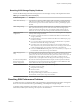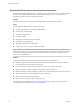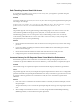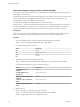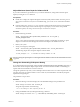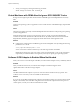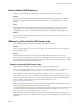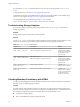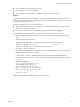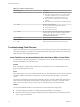6.0.1
Table Of Contents
- vSphere Troubleshooting
- Contents
- About vSphere Troubleshooting
- Updated Information
- Troubleshooting Overview
- Troubleshooting Virtual Machines
- Troubleshooting Fault Tolerant Virtual Machines
- Hardware Virtualization Not Enabled
- Compatible Hosts Not Available for Secondary VM
- Secondary VM on Overcommitted Host Degrades Performance of Primary VM
- Increased Network Latency Observed in FT Virtual Machines
- Some Hosts Are Overloaded with FT Virtual Machines
- Losing Access to FT Metadata Datastore
- Turning On vSphere FT for Powered-On VM Fails
- FT Virtual Machines not Placed or Evacuated by vSphere DRS
- Fault Tolerant Virtual Machine Failovers
- Troubleshooting USB Passthrough Devices
- Recover Orphaned Virtual Machines
- Virtual Machine Does Not Power On After Cloning or Deploying from Template
- Troubleshooting Fault Tolerant Virtual Machines
- Troubleshooting Hosts
- Troubleshooting vSphere HA Host States
- vSphere HA Agent Is in the Agent Unreachable State
- vSphere HA Agent is in the Uninitialized State
- vSphere HA Agent is in the Initialization Error State
- vSphere HA Agent is in the Uninitialization Error State
- vSphere HA Agent is in the Host Failed State
- vSphere HA Agent is in the Network Partitioned State
- vSphere HA Agent is in the Network Isolated State
- Configuration of vSphere HA on Hosts Times Out
- Troubleshooting Auto Deploy
- Auto Deploy TFTP Timeout Error at Boot Time
- Auto Deploy Host Boots with Wrong Configuration
- Host Is Not Redirected to Auto Deploy Server
- Package Warning Message When You Assign an Image Profile to Auto Deploy Host
- Auto Deploy Host with a Built-In USB Flash Drive Does Not Send Coredumps to Local Disk
- Auto Deploy Host Reboots After Five Minutes
- Auto Deploy Host Cannot Contact TFTP Server
- Auto Deploy Host Cannot Retrieve ESXi Image from Auto Deploy Server
- Auto Deploy Host Does Not Get a DHCP Assigned Address
- Auto Deploy Host Does Not Network Boot
- Authentication Token Manipulation Error
- Active Directory Rule Set Error Causes Host Profile Compliance Failure
- Unable to Download VIBs When Using vCenter Server Reverse Proxy
- Troubleshooting vSphere HA Host States
- Troubleshooting vCenter Server and the vSphere Web Client
- Troubleshooting Availability
- Troubleshooting Resource Management
- Troubleshooting Storage DRS
- Storage DRS is Disabled on a Virtual Disk
- Datastore Cannot Enter Maintenance Mode
- Storage DRS Cannot Operate on a Datastore
- Moving Multiple Virtual Machines into a Datastore Cluster Fails
- Storage DRS Generates Fault During Virtual Machine Creation
- Storage DRS is Enabled on a Virtual Machine Deployed from an OVF Template
- Storage DRS Rule Violation Fault Is Displayed Multiple Times
- Storage DRS Rules Not Deleted from Datastore Cluster
- Alternative Storage DRS Placement Recommendations Are Not Generated
- Applying Storage DRS Recommendations Fails
- Troubleshooting Storage I/O Control
- Troubleshooting Storage DRS
- Troubleshooting Storage
- Resolving SAN Storage Display Problems
- Resolving SAN Performance Problems
- Virtual Machines with RDMs Need to Ignore SCSI INQUIRY Cache
- Software iSCSI Adapter Is Enabled When Not Needed
- Failure to Mount NFS Datastores
- VMkernel Log Files Contain SCSI Sense Codes
- Troubleshooting Storage Adapters
- Checking Metadata Consistency with VOMA
- Troubleshooting Flash Devices
- Troubleshooting Virtual Volumes
- Troubleshooting VAIO Filters
- Troubleshooting Networking
- Troubleshooting MAC Address Allocation
- The Conversion to the Enhanced LACP Support Fails
- Unable to Remove a Host from a vSphere Distributed Switch
- Hosts on a vSphere Distributed Switch 5.1 and Later Lose Connectivity to vCenter Server
- Hosts on vSphere Distributed Switch 5.0 and Earlier Lose Connectivity to vCenter Server
- Alarm for Loss of Network Redundancy on a Host
- Virtual Machines Lose Connectivity After Changing the Uplink Failover Order of a Distributed Port Group
- Unable to Add a Physical Adapter to a vSphere Distributed Switch
- Troubleshooting SR-IOV Enabled Workloads
- A Virtual Machine that Runs a VPN Client Causes Denial of Service for Virtual Machines on the Host or Across a vSphere HA Cluster
- Low Throughput for UDP Workloads on Windows Virtual Machines
- Virtual Machines on the Same Distributed Port Group and on Different Hosts Cannot Communicate with Each Other
- Attempt to Power On a Migrated vApp Fails Because the Associated Protocol Profile Is Missing
- Networking Configuration Operation Is Rolled Back and a Host Is Disconnected from vCenter Server
- Troubleshooting Licensing
- Index
Resolving iSCSI Storage Display Problems
Perform troubleshooting tasks if iSCSI storage devices do not display correctly in the vSphere Web Client.
Table 7‑2. Troubleshooting iSCSI LUN Display
Troubleshooting Task Description
Check cable connectivity. If you do not see a port, the problem could be cable connectivity or routing. Check the
cables first. Ensure that cables are connected to the ports and a link light indicates that
the connection is good. If each end of the cable does not show a good link light, replace
the cable.
Check routing settings. Controls connectivity between different subnets on your Ethernet configuration. If your
ESXi system and iSCSI storage are not on the same subnet, ensure that appropriate
routing exists between the subnets. Also, ensure that the subnet mask and gateway
address are set correctly on the iSCSI storage and the iSCSI initiator in the ESXi host.
Check access control
configuration.
If the expected LUNs do not appear after rescan, access control might not be configured
correctly on the storage system side:
n
If CHAP is configured, ensure that it is enabled on the ESXi host and matches the
storage system setup.
n
If IP-based filtering is used, ensure that the iSCSI HBA or the VMkernel port group
IP address is allowed.
n
If you are using initiator name-based filtering, ensure that the name is a qualified
iSCSI name and matches the storage system setup.
n
For booting from a SAN, ensure that each host sees only required LUNs. Do not
allow any host to see any boot LUN other than its own. Use storage system software
to make sure that the host can see only the LUNs that it is supposed to see.
n
Ensure that theDisk.MaxLUN setting allows you to view the LUN you expect to see.
For information, see the vSphere Storage documentation.
Check storage processor
setup.
If a storage system has more than one storage processor, make sure that the SAN switch
has a connection to the SP that owns the LUNs you want to access. On some storage
systems, only one SP is active and the other SP is passive until a failure occurs. If you are
connected to the wrong SP (the one with the passive path) you might not see the
expected LUNs, or you might see the LUNs but get errors when trying to access them.
For software and dependent
hardware iSCSI, check
network configuration.
The software iSCSI and dependent hardware adapters in ESXi require that VMkernel
network port have access to the iSCSI storage. The adapters use the VMkernel for data
transfer between the ESXi system and the iSCSI storage.
Rescan your iSCSI initiator. Perform a rescan each time you complete the following tasks:
n
Create new LUNs on a SAN.
n
Change the LUN masking.
n
Reconnect a cable.
n
Make a change to a host in a cluster.
n
Change CHAP settings or add new discovery addresses.
For information, see the vSphere Storage documentation.
Resolving SAN Performance Problems
A number of factors can negatively affect storage performance in the ESXi SAN environment. Among these
factors are excessive SCSI reservations, path thrashing, and inadequate LUN queue depth.
To monitor storage performance in real time, use the resxtop and esxtop command-line utilities. For more
information, see the vSphere Monitoring and Performance documentation.
Chapter 7 Troubleshooting Storage
VMware, Inc. 61