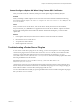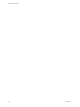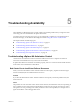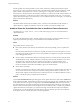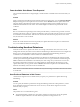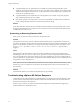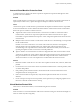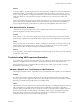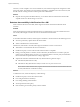6.0.1
Table Of Contents
- vSphere Troubleshooting
- Contents
- About vSphere Troubleshooting
- Updated Information
- Troubleshooting Overview
- Troubleshooting Virtual Machines
- Troubleshooting Fault Tolerant Virtual Machines
- Hardware Virtualization Not Enabled
- Compatible Hosts Not Available for Secondary VM
- Secondary VM on Overcommitted Host Degrades Performance of Primary VM
- Increased Network Latency Observed in FT Virtual Machines
- Some Hosts Are Overloaded with FT Virtual Machines
- Losing Access to FT Metadata Datastore
- Turning On vSphere FT for Powered-On VM Fails
- FT Virtual Machines not Placed or Evacuated by vSphere DRS
- Fault Tolerant Virtual Machine Failovers
- Troubleshooting USB Passthrough Devices
- Recover Orphaned Virtual Machines
- Virtual Machine Does Not Power On After Cloning or Deploying from Template
- Troubleshooting Fault Tolerant Virtual Machines
- Troubleshooting Hosts
- Troubleshooting vSphere HA Host States
- vSphere HA Agent Is in the Agent Unreachable State
- vSphere HA Agent is in the Uninitialized State
- vSphere HA Agent is in the Initialization Error State
- vSphere HA Agent is in the Uninitialization Error State
- vSphere HA Agent is in the Host Failed State
- vSphere HA Agent is in the Network Partitioned State
- vSphere HA Agent is in the Network Isolated State
- Configuration of vSphere HA on Hosts Times Out
- Troubleshooting Auto Deploy
- Auto Deploy TFTP Timeout Error at Boot Time
- Auto Deploy Host Boots with Wrong Configuration
- Host Is Not Redirected to Auto Deploy Server
- Package Warning Message When You Assign an Image Profile to Auto Deploy Host
- Auto Deploy Host with a Built-In USB Flash Drive Does Not Send Coredumps to Local Disk
- Auto Deploy Host Reboots After Five Minutes
- Auto Deploy Host Cannot Contact TFTP Server
- Auto Deploy Host Cannot Retrieve ESXi Image from Auto Deploy Server
- Auto Deploy Host Does Not Get a DHCP Assigned Address
- Auto Deploy Host Does Not Network Boot
- Authentication Token Manipulation Error
- Active Directory Rule Set Error Causes Host Profile Compliance Failure
- Unable to Download VIBs When Using vCenter Server Reverse Proxy
- Troubleshooting vSphere HA Host States
- Troubleshooting vCenter Server and the vSphere Web Client
- Troubleshooting Availability
- Troubleshooting Resource Management
- Troubleshooting Storage DRS
- Storage DRS is Disabled on a Virtual Disk
- Datastore Cannot Enter Maintenance Mode
- Storage DRS Cannot Operate on a Datastore
- Moving Multiple Virtual Machines into a Datastore Cluster Fails
- Storage DRS Generates Fault During Virtual Machine Creation
- Storage DRS is Enabled on a Virtual Machine Deployed from an OVF Template
- Storage DRS Rule Violation Fault Is Displayed Multiple Times
- Storage DRS Rules Not Deleted from Datastore Cluster
- Alternative Storage DRS Placement Recommendations Are Not Generated
- Applying Storage DRS Recommendations Fails
- Troubleshooting Storage I/O Control
- Troubleshooting Storage DRS
- Troubleshooting Storage
- Resolving SAN Storage Display Problems
- Resolving SAN Performance Problems
- Virtual Machines with RDMs Need to Ignore SCSI INQUIRY Cache
- Software iSCSI Adapter Is Enabled When Not Needed
- Failure to Mount NFS Datastores
- VMkernel Log Files Contain SCSI Sense Codes
- Troubleshooting Storage Adapters
- Checking Metadata Consistency with VOMA
- Troubleshooting Flash Devices
- Troubleshooting Virtual Volumes
- Troubleshooting VAIO Filters
- Troubleshooting Networking
- Troubleshooting MAC Address Allocation
- The Conversion to the Enhanced LACP Support Fails
- Unable to Remove a Host from a vSphere Distributed Switch
- Hosts on a vSphere Distributed Switch 5.1 and Later Lose Connectivity to vCenter Server
- Hosts on vSphere Distributed Switch 5.0 and Earlier Lose Connectivity to vCenter Server
- Alarm for Loss of Network Redundancy on a Host
- Virtual Machines Lose Connectivity After Changing the Uplink Failover Order of a Distributed Port Group
- Unable to Add a Physical Adapter to a vSphere Distributed Switch
- Troubleshooting SR-IOV Enabled Workloads
- A Virtual Machine that Runs a VPN Client Causes Denial of Service for Virtual Machines on the Host or Across a vSphere HA Cluster
- Low Throughput for UDP Workloads on Windows Virtual Machines
- Virtual Machines on the Same Distributed Port Group and on Different Hosts Cannot Communicate with Each Other
- Attempt to Power On a Migrated vApp Fails Because the Associated Protocol Profile Is Missing
- Networking Configuration Operation Is Rolled Back and a Host Is Disconnected from vCenter Server
- Troubleshooting Licensing
- Index
Another possible cause of this problem is if your cluster contains any virtual machines that have much
larger memory or CPU reservations than the others. The Host Failures Cluster Tolerates admission control
policy is based on the calculation on a slot size consisting of two components, the CPU and memory
reservations of a virtual machine. If the calculation of this slot size is skewed by outlier virtual machines, the
admission control policy can become too restrictive and result in a red cluster. In this case, you can use the
vSphere HA advanced options to reduce the slot size, use a different admission control policy, or modify the
policy to tolerate fewer host failures.
Solution
Check that all hosts in the cluster are healthy, that is, connected, not in maintenance mode and free of
vSphere HA errors. vSphere HA admission control only considers resources from healthy hosts.
Unable to Power On Virtual Machine Due to Insufficient Failover Resources
You might get a not enough failover resources fault when trying to power on a virtual machine in a
vSphere HA cluster.
Problem
If you select the Host Failures Cluster Tolerates admission control policy and certain problems arise, you
might be prevented from powering on a virtual machine due to insufficient resources.
Cause
This problem can have several causes.
n
Hosts in the cluster are disconnected, in maintenance mode, not responding, or have a vSphere HA
error.
Disconnected and maintenance mode hosts are typically caused by user action. Unresponsive or error-
possessing hosts usually result from a more serious problem, for example, hosts or agents have failed or
a networking problem exists).
n
Cluster contains virtual machines that have much larger memory or CPU reservations than the others.
The Host Failures Cluster Tolerates admission control policy is based on the calculation on a slot size
comprised of two components, the CPU and memory reservations of a virtual machine. If the
calculation of this slot size is skewed by outlier virtual machines, the admission control policy can
become too restrictive and result in the inability to power on virtual machines.
n
No free slots in the cluster.
Problems occur if there are no free slots in the cluster or if powering on a virtual machine causes the slot
size to increase because it has a larger reservation than existing virtual machines. In either case, you
should use the vSphere HA advanced options to reduce the slot size, use a different admission control
policy, or modify the policy to tolerate fewer host failures.
Solution
View the Advanced Runtime Info pane that appears in the vSphere HA section of the cluster's Monitor tab
in the vSphere Web Client. This information pane shows the slot size and how many available slots there are
in the cluster. If the slot size appears too high, click on the Resource Allocation tab of the cluster and sort
the virtual machines by reservation to determine which have the largest CPU and memory reservations. If
there are outlier virtual machines with much higher reservations than the others, consider using a different
vSphere HA admission control policy (such as the Percentage of Cluster Resources Reserved admission
control policy) or use the vSphere HA advanced options to place an absolute cap on the slot size. Both of
these options, however, increase the risk of resource fragmentation.
vSphere Troubleshooting
44 VMware, Inc.