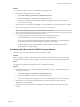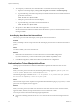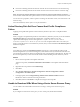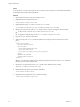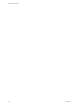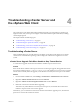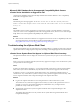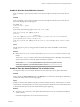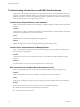6.0.1
Table Of Contents
- vSphere Troubleshooting
- Contents
- About vSphere Troubleshooting
- Updated Information
- Troubleshooting Overview
- Troubleshooting Virtual Machines
- Troubleshooting Fault Tolerant Virtual Machines
- Hardware Virtualization Not Enabled
- Compatible Hosts Not Available for Secondary VM
- Secondary VM on Overcommitted Host Degrades Performance of Primary VM
- Increased Network Latency Observed in FT Virtual Machines
- Some Hosts Are Overloaded with FT Virtual Machines
- Losing Access to FT Metadata Datastore
- Turning On vSphere FT for Powered-On VM Fails
- FT Virtual Machines not Placed or Evacuated by vSphere DRS
- Fault Tolerant Virtual Machine Failovers
- Troubleshooting USB Passthrough Devices
- Recover Orphaned Virtual Machines
- Virtual Machine Does Not Power On After Cloning or Deploying from Template
- Troubleshooting Fault Tolerant Virtual Machines
- Troubleshooting Hosts
- Troubleshooting vSphere HA Host States
- vSphere HA Agent Is in the Agent Unreachable State
- vSphere HA Agent is in the Uninitialized State
- vSphere HA Agent is in the Initialization Error State
- vSphere HA Agent is in the Uninitialization Error State
- vSphere HA Agent is in the Host Failed State
- vSphere HA Agent is in the Network Partitioned State
- vSphere HA Agent is in the Network Isolated State
- Configuration of vSphere HA on Hosts Times Out
- Troubleshooting Auto Deploy
- Auto Deploy TFTP Timeout Error at Boot Time
- Auto Deploy Host Boots with Wrong Configuration
- Host Is Not Redirected to Auto Deploy Server
- Package Warning Message When You Assign an Image Profile to Auto Deploy Host
- Auto Deploy Host with a Built-In USB Flash Drive Does Not Send Coredumps to Local Disk
- Auto Deploy Host Reboots After Five Minutes
- Auto Deploy Host Cannot Contact TFTP Server
- Auto Deploy Host Cannot Retrieve ESXi Image from Auto Deploy Server
- Auto Deploy Host Does Not Get a DHCP Assigned Address
- Auto Deploy Host Does Not Network Boot
- Authentication Token Manipulation Error
- Active Directory Rule Set Error Causes Host Profile Compliance Failure
- Unable to Download VIBs When Using vCenter Server Reverse Proxy
- Troubleshooting vSphere HA Host States
- Troubleshooting vCenter Server and the vSphere Web Client
- Troubleshooting Availability
- Troubleshooting Resource Management
- Troubleshooting Storage DRS
- Storage DRS is Disabled on a Virtual Disk
- Datastore Cannot Enter Maintenance Mode
- Storage DRS Cannot Operate on a Datastore
- Moving Multiple Virtual Machines into a Datastore Cluster Fails
- Storage DRS Generates Fault During Virtual Machine Creation
- Storage DRS is Enabled on a Virtual Machine Deployed from an OVF Template
- Storage DRS Rule Violation Fault Is Displayed Multiple Times
- Storage DRS Rules Not Deleted from Datastore Cluster
- Alternative Storage DRS Placement Recommendations Are Not Generated
- Applying Storage DRS Recommendations Fails
- Troubleshooting Storage I/O Control
- Troubleshooting Storage DRS
- Troubleshooting Storage
- Resolving SAN Storage Display Problems
- Resolving SAN Performance Problems
- Virtual Machines with RDMs Need to Ignore SCSI INQUIRY Cache
- Software iSCSI Adapter Is Enabled When Not Needed
- Failure to Mount NFS Datastores
- VMkernel Log Files Contain SCSI Sense Codes
- Troubleshooting Storage Adapters
- Checking Metadata Consistency with VOMA
- Troubleshooting Flash Devices
- Troubleshooting Virtual Volumes
- Troubleshooting VAIO Filters
- Troubleshooting Networking
- Troubleshooting MAC Address Allocation
- The Conversion to the Enhanced LACP Support Fails
- Unable to Remove a Host from a vSphere Distributed Switch
- Hosts on a vSphere Distributed Switch 5.1 and Later Lose Connectivity to vCenter Server
- Hosts on vSphere Distributed Switch 5.0 and Earlier Lose Connectivity to vCenter Server
- Alarm for Loss of Network Redundancy on a Host
- Virtual Machines Lose Connectivity After Changing the Uplink Failover Order of a Distributed Port Group
- Unable to Add a Physical Adapter to a vSphere Distributed Switch
- Troubleshooting SR-IOV Enabled Workloads
- A Virtual Machine that Runs a VPN Client Causes Denial of Service for Virtual Machines on the Host or Across a vSphere HA Cluster
- Low Throughput for UDP Workloads on Windows Virtual Machines
- Virtual Machines on the Same Distributed Port Group and on Different Hosts Cannot Communicate with Each Other
- Attempt to Power On a Migrated vApp Fails Because the Associated Protocol Profile Is Missing
- Networking Configuration Operation Is Rolled Back and a Host Is Disconnected from vCenter Server
- Troubleshooting Licensing
- Index
Microsoft SQL Database Set to Unsupported Compatibility Mode Causes
vCenter Server Installation or Upgrade to Fail
vCenter Server installation with a Microsoft SQL database fails when the database is set to compatibility
mode with an unsupported version.
Problem
The following error message appears: The DB User entered does not have the required permissions
needed to install and configure vCenter Server with the selected DB. Please correct the following
error(s): %s
Cause
The database version must be supported for vCenter Server. For SQL, even if the database is a supported
version, if it is set to run in compatibility mode with an unsupported version, this error occurs. For example,
if SQL 2008 is set to run in SQL 2000 compatibility mode, this error occurs.
Solution
u
Make sure the vCenter Server database is a supported version and is not set to compatibility mode with
an unsupported version. See the VMware Product Interoperability Matrixes at
http://partnerweb.vmware.com/comp_guide2/sim/interop_matrix.php?.
Troubleshooting the vSphere Web Client
The vSphere Web Client topics provide solutions to potential problems you might encounter when using the
vSphere Web Client to manage vSphere components, including vCenter Single Sign-On and vCenter Server.
vCenter Server System Does Not Appear in vSphere Web Client Inventory
The vSphere Web Client does not display the vCenter Server systems that you expect to see in the inventory.
Problem
When you log in to the vSphere Web Client, the inventory appears to be empty or the vCenter Server system
you expected to see does not appear.
Cause
In releases of vSphere before vSphere 5.1, you log into individual vCenter Server systems with the vSphere
Client. Unless you work in Linked Mode, only one instance of vCenter Server appears in the inventory.
In vSphere 5.1 and 5.5, you log into the vSphere Web Client to view and manage multiple instances of
vCenter Server. Any vCenter Server system on which you have permissions appears in the inventory, if the
server is registered with the same Component Manager as the vSphere Web Client.
Solution
n
Log in to the vSphere Web Client as a user with permissions on the vCenter Server system.
The vCenter Server system will not appear in the inventory if you do not have permissions on it. For
example, if you log in as the vCenter Single Sign On administrator user, you might not have
permissions on any vCenter Server system.
n
Verify that the vCenter Server system is registered with the same Component Manager as the
vSphere Web Client.
The vSphere Web Client discovers only vCenter Server systems that are registered with the same
Componenent Manager.
vSphere Troubleshooting
38 VMware, Inc.