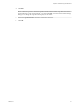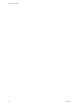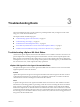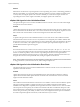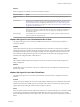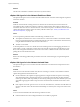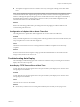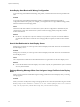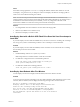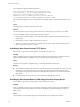6.0.1
Table Of Contents
- vSphere Troubleshooting
- Contents
- About vSphere Troubleshooting
- Updated Information
- Troubleshooting Overview
- Troubleshooting Virtual Machines
- Troubleshooting Fault Tolerant Virtual Machines
- Hardware Virtualization Not Enabled
- Compatible Hosts Not Available for Secondary VM
- Secondary VM on Overcommitted Host Degrades Performance of Primary VM
- Increased Network Latency Observed in FT Virtual Machines
- Some Hosts Are Overloaded with FT Virtual Machines
- Losing Access to FT Metadata Datastore
- Turning On vSphere FT for Powered-On VM Fails
- FT Virtual Machines not Placed or Evacuated by vSphere DRS
- Fault Tolerant Virtual Machine Failovers
- Troubleshooting USB Passthrough Devices
- Recover Orphaned Virtual Machines
- Virtual Machine Does Not Power On After Cloning or Deploying from Template
- Troubleshooting Fault Tolerant Virtual Machines
- Troubleshooting Hosts
- Troubleshooting vSphere HA Host States
- vSphere HA Agent Is in the Agent Unreachable State
- vSphere HA Agent is in the Uninitialized State
- vSphere HA Agent is in the Initialization Error State
- vSphere HA Agent is in the Uninitialization Error State
- vSphere HA Agent is in the Host Failed State
- vSphere HA Agent is in the Network Partitioned State
- vSphere HA Agent is in the Network Isolated State
- Configuration of vSphere HA on Hosts Times Out
- Troubleshooting Auto Deploy
- Auto Deploy TFTP Timeout Error at Boot Time
- Auto Deploy Host Boots with Wrong Configuration
- Host Is Not Redirected to Auto Deploy Server
- Package Warning Message When You Assign an Image Profile to Auto Deploy Host
- Auto Deploy Host with a Built-In USB Flash Drive Does Not Send Coredumps to Local Disk
- Auto Deploy Host Reboots After Five Minutes
- Auto Deploy Host Cannot Contact TFTP Server
- Auto Deploy Host Cannot Retrieve ESXi Image from Auto Deploy Server
- Auto Deploy Host Does Not Get a DHCP Assigned Address
- Auto Deploy Host Does Not Network Boot
- Authentication Token Manipulation Error
- Active Directory Rule Set Error Causes Host Profile Compliance Failure
- Unable to Download VIBs When Using vCenter Server Reverse Proxy
- Troubleshooting vSphere HA Host States
- Troubleshooting vCenter Server and the vSphere Web Client
- Troubleshooting Availability
- Troubleshooting Resource Management
- Troubleshooting Storage DRS
- Storage DRS is Disabled on a Virtual Disk
- Datastore Cannot Enter Maintenance Mode
- Storage DRS Cannot Operate on a Datastore
- Moving Multiple Virtual Machines into a Datastore Cluster Fails
- Storage DRS Generates Fault During Virtual Machine Creation
- Storage DRS is Enabled on a Virtual Machine Deployed from an OVF Template
- Storage DRS Rule Violation Fault Is Displayed Multiple Times
- Storage DRS Rules Not Deleted from Datastore Cluster
- Alternative Storage DRS Placement Recommendations Are Not Generated
- Applying Storage DRS Recommendations Fails
- Troubleshooting Storage I/O Control
- Troubleshooting Storage DRS
- Troubleshooting Storage
- Resolving SAN Storage Display Problems
- Resolving SAN Performance Problems
- Virtual Machines with RDMs Need to Ignore SCSI INQUIRY Cache
- Software iSCSI Adapter Is Enabled When Not Needed
- Failure to Mount NFS Datastores
- VMkernel Log Files Contain SCSI Sense Codes
- Troubleshooting Storage Adapters
- Checking Metadata Consistency with VOMA
- Troubleshooting Flash Devices
- Troubleshooting Virtual Volumes
- Troubleshooting VAIO Filters
- Troubleshooting Networking
- Troubleshooting MAC Address Allocation
- The Conversion to the Enhanced LACP Support Fails
- Unable to Remove a Host from a vSphere Distributed Switch
- Hosts on a vSphere Distributed Switch 5.1 and Later Lose Connectivity to vCenter Server
- Hosts on vSphere Distributed Switch 5.0 and Earlier Lose Connectivity to vCenter Server
- Alarm for Loss of Network Redundancy on a Host
- Virtual Machines Lose Connectivity After Changing the Uplink Failover Order of a Distributed Port Group
- Unable to Add a Physical Adapter to a vSphere Distributed Switch
- Troubleshooting SR-IOV Enabled Workloads
- A Virtual Machine that Runs a VPN Client Causes Denial of Service for Virtual Machines on the Host or Across a vSphere HA Cluster
- Low Throughput for UDP Workloads on Windows Virtual Machines
- Virtual Machines on the Same Distributed Port Group and on Different Hosts Cannot Communicate with Each Other
- Attempt to Power On a Migrated vApp Fails Because the Associated Protocol Profile Is Missing
- Networking Configuration Operation Is Rolled Back and a Host Is Disconnected from vCenter Server
- Troubleshooting Licensing
- Index
Solution
When a Configure HA task fails, a reason for the failure is reported.
Reason for Failure Action
Host communication
errors
Resolve any communication problems with the host and retry the configuration operation.
Timeout errors Possible causes include that the host crashed during the configuration task, the agent failed to
start after being installed, or the agent was unable to initialize itself after starting up. Verify
that vCenter Server is able to communicate with the host. If so, see “vSphere HA Agent Is in
the Agent Unreachable State,” on page 23 or “vSphere HA Agent is in the Uninitialized State,”
on page 24 for possible solutions.
Lack of resources Free up approximately 75MB of disk space. If the failure is due to insufficient unreserved
memory, free up memory on the host by either relocating virtual machines to another host or
reducing their reservations. In either case, retry the vSphere HA configuration task after
resolving the problem.
Reboot pending If an installation for a 5.0 or later host fails because a reboot is pending, reboot the host and
retry the vSphere HA configuration task.
vSphere HA Agent is in the Uninitialization Error State
The vSphere HA agent on a host is in the Uninitialization Error state. User intervention is required to
resolve this situation.
Problem
vSphere HA reports that an agent is in the Uninitialization Error state when vCenter Server is unable to
unconfigure the agent on the host during the Unconfigure HA task. An agent left in this state can interfere
with the operation of the cluster. For example, the agent on the host might elect itself as master host and
lock a datastore. Locking a datastore prevents the valid cluster master host from managing the virtual
machines with configuration files on that datastore.
Cause
This condition usually indicates that vCenter Server lost the connection to the host while the agent was
being unconfigured.
Solution
Add the host back to vCenter Server (version 5.0 or later). The host can be added as a stand-alone host or
added to any cluster.
vSphere HA Agent is in the Host Failed State
The vSphere HA agent on a host is in the Host Failed state. User intervention is required to resolve the
situation.
Problem
Usually, such reports indicate that a host has actually failed, but failure reports can sometimes be incorrect.
A failed host reduces the available capacity in the cluster and, in the case of an incorrect report, prevents
vSphere HA from protecting the virtual machines running on the host.
Cause
This host state is reported when the vSphere HA master host to which vCenter Server is connected is unable
to communicate with the host and with the heartbeat datastores that are in use for the host. Any storage
failure that makes the datastores inaccessible to hosts can cause this condition if accompanied by a network
failure.
Chapter 3 Troubleshooting Hosts
VMware, Inc. 25