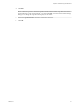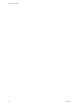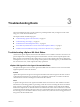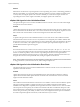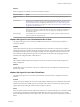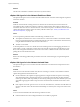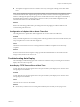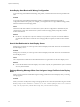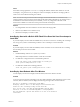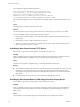6.0.1
Table Of Contents
- vSphere Troubleshooting
- Contents
- About vSphere Troubleshooting
- Updated Information
- Troubleshooting Overview
- Troubleshooting Virtual Machines
- Troubleshooting Fault Tolerant Virtual Machines
- Hardware Virtualization Not Enabled
- Compatible Hosts Not Available for Secondary VM
- Secondary VM on Overcommitted Host Degrades Performance of Primary VM
- Increased Network Latency Observed in FT Virtual Machines
- Some Hosts Are Overloaded with FT Virtual Machines
- Losing Access to FT Metadata Datastore
- Turning On vSphere FT for Powered-On VM Fails
- FT Virtual Machines not Placed or Evacuated by vSphere DRS
- Fault Tolerant Virtual Machine Failovers
- Troubleshooting USB Passthrough Devices
- Recover Orphaned Virtual Machines
- Virtual Machine Does Not Power On After Cloning or Deploying from Template
- Troubleshooting Fault Tolerant Virtual Machines
- Troubleshooting Hosts
- Troubleshooting vSphere HA Host States
- vSphere HA Agent Is in the Agent Unreachable State
- vSphere HA Agent is in the Uninitialized State
- vSphere HA Agent is in the Initialization Error State
- vSphere HA Agent is in the Uninitialization Error State
- vSphere HA Agent is in the Host Failed State
- vSphere HA Agent is in the Network Partitioned State
- vSphere HA Agent is in the Network Isolated State
- Configuration of vSphere HA on Hosts Times Out
- Troubleshooting Auto Deploy
- Auto Deploy TFTP Timeout Error at Boot Time
- Auto Deploy Host Boots with Wrong Configuration
- Host Is Not Redirected to Auto Deploy Server
- Package Warning Message When You Assign an Image Profile to Auto Deploy Host
- Auto Deploy Host with a Built-In USB Flash Drive Does Not Send Coredumps to Local Disk
- Auto Deploy Host Reboots After Five Minutes
- Auto Deploy Host Cannot Contact TFTP Server
- Auto Deploy Host Cannot Retrieve ESXi Image from Auto Deploy Server
- Auto Deploy Host Does Not Get a DHCP Assigned Address
- Auto Deploy Host Does Not Network Boot
- Authentication Token Manipulation Error
- Active Directory Rule Set Error Causes Host Profile Compliance Failure
- Unable to Download VIBs When Using vCenter Server Reverse Proxy
- Troubleshooting vSphere HA Host States
- Troubleshooting vCenter Server and the vSphere Web Client
- Troubleshooting Availability
- Troubleshooting Resource Management
- Troubleshooting Storage DRS
- Storage DRS is Disabled on a Virtual Disk
- Datastore Cannot Enter Maintenance Mode
- Storage DRS Cannot Operate on a Datastore
- Moving Multiple Virtual Machines into a Datastore Cluster Fails
- Storage DRS Generates Fault During Virtual Machine Creation
- Storage DRS is Enabled on a Virtual Machine Deployed from an OVF Template
- Storage DRS Rule Violation Fault Is Displayed Multiple Times
- Storage DRS Rules Not Deleted from Datastore Cluster
- Alternative Storage DRS Placement Recommendations Are Not Generated
- Applying Storage DRS Recommendations Fails
- Troubleshooting Storage I/O Control
- Troubleshooting Storage DRS
- Troubleshooting Storage
- Resolving SAN Storage Display Problems
- Resolving SAN Performance Problems
- Virtual Machines with RDMs Need to Ignore SCSI INQUIRY Cache
- Software iSCSI Adapter Is Enabled When Not Needed
- Failure to Mount NFS Datastores
- VMkernel Log Files Contain SCSI Sense Codes
- Troubleshooting Storage Adapters
- Checking Metadata Consistency with VOMA
- Troubleshooting Flash Devices
- Troubleshooting Virtual Volumes
- Troubleshooting VAIO Filters
- Troubleshooting Networking
- Troubleshooting MAC Address Allocation
- The Conversion to the Enhanced LACP Support Fails
- Unable to Remove a Host from a vSphere Distributed Switch
- Hosts on a vSphere Distributed Switch 5.1 and Later Lose Connectivity to vCenter Server
- Hosts on vSphere Distributed Switch 5.0 and Earlier Lose Connectivity to vCenter Server
- Alarm for Loss of Network Redundancy on a Host
- Virtual Machines Lose Connectivity After Changing the Uplink Failover Order of a Distributed Port Group
- Unable to Add a Physical Adapter to a vSphere Distributed Switch
- Troubleshooting SR-IOV Enabled Workloads
- A Virtual Machine that Runs a VPN Client Causes Denial of Service for Virtual Machines on the Host or Across a vSphere HA Cluster
- Low Throughput for UDP Workloads on Windows Virtual Machines
- Virtual Machines on the Same Distributed Port Group and on Different Hosts Cannot Communicate with Each Other
- Attempt to Power On a Migrated vApp Fails Because the Associated Protocol Profile Is Missing
- Networking Configuration Operation Is Rolled Back and a Host Is Disconnected from vCenter Server
- Troubleshooting Licensing
- Index
Solution
Determine if vCenter Server is reporting the host as not responding. If so, there is a networking problem, an
ESXi host agent failure, or a total cluster failure. After the condition is resolved, vSphere HA should work
correctly. If not, reconfigure vSphere HA on the host. Similarly, if vCenter Server reports the hosts are
responding but a host's state is Agent Unreachable, reconfigure vSphere HA on that host.
vSphere HA Agent is in the Uninitialized State
The vSphere HA agent on a host is in the Uninitialized state for a minute or more. User intervention might
be required to resolve this situation.
Problem
vSphere HA reports that an agent is in the Uninitialized state when the agent for the host is unable to enter
the run state and become the master host or to connect to the master host. Consequently, vSphere HA is not
able to monitor the virtual machines on the host and might not restart them after a failure.
Cause
A vSphere HA agent can be in the Uninitialized state for one or more reasons. This condition most often
indicates that the host does not have access to any datastores. Less frequently, this condition indicates that
the host does not have access to its local datastore on which vSphere HA caches state information, the agent
on the host is inaccessible, or the vSphere HA agent is unable to open required firewall ports. It is also
possible that the ESXi host agent has stopped.
Solution
Search the list of the host's events for recent occurrences of the event vSphere HA Agent for the host has
an error. This event indicates the reason for the host being in the uninitialized state. If the condition exists
because of a datastore problem, resolve whatever is preventing the host from accessing the affected
datastores. If the ESXi host agent has stopped, you must restart it. After the problem has been resolved, if
the agent does not return to an operational state, reconfigure vSphere HA on the host.
NOTE If the condition exists because of a firewall problem, check if there is another service on the host that
is using port 8182. If so, shut down that service, and reconfigure vSphere HA.
vSphere HA Agent is in the Initialization Error State
The vSphere HA agent on a host is in the Initialization Error state for a minute or more. User intervention is
required to resolve this situation.
Problem
vSphere HA reports that an agent is in the Initialization Error state when the last attempt to configure
vSphere HA for the host failed. vSphere HA does not monitor the virtual machines on such a host and
might not restart them after a failure.
Cause
This condition most often indicates that vCenter Server was unable to connect to the host while the vSphere
HA agent was being installed or configured on the host. This condition might also indicate that the
installation and configuration completed, but the agent did not become a master host or a slave host within
a timeout period. Less frequently, the condition is an indication that there is insufficient disk space on the
host's local datastore to install the agent, or that there are insufficient unreserved memory resources on the
host for the agent resource pool. Finally, for ESXi 5.x hosts, the configuration fails if a previous installation
of another component required a host reboot, but the reboot has not yet occurred.
vSphere Troubleshooting
24 VMware, Inc.