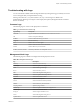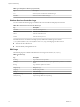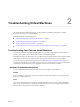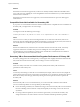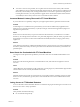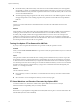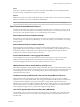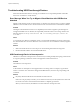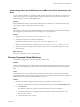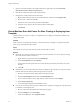6.0.1
Table Of Contents
- vSphere Troubleshooting
- Contents
- About vSphere Troubleshooting
- Updated Information
- Troubleshooting Overview
- Troubleshooting Virtual Machines
- Troubleshooting Fault Tolerant Virtual Machines
- Hardware Virtualization Not Enabled
- Compatible Hosts Not Available for Secondary VM
- Secondary VM on Overcommitted Host Degrades Performance of Primary VM
- Increased Network Latency Observed in FT Virtual Machines
- Some Hosts Are Overloaded with FT Virtual Machines
- Losing Access to FT Metadata Datastore
- Turning On vSphere FT for Powered-On VM Fails
- FT Virtual Machines not Placed or Evacuated by vSphere DRS
- Fault Tolerant Virtual Machine Failovers
- Troubleshooting USB Passthrough Devices
- Recover Orphaned Virtual Machines
- Virtual Machine Does Not Power On After Cloning or Deploying from Template
- Troubleshooting Fault Tolerant Virtual Machines
- Troubleshooting Hosts
- Troubleshooting vSphere HA Host States
- vSphere HA Agent Is in the Agent Unreachable State
- vSphere HA Agent is in the Uninitialized State
- vSphere HA Agent is in the Initialization Error State
- vSphere HA Agent is in the Uninitialization Error State
- vSphere HA Agent is in the Host Failed State
- vSphere HA Agent is in the Network Partitioned State
- vSphere HA Agent is in the Network Isolated State
- Configuration of vSphere HA on Hosts Times Out
- Troubleshooting Auto Deploy
- Auto Deploy TFTP Timeout Error at Boot Time
- Auto Deploy Host Boots with Wrong Configuration
- Host Is Not Redirected to Auto Deploy Server
- Package Warning Message When You Assign an Image Profile to Auto Deploy Host
- Auto Deploy Host with a Built-In USB Flash Drive Does Not Send Coredumps to Local Disk
- Auto Deploy Host Reboots After Five Minutes
- Auto Deploy Host Cannot Contact TFTP Server
- Auto Deploy Host Cannot Retrieve ESXi Image from Auto Deploy Server
- Auto Deploy Host Does Not Get a DHCP Assigned Address
- Auto Deploy Host Does Not Network Boot
- Authentication Token Manipulation Error
- Active Directory Rule Set Error Causes Host Profile Compliance Failure
- Unable to Download VIBs When Using vCenter Server Reverse Proxy
- Troubleshooting vSphere HA Host States
- Troubleshooting vCenter Server and the vSphere Web Client
- Troubleshooting Availability
- Troubleshooting Resource Management
- Troubleshooting Storage DRS
- Storage DRS is Disabled on a Virtual Disk
- Datastore Cannot Enter Maintenance Mode
- Storage DRS Cannot Operate on a Datastore
- Moving Multiple Virtual Machines into a Datastore Cluster Fails
- Storage DRS Generates Fault During Virtual Machine Creation
- Storage DRS is Enabled on a Virtual Machine Deployed from an OVF Template
- Storage DRS Rule Violation Fault Is Displayed Multiple Times
- Storage DRS Rules Not Deleted from Datastore Cluster
- Alternative Storage DRS Placement Recommendations Are Not Generated
- Applying Storage DRS Recommendations Fails
- Troubleshooting Storage I/O Control
- Troubleshooting Storage DRS
- Troubleshooting Storage
- Resolving SAN Storage Display Problems
- Resolving SAN Performance Problems
- Virtual Machines with RDMs Need to Ignore SCSI INQUIRY Cache
- Software iSCSI Adapter Is Enabled When Not Needed
- Failure to Mount NFS Datastores
- VMkernel Log Files Contain SCSI Sense Codes
- Troubleshooting Storage Adapters
- Checking Metadata Consistency with VOMA
- Troubleshooting Flash Devices
- Troubleshooting Virtual Volumes
- Troubleshooting VAIO Filters
- Troubleshooting Networking
- Troubleshooting MAC Address Allocation
- The Conversion to the Enhanced LACP Support Fails
- Unable to Remove a Host from a vSphere Distributed Switch
- Hosts on a vSphere Distributed Switch 5.1 and Later Lose Connectivity to vCenter Server
- Hosts on vSphere Distributed Switch 5.0 and Earlier Lose Connectivity to vCenter Server
- Alarm for Loss of Network Redundancy on a Host
- Virtual Machines Lose Connectivity After Changing the Uplink Failover Order of a Distributed Port Group
- Unable to Add a Physical Adapter to a vSphere Distributed Switch
- Troubleshooting SR-IOV Enabled Workloads
- A Virtual Machine that Runs a VPN Client Causes Denial of Service for Virtual Machines on the Host or Across a vSphere HA Cluster
- Low Throughput for UDP Workloads on Windows Virtual Machines
- Virtual Machines on the Same Distributed Port Group and on Different Hosts Cannot Communicate with Each Other
- Attempt to Power On a Migrated vApp Fails Because the Associated Protocol Profile Is Missing
- Networking Configuration Operation Is Rolled Back and a Host Is Disconnected from vCenter Server
- Troubleshooting Licensing
- Index
Cannot Copy Data From an ESXi Host to a USB Device That Is Connected to the
Host
You can connect a USB device to an ESXi host and copy data to the device from the host. For example, you
might want to gather the vm-support bundle from the host after the host loses network connectivity. To
perform this task, you must stop the USB arbitrator.
Problem
If the USB arbitrator is being used for USB passthrough from an ESXi host to a virtual machine the USB
device appears under lsusb but does not mount correctly.
Cause
This problem occurs because the nonbootable USB device is reserved for the virtual machine by default. It
does not appear on the host's file system, even though lsusb can see the device.
Solution
1 Stop the usbarbitrator service:/etc/init.d/usbarbitrator stop
2 Physically disconnect and reconnect the USB device.
By default, the device location is /vmfs/devices/disks/mpx.vmhbaXX:C0:T0:L0.
3 After you reconnect the device, restart the usbarbitrator service:/etc/init.d/usbarbitrator start
4 Restart hostd and any running virtual machines to restore access to the passthrough devices in the
virtual machine.
What to do next
Reconnect the USB devices to the virtual machine.
Recover Orphaned Virtual Machines
Virtual machines appear with (orphaned) appended to their names.
Problem
Virtual machines that reside on an ESXi host that vCenter Server manages might become orphaned in rare
cases. Such virtual machines exist in the vCenter Server database, but the ESXi host no longer recognizes
them.
Cause
Virtual machines can become orphaned if a host failover is unsuccessful, or when the virtual machine is
unregistered directly on the host. If this situation occurs, move the orphaned virtual machine to another host
in the data center on which the virtual machine files are stored.
Solution
1 Determine the datastore where the virtual machine configuration (.vmx) file is located.
a Select the virtual machine in the vSphere Web Client inventory, and click the Related Objects tab.
b Click Datastores.
The datastore or datastores where the virtual machine files are stored are displayed.
c If more than one datastore is displayed, select each datastore and click the file browser icon to
browse for the .vmx file.
d Verify the location of the .vmx file.
Chapter 2 Troubleshooting Virtual Machines
VMware, Inc. 19