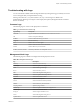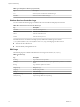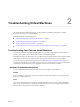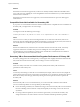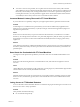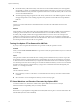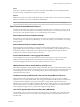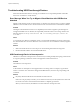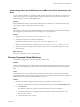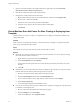6.0.1
Table Of Contents
- vSphere Troubleshooting
- Contents
- About vSphere Troubleshooting
- Updated Information
- Troubleshooting Overview
- Troubleshooting Virtual Machines
- Troubleshooting Fault Tolerant Virtual Machines
- Hardware Virtualization Not Enabled
- Compatible Hosts Not Available for Secondary VM
- Secondary VM on Overcommitted Host Degrades Performance of Primary VM
- Increased Network Latency Observed in FT Virtual Machines
- Some Hosts Are Overloaded with FT Virtual Machines
- Losing Access to FT Metadata Datastore
- Turning On vSphere FT for Powered-On VM Fails
- FT Virtual Machines not Placed or Evacuated by vSphere DRS
- Fault Tolerant Virtual Machine Failovers
- Troubleshooting USB Passthrough Devices
- Recover Orphaned Virtual Machines
- Virtual Machine Does Not Power On After Cloning or Deploying from Template
- Troubleshooting Fault Tolerant Virtual Machines
- Troubleshooting Hosts
- Troubleshooting vSphere HA Host States
- vSphere HA Agent Is in the Agent Unreachable State
- vSphere HA Agent is in the Uninitialized State
- vSphere HA Agent is in the Initialization Error State
- vSphere HA Agent is in the Uninitialization Error State
- vSphere HA Agent is in the Host Failed State
- vSphere HA Agent is in the Network Partitioned State
- vSphere HA Agent is in the Network Isolated State
- Configuration of vSphere HA on Hosts Times Out
- Troubleshooting Auto Deploy
- Auto Deploy TFTP Timeout Error at Boot Time
- Auto Deploy Host Boots with Wrong Configuration
- Host Is Not Redirected to Auto Deploy Server
- Package Warning Message When You Assign an Image Profile to Auto Deploy Host
- Auto Deploy Host with a Built-In USB Flash Drive Does Not Send Coredumps to Local Disk
- Auto Deploy Host Reboots After Five Minutes
- Auto Deploy Host Cannot Contact TFTP Server
- Auto Deploy Host Cannot Retrieve ESXi Image from Auto Deploy Server
- Auto Deploy Host Does Not Get a DHCP Assigned Address
- Auto Deploy Host Does Not Network Boot
- Authentication Token Manipulation Error
- Active Directory Rule Set Error Causes Host Profile Compliance Failure
- Unable to Download VIBs When Using vCenter Server Reverse Proxy
- Troubleshooting vSphere HA Host States
- Troubleshooting vCenter Server and the vSphere Web Client
- Troubleshooting Availability
- Troubleshooting Resource Management
- Troubleshooting Storage DRS
- Storage DRS is Disabled on a Virtual Disk
- Datastore Cannot Enter Maintenance Mode
- Storage DRS Cannot Operate on a Datastore
- Moving Multiple Virtual Machines into a Datastore Cluster Fails
- Storage DRS Generates Fault During Virtual Machine Creation
- Storage DRS is Enabled on a Virtual Machine Deployed from an OVF Template
- Storage DRS Rule Violation Fault Is Displayed Multiple Times
- Storage DRS Rules Not Deleted from Datastore Cluster
- Alternative Storage DRS Placement Recommendations Are Not Generated
- Applying Storage DRS Recommendations Fails
- Troubleshooting Storage I/O Control
- Troubleshooting Storage DRS
- Troubleshooting Storage
- Resolving SAN Storage Display Problems
- Resolving SAN Performance Problems
- Virtual Machines with RDMs Need to Ignore SCSI INQUIRY Cache
- Software iSCSI Adapter Is Enabled When Not Needed
- Failure to Mount NFS Datastores
- VMkernel Log Files Contain SCSI Sense Codes
- Troubleshooting Storage Adapters
- Checking Metadata Consistency with VOMA
- Troubleshooting Flash Devices
- Troubleshooting Virtual Volumes
- Troubleshooting VAIO Filters
- Troubleshooting Networking
- Troubleshooting MAC Address Allocation
- The Conversion to the Enhanced LACP Support Fails
- Unable to Remove a Host from a vSphere Distributed Switch
- Hosts on a vSphere Distributed Switch 5.1 and Later Lose Connectivity to vCenter Server
- Hosts on vSphere Distributed Switch 5.0 and Earlier Lose Connectivity to vCenter Server
- Alarm for Loss of Network Redundancy on a Host
- Virtual Machines Lose Connectivity After Changing the Uplink Failover Order of a Distributed Port Group
- Unable to Add a Physical Adapter to a vSphere Distributed Switch
- Troubleshooting SR-IOV Enabled Workloads
- A Virtual Machine that Runs a VPN Client Causes Denial of Service for Virtual Machines on the Host or Across a vSphere HA Cluster
- Low Throughput for UDP Workloads on Windows Virtual Machines
- Virtual Machines on the Same Distributed Port Group and on Different Hosts Cannot Communicate with Each Other
- Attempt to Power On a Migrated vApp Fails Because the Associated Protocol Profile Is Missing
- Networking Configuration Operation Is Rolled Back and a Host Is Disconnected from vCenter Server
- Troubleshooting Licensing
- Index
Cause
When EVC is disabled on a DRS cluster, a VM override that disables DRS on an FT VM might be added.
Even if EVC is later reenabled, this override is not canceled.
Solution
If DRS does not place or evacuate FT VMs in the cluster, check the VMs for a VM override that is disabling
DRS. If you find one, remove the override that is disabling DRS.
NOTE For more information on how to edit or delete VM overrides, see vSphere Resource Management.
Fault Tolerant Virtual Machine Failovers
A Primary or Secondary VM can fail over even though its ESXi host has not crashed. In such cases, virtual
machine execution is not interrupted, but redundancy is temporarily lost. To avoid this type of failover, be
aware of some of the situations when it can occur and take steps to avoid them.
Partial Hardware Failure Related to Storage
This problem can arise when access to storage is slow or down for one of the hosts. When this occurs there
are many storage errors listed in the VMkernel log. To resolve this problem you must address your storage-
related problems.
Partial Hardware Failure Related to Network
If the logging NIC is not functioning or connections to other hosts through that NIC are down, this can
trigger a fault tolerant virtual machine to be failed over so that redundancy can be reestablished. To avoid
this problem, dedicate a separate NIC each for vMotion and FT logging traffic and perform vMotion
migrations only when the virtual machines are less active.
Insufficient Bandwidth on the Logging NIC Network
This can happen because of too many fault tolerant virtual machines being on a host. To resolve this
problem, more broadly distribute pairs of fault tolerant virtual machines across different hosts.
Use a10-Gbit logging network for FT and verify that the network is low latency.
vMotion Failures Due to Virtual Machine Activity Level
If the vMotion migration of a fault tolerant virtual machine fails, the virtual machine might need to be failed
over. Usually, this occurs when the virtual machine is too active for the migration to be completed with only
minimal disruption to the activity. To avoid this problem, perform vMotion migrations only when the
virtual machines are less active.
Too Much Activity on VMFS Volume Can Lead to Virtual Machine Failovers
When a number of file system locking operations, virtual machine power ons, power offs, or vMotion
migrations occur on a single VMFS volume, this can trigger fault tolerant virtual machines to be failed over.
A symptom that this might be occurring is receiving many warnings about SCSI reservations in the
VMkernel log. To resolve this problem, reduce the number of file system operations or ensure that the fault
tolerant virtual machine is on a VMFS volume that does not have an abundance of other virtual machines
that are regularly being powered on, powered off, or migrated using vMotion.
Lack of File System Space Prevents Secondary VM Startup
Check whether or not your /(root) or /vmfs/datasource file systems have available space. These file systems
can become full for many reasons, and a lack of space might prevent you from being able to start a new
Secondary VM.
Chapter 2 Troubleshooting Virtual Machines
VMware, Inc. 17