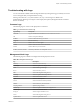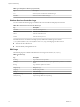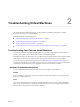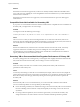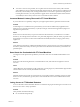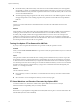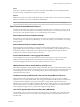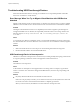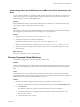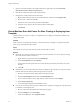6.0.1
Table Of Contents
- vSphere Troubleshooting
- Contents
- About vSphere Troubleshooting
- Updated Information
- Troubleshooting Overview
- Troubleshooting Virtual Machines
- Troubleshooting Fault Tolerant Virtual Machines
- Hardware Virtualization Not Enabled
- Compatible Hosts Not Available for Secondary VM
- Secondary VM on Overcommitted Host Degrades Performance of Primary VM
- Increased Network Latency Observed in FT Virtual Machines
- Some Hosts Are Overloaded with FT Virtual Machines
- Losing Access to FT Metadata Datastore
- Turning On vSphere FT for Powered-On VM Fails
- FT Virtual Machines not Placed or Evacuated by vSphere DRS
- Fault Tolerant Virtual Machine Failovers
- Troubleshooting USB Passthrough Devices
- Recover Orphaned Virtual Machines
- Virtual Machine Does Not Power On After Cloning or Deploying from Template
- Troubleshooting Fault Tolerant Virtual Machines
- Troubleshooting Hosts
- Troubleshooting vSphere HA Host States
- vSphere HA Agent Is in the Agent Unreachable State
- vSphere HA Agent is in the Uninitialized State
- vSphere HA Agent is in the Initialization Error State
- vSphere HA Agent is in the Uninitialization Error State
- vSphere HA Agent is in the Host Failed State
- vSphere HA Agent is in the Network Partitioned State
- vSphere HA Agent is in the Network Isolated State
- Configuration of vSphere HA on Hosts Times Out
- Troubleshooting Auto Deploy
- Auto Deploy TFTP Timeout Error at Boot Time
- Auto Deploy Host Boots with Wrong Configuration
- Host Is Not Redirected to Auto Deploy Server
- Package Warning Message When You Assign an Image Profile to Auto Deploy Host
- Auto Deploy Host with a Built-In USB Flash Drive Does Not Send Coredumps to Local Disk
- Auto Deploy Host Reboots After Five Minutes
- Auto Deploy Host Cannot Contact TFTP Server
- Auto Deploy Host Cannot Retrieve ESXi Image from Auto Deploy Server
- Auto Deploy Host Does Not Get a DHCP Assigned Address
- Auto Deploy Host Does Not Network Boot
- Authentication Token Manipulation Error
- Active Directory Rule Set Error Causes Host Profile Compliance Failure
- Unable to Download VIBs When Using vCenter Server Reverse Proxy
- Troubleshooting vSphere HA Host States
- Troubleshooting vCenter Server and the vSphere Web Client
- Troubleshooting Availability
- Troubleshooting Resource Management
- Troubleshooting Storage DRS
- Storage DRS is Disabled on a Virtual Disk
- Datastore Cannot Enter Maintenance Mode
- Storage DRS Cannot Operate on a Datastore
- Moving Multiple Virtual Machines into a Datastore Cluster Fails
- Storage DRS Generates Fault During Virtual Machine Creation
- Storage DRS is Enabled on a Virtual Machine Deployed from an OVF Template
- Storage DRS Rule Violation Fault Is Displayed Multiple Times
- Storage DRS Rules Not Deleted from Datastore Cluster
- Alternative Storage DRS Placement Recommendations Are Not Generated
- Applying Storage DRS Recommendations Fails
- Troubleshooting Storage I/O Control
- Troubleshooting Storage DRS
- Troubleshooting Storage
- Resolving SAN Storage Display Problems
- Resolving SAN Performance Problems
- Virtual Machines with RDMs Need to Ignore SCSI INQUIRY Cache
- Software iSCSI Adapter Is Enabled When Not Needed
- Failure to Mount NFS Datastores
- VMkernel Log Files Contain SCSI Sense Codes
- Troubleshooting Storage Adapters
- Checking Metadata Consistency with VOMA
- Troubleshooting Flash Devices
- Troubleshooting Virtual Volumes
- Troubleshooting VAIO Filters
- Troubleshooting Networking
- Troubleshooting MAC Address Allocation
- The Conversion to the Enhanced LACP Support Fails
- Unable to Remove a Host from a vSphere Distributed Switch
- Hosts on a vSphere Distributed Switch 5.1 and Later Lose Connectivity to vCenter Server
- Hosts on vSphere Distributed Switch 5.0 and Earlier Lose Connectivity to vCenter Server
- Alarm for Loss of Network Redundancy on a Host
- Virtual Machines Lose Connectivity After Changing the Uplink Failover Order of a Distributed Port Group
- Unable to Add a Physical Adapter to a vSphere Distributed Switch
- Troubleshooting SR-IOV Enabled Workloads
- A Virtual Machine that Runs a VPN Client Causes Denial of Service for Virtual Machines on the Host or Across a vSphere HA Cluster
- Low Throughput for UDP Workloads on Windows Virtual Machines
- Virtual Machines on the Same Distributed Port Group and on Different Hosts Cannot Communicate with Each Other
- Attempt to Power On a Migrated vApp Fails Because the Associated Protocol Profile Is Missing
- Networking Configuration Operation Is Rolled Back and a Host Is Disconnected from vCenter Server
- Troubleshooting Licensing
- Index
n
If both the Primary VM and Secondary VM cannot access the metadata datastore, the VMs might fail
unexpectedly. Typically, an unrelated failure that terminates FT must also occur when access to the FT
metadata datastore is lost by both VMs. vSphere HA then tries to restart the Primary VM on a host with
access to the metadata datastore.
n
The VM might stop being recognized as an FT VM by vCenter Server. This failed recognition can allow
unsupported operations such as taking snapshots to be performed on the VM and cause problematic
behavior.
Cause
Lack of access to the Fault Tolerance metadata datastore can lead to the undesirable outcomes in the
previous list.
Solution
When planning your FT deployment, place the metadata datastore on highly available storage. While FT is
running, if you see that the access to the metadata datastore is lost on either the Primary VM or the
Secondary VM, promptly address the storage problem before loss of access causes one of the previous
problems. If a VM stops being recognized as an FT VM by vCenter Server, do not perform unsupported
operations on the VM. Restore access to the metadata datastore. After access is restored for the FT VMs and
the refresh period has ended, the VMs are recognizable.
Turning On vSphere FT for Powered-On VM Fails
If you try to turn on vSphere Fault Tolerance for a powered-on VM, this operation can fail.
Problem
When you select Turn On Fault Tolerance for a powered-on VM, the operation fails and you see an Unknown
error message.
Cause
This operation can fail if the host that the VM is running on has insufficient memory resources to provide
fault tolerant protection. vSphere Fault Tolerance automatically tries to allocate a full memory reservation
on the host for the VM. Overhead memory is required for fault tolerant VMs and can sometimes expand to 1
to 2 GB. If the powered-on VM is running on a host that has insufficient memory resources to accommodate
the full reservation plus the overhead memory, trying to turn on Fault Tolerance fails. Subsequently, the
Unknown error message is returned.
Solution
Choose from these solutions:
n
Free up memory resources on the host to accommodate the VM's memory reservation and the added
overhead.
n
Move the VM to a host with ample free memory resources and try again.
FT Virtual Machines not Placed or Evacuated by vSphere DRS
FT virtual machines in a cluster that is enabled with vSphere DRS do not function correctly if
Enhanced vMotion Compatibility (EVC) is currently disabled.
Problem
Because EVC is a prerequisite for using DRS with FT VMs, DRS does not place or evacuate them if EVC has
been disabled (even if it is later reenabled).
vSphere Troubleshooting
16 VMware, Inc.