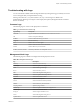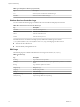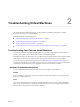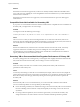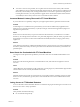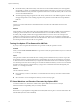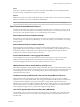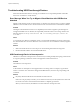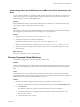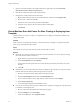6.0.1
Table Of Contents
- vSphere Troubleshooting
- Contents
- About vSphere Troubleshooting
- Updated Information
- Troubleshooting Overview
- Troubleshooting Virtual Machines
- Troubleshooting Fault Tolerant Virtual Machines
- Hardware Virtualization Not Enabled
- Compatible Hosts Not Available for Secondary VM
- Secondary VM on Overcommitted Host Degrades Performance of Primary VM
- Increased Network Latency Observed in FT Virtual Machines
- Some Hosts Are Overloaded with FT Virtual Machines
- Losing Access to FT Metadata Datastore
- Turning On vSphere FT for Powered-On VM Fails
- FT Virtual Machines not Placed or Evacuated by vSphere DRS
- Fault Tolerant Virtual Machine Failovers
- Troubleshooting USB Passthrough Devices
- Recover Orphaned Virtual Machines
- Virtual Machine Does Not Power On After Cloning or Deploying from Template
- Troubleshooting Fault Tolerant Virtual Machines
- Troubleshooting Hosts
- Troubleshooting vSphere HA Host States
- vSphere HA Agent Is in the Agent Unreachable State
- vSphere HA Agent is in the Uninitialized State
- vSphere HA Agent is in the Initialization Error State
- vSphere HA Agent is in the Uninitialization Error State
- vSphere HA Agent is in the Host Failed State
- vSphere HA Agent is in the Network Partitioned State
- vSphere HA Agent is in the Network Isolated State
- Configuration of vSphere HA on Hosts Times Out
- Troubleshooting Auto Deploy
- Auto Deploy TFTP Timeout Error at Boot Time
- Auto Deploy Host Boots with Wrong Configuration
- Host Is Not Redirected to Auto Deploy Server
- Package Warning Message When You Assign an Image Profile to Auto Deploy Host
- Auto Deploy Host with a Built-In USB Flash Drive Does Not Send Coredumps to Local Disk
- Auto Deploy Host Reboots After Five Minutes
- Auto Deploy Host Cannot Contact TFTP Server
- Auto Deploy Host Cannot Retrieve ESXi Image from Auto Deploy Server
- Auto Deploy Host Does Not Get a DHCP Assigned Address
- Auto Deploy Host Does Not Network Boot
- Authentication Token Manipulation Error
- Active Directory Rule Set Error Causes Host Profile Compliance Failure
- Unable to Download VIBs When Using vCenter Server Reverse Proxy
- Troubleshooting vSphere HA Host States
- Troubleshooting vCenter Server and the vSphere Web Client
- Troubleshooting Availability
- Troubleshooting Resource Management
- Troubleshooting Storage DRS
- Storage DRS is Disabled on a Virtual Disk
- Datastore Cannot Enter Maintenance Mode
- Storage DRS Cannot Operate on a Datastore
- Moving Multiple Virtual Machines into a Datastore Cluster Fails
- Storage DRS Generates Fault During Virtual Machine Creation
- Storage DRS is Enabled on a Virtual Machine Deployed from an OVF Template
- Storage DRS Rule Violation Fault Is Displayed Multiple Times
- Storage DRS Rules Not Deleted from Datastore Cluster
- Alternative Storage DRS Placement Recommendations Are Not Generated
- Applying Storage DRS Recommendations Fails
- Troubleshooting Storage I/O Control
- Troubleshooting Storage DRS
- Troubleshooting Storage
- Resolving SAN Storage Display Problems
- Resolving SAN Performance Problems
- Virtual Machines with RDMs Need to Ignore SCSI INQUIRY Cache
- Software iSCSI Adapter Is Enabled When Not Needed
- Failure to Mount NFS Datastores
- VMkernel Log Files Contain SCSI Sense Codes
- Troubleshooting Storage Adapters
- Checking Metadata Consistency with VOMA
- Troubleshooting Flash Devices
- Troubleshooting Virtual Volumes
- Troubleshooting VAIO Filters
- Troubleshooting Networking
- Troubleshooting MAC Address Allocation
- The Conversion to the Enhanced LACP Support Fails
- Unable to Remove a Host from a vSphere Distributed Switch
- Hosts on a vSphere Distributed Switch 5.1 and Later Lose Connectivity to vCenter Server
- Hosts on vSphere Distributed Switch 5.0 and Earlier Lose Connectivity to vCenter Server
- Alarm for Loss of Network Redundancy on a Host
- Virtual Machines Lose Connectivity After Changing the Uplink Failover Order of a Distributed Port Group
- Unable to Add a Physical Adapter to a vSphere Distributed Switch
- Troubleshooting SR-IOV Enabled Workloads
- A Virtual Machine that Runs a VPN Client Causes Denial of Service for Virtual Machines on the Host or Across a vSphere HA Cluster
- Low Throughput for UDP Workloads on Windows Virtual Machines
- Virtual Machines on the Same Distributed Port Group and on Different Hosts Cannot Communicate with Each Other
- Attempt to Power On a Migrated vApp Fails Because the Associated Protocol Profile Is Missing
- Networking Configuration Operation Is Rolled Back and a Host Is Disconnected from vCenter Server
- Troubleshooting Licensing
- Index
Solution
If the ESXi server hardware supports HV, but HV is not currently enabled, enable HV in the BIOS on that
server. The process for enabling HV varies among BIOSes. See the documentation for your hosts' BIOSes for
details on how to enable HV.
If the ESXi server hardware does not support HV, switch to hardware that uses processors that support
Fault Tolerance.
Compatible Hosts Not Available for Secondary VM
If you power on a virtual machine with Fault Tolerance enabled and no compatible hosts are available for its
Secondary VM, you might receive an error message.
Problem
You might encounter the following error message:
Secondary VM could not be powered on as there are no compatible hosts that can accommodate it.
Cause
This can occur for a variety of reasons including that there are no other hosts in the cluster, there are no
other hosts with HV enabled, Hardware MMU Virtualization is not supported by host CPUs, data stores are
inaccessible, there is no available capacity, or hosts are in maintenance mode.
Solution
If there are insufficient hosts, add more hosts to the cluster. If there are hosts in the cluster, ensure they
support HV and that HV is enabled. The process for enabling HV varies among BIOSes. See the
documentation for your hosts' BIOSes for details on how to enable HV. Check that hosts have sufficient
capacity and that they are not in maintenance mode.
Secondary VM on Overcommitted Host Degrades Performance of Primary VM
If a Primary VM appears to be executing slowly, even though its host is lightly loaded and retains idle CPU
time, check the host where the Secondary VM is running to see if it is heavily loaded.
Problem
When a Secondary VM resides on a host that is heavily loaded, the Secondary VM can affect the
performance of the Primary VM.
Cause
A Secondary VM running on a host that is overcommitted (for example, with its CPU resources) might not
get the same amount of resources as the Primary VM. When this occurs, the Primary VM must slow down to
allow the Secondary VM to keep up, effectively reducing its execution speed to the slower speed of the
Secondary VM.
Solution
If the Secondary VM is on an overcommitted host, you can move the VM to another location without
resource contention problems. Or more specifically, do the following:
n
For FT networking contention, use vMotion technology to move the Secondary VM to a host with fewer
FT VMs contending on the FT network. Verify that the quality of the storage access to the VM is not
asymmetric.
n
For storage contention problems, turn FT off and on again. When you recreate the Secondary VM,
change its datastore to a location with less resource contention and better performance potential.
vSphere Troubleshooting
14 VMware, Inc.