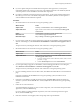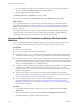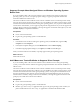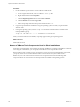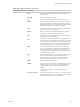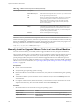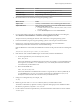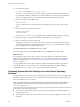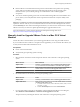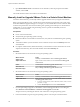6.0.1
Table Of Contents
- vSphere Virtual Machine Administration
- Contents
- About vSphere Virtual Machine Administration
- Updated Information
- Introduction to VMware vSphere Virtual Machines
- Deploying Virtual Machines
- About Provisioning Virtual Machines
- Create a Virtual Machine Without a Template or Clone
- Deploy a Virtual Machine from a Template
- Start the Deploy a Virtual Machine from a Template Task
- Select a Template
- Select the Virtual Machine Name and Folder
- Select a Resource
- Select a Datastore
- Select Clone Options
- Customize the Guest Operating System
- Enter Additional Customization Parameters for the Guest Operating System
- Customize Virtual Machine Hardware
- Finish Virtual Machine Creation
- Clone a Virtual Machine
- Start the Clone an Existing Virtual Machine Task
- Select a Virtual Machine to Clone
- Select the Virtual Machine Name and Folder
- Select a Resource
- Select a Datastore
- Select Clone Options
- Customize the Guest Operating System
- Enter Additional Customization Parameters for the Guest Operating System
- Customize Virtual Machine Hardware
- Finish Virtual Machine Creation
- Clone a Virtual Machine to a Template in the vSphere Web Client
- Clone a Template to a Template in the vSphere Web Client
- Convert a Template to a Virtual Machine
- Customizing Guest Operating Systems
- Guest Operating System Customization Requirements
- Create a vCenter Server Application to Generate Computer Names and IP Addresses
- Customize Windows During Cloning or Deployment
- Customize Linux During Cloning or Deployment
- Apply a Customization Specification to a Virtual Machine
- Creating and Managing Customization Specifications
- Create a Customization Specification for Linux
- Create a Customization Specification for Windows
- Create a Customization Specification for Windows Using a Custom Sysprep Answer File in the vSphere Web Client
- Edit a Customization Specification
- Remove a Customization Specification in the vSphere Web Client
- Copy a Customization Specification in the vSphere Web Client
- Export a Customization Specification in the vSphere Web Client
- Import a Customization Specification
- Deploying OVF Templates
- OVF File Format and OVF Templates
- Deploy an OVF Template in the vSphere Web Client
- Select the OVF Source Location
- Review the OVF Details
- Accept the OVF License Agreements
- Select OVF Name and Location
- Select OVF Deployment Configuration
- Select a Resource for the OVF Template
- Select Storage for OVF Template
- Configure Networks for OVF Template
- Customize the OVF Template
- Configure vService Dependency
- Browse VMware Virtual Appliance Marketplace
- Export an OVF Template
- Using Content Libraries
- Create a Library
- Synchronize a Subscribed Library
- Edit the Settings of a Local Library
- Edit the Settings of a Subscribed Library
- Delete a Content Library
- Hierarchical Inheritance of Permissions for Content Libraries
- Sample User Role for Working with Content Libraries
- Populating Libraries with Content
- Working with Items in a Library
- Creating Virtual Machines and vApps from Templates in a Content Library
- Installing the Microsoft Sysprep Tool
- Configuring Virtual Machine Hardware
- Virtual Machine Compatibility
- Virtual CPU Configuration
- Virtual CPU Limitations
- Configuring Multicore Virtual CPUs
- Change CPU Hot Plug Settings
- Change the Number of Virtual CPUs
- Allocate CPU Resources
- Configure Processor Scheduling Affinity
- Change CPU Identification Mask Settings in the vSphere Web Client
- Expose VMware Hardware Assisted Virtualization
- Enable Virtual CPU Performance Counters
- Change CPU/MMU Virtualization Settings
- Virtual Memory Configuration
- Network Virtual Machine Configuration
- Parallel and Serial Port Configuration
- Using Serial Ports with vSphere Virtual Machines
- Adding a Firewall Rule Set for Serial Port Network Connections
- Configure Virtual Machine Communication Interface Firewall
- Change the Serial Port Configuration
- Authentication Parameters for Virtual Serial Port Network Connections
- Add a Serial Port to a Virtual Machine
- Change the Parallel Port Configuration
- Add a Parallel Port to a Virtual Machine
- Virtual Disk Configuration
- About Virtual Disk Provisioning Policies
- Large Capacity Virtual Disk Conditions and Limitations
- Change the Virtual Disk Configuration
- Add a Hard Disk to a Virtual Machine
- Use Disk Shares to Prioritize Virtual Machines
- Configure Flash Read Cache for a Virtual Machine
- Converting Virtual Disks from Thin to Thick
- SCSI and SATA Storage Controller Conditions, Limitations, and Compatibility
- Other Virtual Machine Device Configuration
- Change the CD/DVD Drive Configuration in the vSphere Web Client
- Add a CD or DVD Drive to a Virtual Machine in the vSphere Web Client
- Change the Floppy Drive Configuration in the vSphere Web Client
- Add a Floppy Drive to a Virtual Machine in the vSphere Web Client
- Change the SCSI Device Configuration in the vSphere Web Client
- Add a SCSI Device to a Virtual Machine in the vSphere Web Client
- Add a PCI Device in the vSphere Web Client
- Configuring 3D Graphics
- Reduce Memory Overhead for Virtual machines with 3D graphics Option
- USB Configuration from an ESXi Host to a Virtual Machine
- USB Autoconnect Feature
- vSphere Features Available with USB Passthrough
- Configuring USB Devices for vMotion
- Avoiding Data Loss with USB Devices
- Connecting USB Devices to an ESXi Host
- Add USB Devices to an ESXi Host
- Add a USB Controller to a Virtual Machine
- Add USB Devices from an ESXi Host to a Virtual Machine
- Remove USB Devices That Are Connected Through an ESXi Host
- Remove USB Devices from an ESXi Host
- USB Configuration from a Client Computer to a Virtual Machine
- Connecting USB Devices to a Client Computer
- Connect USB Devices to a Client Computer
- Add a USB Controller to a Virtual Machine
- Add USB Devices from a Client Computer to a Virtual Machine in the vSphere Web Client
- Remove USB Devices That Are Connected Through a Client Computer in the vSphere Web Client
- Remove a USB Controller from a Virtual Machine in the vSphere Web Client
- Remove USB Devices from a Client Computer
- Add a Shared Smart Card Reader to Virtual Machines
- Configuring Virtual Machine Options
- Virtual Machine Option Overview
- Change the Virtual Machine Name
- View the Virtual Machine Configuration and Working File Location
- Change the Configured Guest Operating System
- Configuring User Mappings on Guest Operating Systems
- Change the Virtual Machine Console Options for Remote Users
- Configure the Virtual Machine Power States
- Configure Virtual Machines to Automatically Upgrade VMware Tools
- Manage Power Management Settings for a Virtual Machine
- Delay the Boot Sequence
- Disable Virtual Machine Acceleration
- Enable Virtual Machine Logging
- Configure Virtual Machine Debugging and Statistics
- Change the Swap File Location
- Edit Configuration File Parameters
- Configure Fibre Channel NPIV Settings
- Managing Multi-Tiered Applications with vSphere vApp
- Create a vApp
- Create a Virtual Machine, Resource Pool, or Child vApp Inside a vApp
- Add Virtual Machine or Child vApp to a vApp
- Edit vApp Settings
- Clone a vApp
- Perform vApp Power Operations
- Edit vApp Notes
- Add a Network Protocol Profile
- Select the Network Protocol Profile Name and Network
- Specify Network Protocol Profile IPv4 Configuration
- Specify Network Protocol Profile IPv6 Configuration
- Specify Network Protocol Profile DNS and Other Configuration
- Complete the Network Protocol Profile Creation
- Associate a Port Group with a Network Protocol Profile
- Configure a Virtual Machine or vApp to Use a Network Protocol Profile
- Virtual Machine vApp Options
- Monitoring Solutions with the vCenter Solutions Manager
- Managing Virtual Machines
- Edit Virtual Machine Startup and Shutdown Settings
- Install the Client Integration Plug-In
- Using a Virtual Machine Remote Console
- Open the HTML 5 Remote Console
- Install the VMware Remote Console Application
- Using the VMware Remote Console Application
- Adding and Removing Virtual Machines
- Change the Template Name
- Deleting Templates
- Using Snapshots To Manage Virtual Machines
- VMware Tools Components, Configuration Options, and Security Requirements
- Components of VMware Tools
- Repairing, Changing, and Uninstalling VMware Tools Components
- Security Considerations for Configuring VMware Tools
- Using vmwtool to Configure VMware Tools in a NetWare Virtual Machine
- Using the VMware Tools Configuration Utility
- Upgrading Virtual Machines
- Upgrading VMware Tools
- Installing VMware Tools
- Planning Downtime for Virtual Machines
- Downtime for Upgrading Virtual Machines
- Manually Install or Upgrade VMware Tools in a Windows Virtual Machine
- Automate VMware Tools Installation for Multiple Windows Virtual Machines
- Manually Install or Upgrade VMware Tools in a Linux Virtual Machine
- Operating System Specific Packages for Linux Guest Operating Systems
- Manually Install or Upgrade VMware Tools in a Mac OS X Virtual Machine
- Manually Install or Upgrade VMware Tools in a Solaris Virtual Machine
- Manually Install or Upgrade VMware Tools in a NetWare Virtual Machine
- Manually Install or Upgrade VMware Tools in a FreeBSD Virtual Machine
- Upgrade VMware Tools
- Perform an Automatic Upgrade of VMware Tools
- Upgrade the Compatibility for Virtual Machines
- Schedule a Compatibility Upgrade for Virtual Machines
- Required Privileges for Common Tasks
- Index
n
Because VMware Tools OSPs follow the best practices and standards of the specific Linux operating
system, OSPs use standard mechanisms for determining dependencies among packages. These
mechanisms allow you to audit the packages on virtual machines with or without graphics
components.
n
You can use standard operating system tools to examine OSPs during VMware Tools installation. This
process allows you to easily determine which components to install and to verify the validity of the
packaging.
IMPORTANT Use OSPs if you want to use native update mechanisms, rather than vCenter Server, to manage
updates for VMware Tools. If you use an OSP, the VMware Tools status is Guest Managed on the virtual
machine Summary tab. The status Guest Managed means that you cannot use the vCenter Server to manage
VMware Tools and you cannot use vSphere Update Manager to upgrade VMware Tools.
For more information, go to the VMware Operating System Specific Packages Web site, at
http://www.vmware.com/download/packages.html.
Manually Install or Upgrade VMware Tools in a Mac OS X Virtual
Machine
For Mac OS X Server virtual machines you install or upgrade VMware Tools using an installer assistant.
If you use VMware Fusion or ESXi on a computer with an Apple label, you can create Mac OS X Server (10.5
or later) virtual machines and install VMware Tools.
Prerequisites
n
Power on the virtual machine.
n
Verify that the guest operating system is running.
Procedure
1 Select the menu command to mount and open the VMware Tools virtual disc on the guest operating
system.
VMware Product Menu Command
vSphere Client
Inventory > Virtual Machine > Guest > Install/Upgrade VMware Tools
and select Interactive Tools Installation or Interactive Tools Upgrade
vSphere Web Client
Right-click the virtual machine in the vCenter inventory and select All
vCenter Actions > Guest OS > Install/Upgrade VMware Tools
Fusion
Virtual Machine > Install (or Upgrade) VMware Tools
2 Mount the VMware Tools virtual disc on the guest operating system.
VMware Product Action
vSphere Client
Inventory > Virtual Machine > Guest > Install/Upgrade VMware Tools
vSphere Web Client
Right-click the virtual machine and select All vCenter Actions > Guest OS
> Install/Upgrade VMware Tools.
a To locate a virtual machine, select a datacenter, folder, cluster, resource
pool, host, or vApp.
b Click the Related Objects tab and click Virtual Machines.
3 If you are performing an upgrade or reinstallation, in the Install/Upgrade VMware Tools dialog box,
select Interactive Tools Installation or Interactive Tools Upgrade and click OK.
The process starts by mounting the VMware Tools virtual disc on the guest operating system.
Chapter 12 Upgrading Virtual Machines
VMware, Inc. 239