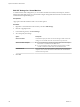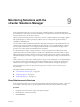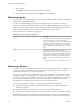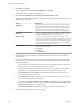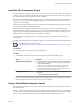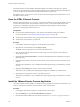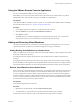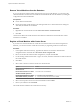6.0.1
Table Of Contents
- vSphere Virtual Machine Administration
- Contents
- About vSphere Virtual Machine Administration
- Updated Information
- Introduction to VMware vSphere Virtual Machines
- Deploying Virtual Machines
- About Provisioning Virtual Machines
- Create a Virtual Machine Without a Template or Clone
- Deploy a Virtual Machine from a Template
- Start the Deploy a Virtual Machine from a Template Task
- Select a Template
- Select the Virtual Machine Name and Folder
- Select a Resource
- Select a Datastore
- Select Clone Options
- Customize the Guest Operating System
- Enter Additional Customization Parameters for the Guest Operating System
- Customize Virtual Machine Hardware
- Finish Virtual Machine Creation
- Clone a Virtual Machine
- Start the Clone an Existing Virtual Machine Task
- Select a Virtual Machine to Clone
- Select the Virtual Machine Name and Folder
- Select a Resource
- Select a Datastore
- Select Clone Options
- Customize the Guest Operating System
- Enter Additional Customization Parameters for the Guest Operating System
- Customize Virtual Machine Hardware
- Finish Virtual Machine Creation
- Clone a Virtual Machine to a Template in the vSphere Web Client
- Clone a Template to a Template in the vSphere Web Client
- Convert a Template to a Virtual Machine
- Customizing Guest Operating Systems
- Guest Operating System Customization Requirements
- Create a vCenter Server Application to Generate Computer Names and IP Addresses
- Customize Windows During Cloning or Deployment
- Customize Linux During Cloning or Deployment
- Apply a Customization Specification to a Virtual Machine
- Creating and Managing Customization Specifications
- Create a Customization Specification for Linux
- Create a Customization Specification for Windows
- Create a Customization Specification for Windows Using a Custom Sysprep Answer File in the vSphere Web Client
- Edit a Customization Specification
- Remove a Customization Specification in the vSphere Web Client
- Copy a Customization Specification in the vSphere Web Client
- Export a Customization Specification in the vSphere Web Client
- Import a Customization Specification
- Deploying OVF Templates
- OVF File Format and OVF Templates
- Deploy an OVF Template in the vSphere Web Client
- Select the OVF Source Location
- Review the OVF Details
- Accept the OVF License Agreements
- Select OVF Name and Location
- Select OVF Deployment Configuration
- Select a Resource for the OVF Template
- Select Storage for OVF Template
- Configure Networks for OVF Template
- Customize the OVF Template
- Configure vService Dependency
- Browse VMware Virtual Appliance Marketplace
- Export an OVF Template
- Using Content Libraries
- Create a Library
- Synchronize a Subscribed Library
- Edit the Settings of a Local Library
- Edit the Settings of a Subscribed Library
- Delete a Content Library
- Hierarchical Inheritance of Permissions for Content Libraries
- Sample User Role for Working with Content Libraries
- Populating Libraries with Content
- Working with Items in a Library
- Creating Virtual Machines and vApps from Templates in a Content Library
- Installing the Microsoft Sysprep Tool
- Configuring Virtual Machine Hardware
- Virtual Machine Compatibility
- Virtual CPU Configuration
- Virtual CPU Limitations
- Configuring Multicore Virtual CPUs
- Change CPU Hot Plug Settings
- Change the Number of Virtual CPUs
- Allocate CPU Resources
- Configure Processor Scheduling Affinity
- Change CPU Identification Mask Settings in the vSphere Web Client
- Expose VMware Hardware Assisted Virtualization
- Enable Virtual CPU Performance Counters
- Change CPU/MMU Virtualization Settings
- Virtual Memory Configuration
- Network Virtual Machine Configuration
- Parallel and Serial Port Configuration
- Using Serial Ports with vSphere Virtual Machines
- Adding a Firewall Rule Set for Serial Port Network Connections
- Configure Virtual Machine Communication Interface Firewall
- Change the Serial Port Configuration
- Authentication Parameters for Virtual Serial Port Network Connections
- Add a Serial Port to a Virtual Machine
- Change the Parallel Port Configuration
- Add a Parallel Port to a Virtual Machine
- Virtual Disk Configuration
- About Virtual Disk Provisioning Policies
- Large Capacity Virtual Disk Conditions and Limitations
- Change the Virtual Disk Configuration
- Add a Hard Disk to a Virtual Machine
- Use Disk Shares to Prioritize Virtual Machines
- Configure Flash Read Cache for a Virtual Machine
- Converting Virtual Disks from Thin to Thick
- SCSI and SATA Storage Controller Conditions, Limitations, and Compatibility
- Other Virtual Machine Device Configuration
- Change the CD/DVD Drive Configuration in the vSphere Web Client
- Add a CD or DVD Drive to a Virtual Machine in the vSphere Web Client
- Change the Floppy Drive Configuration in the vSphere Web Client
- Add a Floppy Drive to a Virtual Machine in the vSphere Web Client
- Change the SCSI Device Configuration in the vSphere Web Client
- Add a SCSI Device to a Virtual Machine in the vSphere Web Client
- Add a PCI Device in the vSphere Web Client
- Configuring 3D Graphics
- Reduce Memory Overhead for Virtual machines with 3D graphics Option
- USB Configuration from an ESXi Host to a Virtual Machine
- USB Autoconnect Feature
- vSphere Features Available with USB Passthrough
- Configuring USB Devices for vMotion
- Avoiding Data Loss with USB Devices
- Connecting USB Devices to an ESXi Host
- Add USB Devices to an ESXi Host
- Add a USB Controller to a Virtual Machine
- Add USB Devices from an ESXi Host to a Virtual Machine
- Remove USB Devices That Are Connected Through an ESXi Host
- Remove USB Devices from an ESXi Host
- USB Configuration from a Client Computer to a Virtual Machine
- Connecting USB Devices to a Client Computer
- Connect USB Devices to a Client Computer
- Add a USB Controller to a Virtual Machine
- Add USB Devices from a Client Computer to a Virtual Machine in the vSphere Web Client
- Remove USB Devices That Are Connected Through a Client Computer in the vSphere Web Client
- Remove a USB Controller from a Virtual Machine in the vSphere Web Client
- Remove USB Devices from a Client Computer
- Add a Shared Smart Card Reader to Virtual Machines
- Configuring Virtual Machine Options
- Virtual Machine Option Overview
- Change the Virtual Machine Name
- View the Virtual Machine Configuration and Working File Location
- Change the Configured Guest Operating System
- Configuring User Mappings on Guest Operating Systems
- Change the Virtual Machine Console Options for Remote Users
- Configure the Virtual Machine Power States
- Configure Virtual Machines to Automatically Upgrade VMware Tools
- Manage Power Management Settings for a Virtual Machine
- Delay the Boot Sequence
- Disable Virtual Machine Acceleration
- Enable Virtual Machine Logging
- Configure Virtual Machine Debugging and Statistics
- Change the Swap File Location
- Edit Configuration File Parameters
- Configure Fibre Channel NPIV Settings
- Managing Multi-Tiered Applications with vSphere vApp
- Create a vApp
- Create a Virtual Machine, Resource Pool, or Child vApp Inside a vApp
- Add Virtual Machine or Child vApp to a vApp
- Edit vApp Settings
- Clone a vApp
- Perform vApp Power Operations
- Edit vApp Notes
- Add a Network Protocol Profile
- Select the Network Protocol Profile Name and Network
- Specify Network Protocol Profile IPv4 Configuration
- Specify Network Protocol Profile IPv6 Configuration
- Specify Network Protocol Profile DNS and Other Configuration
- Complete the Network Protocol Profile Creation
- Associate a Port Group with a Network Protocol Profile
- Configure a Virtual Machine or vApp to Use a Network Protocol Profile
- Virtual Machine vApp Options
- Monitoring Solutions with the vCenter Solutions Manager
- Managing Virtual Machines
- Edit Virtual Machine Startup and Shutdown Settings
- Install the Client Integration Plug-In
- Using a Virtual Machine Remote Console
- Open the HTML 5 Remote Console
- Install the VMware Remote Console Application
- Using the VMware Remote Console Application
- Adding and Removing Virtual Machines
- Change the Template Name
- Deleting Templates
- Using Snapshots To Manage Virtual Machines
- VMware Tools Components, Configuration Options, and Security Requirements
- Components of VMware Tools
- Repairing, Changing, and Uninstalling VMware Tools Components
- Security Considerations for Configuring VMware Tools
- Using vmwtool to Configure VMware Tools in a NetWare Virtual Machine
- Using the VMware Tools Configuration Utility
- Upgrading Virtual Machines
- Upgrading VMware Tools
- Installing VMware Tools
- Planning Downtime for Virtual Machines
- Downtime for Upgrading Virtual Machines
- Manually Install or Upgrade VMware Tools in a Windows Virtual Machine
- Automate VMware Tools Installation for Multiple Windows Virtual Machines
- Manually Install or Upgrade VMware Tools in a Linux Virtual Machine
- Operating System Specific Packages for Linux Guest Operating Systems
- Manually Install or Upgrade VMware Tools in a Mac OS X Virtual Machine
- Manually Install or Upgrade VMware Tools in a Solaris Virtual Machine
- Manually Install or Upgrade VMware Tools in a NetWare Virtual Machine
- Manually Install or Upgrade VMware Tools in a FreeBSD Virtual Machine
- Upgrade VMware Tools
- Perform an Automatic Upgrade of VMware Tools
- Upgrade the Compatibility for Virtual Machines
- Schedule a Compatibility Upgrade for Virtual Machines
- Required Privileges for Common Tasks
- Index
Install the Client Integration Plug-In
The Client Integration Plug-in provides access to a virtual machine's console in the vSphere Web Client, and
provides access to other vSphere infrastructure features. The Client Integration Plug-in also lets you log in to
the vSphere Web Client by using Windows session credentials.
You use the Client Integration Plug-in to deploy OVF or OVA templates and transfer files with the datastore
browser. You can also use the Client Integration Plug-in to connect virtual devices that reside on a client
computer to a virtual machine.
Install the Client Integration Plug-in only once to enable all the functionality the plug-in delivers. You must
close the Web browser before installing the plug-in.
If you install the Client Integration Plug-in from an Internet Explorer browser, you must first disable
Protected Mode and enable pop-up windows on your Web browser. Internet Explorer identifies the Client
Integration Plug-in as being on the Internet instead of on the local intranet. In such cases, the plug-in is not
installed correctly because Protected Mode is enabled for the Internet.
For information about supported browsers and operating systems, see the vSphere Installation and Setup
documentation.
Watch the video "Installing the Client Integration Plug-In" for information about the Client Integration Plug-
In:
Installing the Client Integration Plug-In
(http://link.brightcove.com/services/player/bcpid2296383276001?bctid=ref:video_client_plug_in)
Prerequisites
If you use Microsoft Internet Explorer, disable Protected Mode.
Procedure
1 In the vSphere Web Client, navigate to a link to download the Client Integration Plug-in.
Option Description
vSphere Web Client login page
a Open a Web browser and type the URL for the vSphere Web Client.
b At the bottom of the vSphere Web Client login page, click Download
Client Integration Plug-in.
NOTE If the Client Integration Plug-In is already installed on your
system, you will not see the link to download the plug-in. If you
uninstall the Client Integration Plug-In, the link to download it will
display on the vSphere Web Client login page.
OVF deployment wizard
a Select a host in the inventory and select Actions > Deploy OVF
Template.
b Click Download Client Integration Plug-in.
2 If the browser blocks the installation either by issuing certificate errors or by running a pop-up blocker,
follow the Help instructions for your browser to resolve the problem.
Using a Virtual Machine Remote Console
With the vSphere Web Client, you can access a virtual machine's desktop by launching a remote console to
the virtual machine.
From the virtual machine remote console, you can perform tasks in the virtual machine such as installing an
operating system, configuring the operating system settings, running applications, monitoring performance,
and so on. In the vSphere Web Client there are two different virtual machine remote consoles.
Chapter 10 Managing Virtual Machines
VMware, Inc. 187