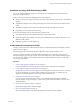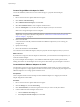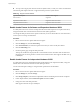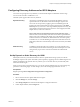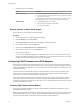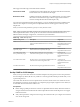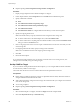6.0.1
Table Of Contents
- vSphere Storage
- Contents
- About vSphere Storage
- Updated Information
- Introduction to Storage
- Overview of Using ESXi with a SAN
- Using ESXi with Fibre Channel SAN
- Configuring Fibre Channel Storage
- Configuring Fibre Channel over Ethernet
- Booting ESXi from Fibre Channel SAN
- Booting ESXi with Software FCoE
- Best Practices for Fibre Channel Storage
- Using ESXi with iSCSI SAN
- Configuring iSCSI Adapters and Storage
- ESXi iSCSI SAN Requirements
- ESXi iSCSI SAN Restrictions
- Setting LUN Allocations for iSCSI
- Network Configuration and Authentication
- Set Up Independent Hardware iSCSI Adapters
- About Dependent Hardware iSCSI Adapters
- Dependent Hardware iSCSI Considerations
- Configure Dependent Hardware iSCSI Adapters
- About the Software iSCSI Adapter
- Modify General Properties for iSCSI Adapters
- Setting Up iSCSI Network
- Using Jumbo Frames with iSCSI
- Configuring Discovery Addresses for iSCSI Adapters
- Configuring CHAP Parameters for iSCSI Adapters
- Configuring Advanced Parameters for iSCSI
- iSCSI Session Management
- Booting from iSCSI SAN
- Best Practices for iSCSI Storage
- Managing Storage Devices
- Storage Device Characteristics
- Understanding Storage Device Naming
- Storage Refresh and Rescan Operations
- Identifying Device Connectivity Problems
- Edit Configuration File Parameters
- Enable or Disable the Locator LED on Storage Devices
- Working with Flash Devices
- About VMware vSphere Flash Read Cache
- Working with Datastores
- Understanding VMFS Datastores
- Understanding Network File System Datastores
- Creating Datastores
- Managing Duplicate VMFS Datastores
- Upgrading VMFS Datastores
- Increasing VMFS Datastore Capacity
- Administrative Operations for Datastores
- Set Up Dynamic Disk Mirroring
- Collecting Diagnostic Information for ESXi Hosts on a Storage Device
- Checking Metadata Consistency with VOMA
- Configuring VMFS Pointer Block Cache
- Understanding Multipathing and Failover
- Raw Device Mapping
- Working with Virtual Volumes
- Virtual Machine Storage Policies
- Upgrading Legacy Storage Profiles
- Understanding Virtual Machine Storage Policies
- Working with Virtual Machine Storage Policies
- Creating and Managing VM Storage Policies
- Storage Policies and Virtual Machines
- Default Storage Policies
- Assign Storage Policies to Virtual Machines
- Change Storage Policy Assignment for Virtual Machine Files and Disks
- Monitor Storage Compliance for Virtual Machines
- Check Compliance for a VM Storage Policy
- Find Compatible Storage Resource for Noncompliant Virtual Machine
- Reapply Virtual Machine Storage Policy
- Filtering Virtual Machine I/O
- VMkernel and Storage
- Storage Hardware Acceleration
- Hardware Acceleration Benefits
- Hardware Acceleration Requirements
- Hardware Acceleration Support Status
- Hardware Acceleration for Block Storage Devices
- Hardware Acceleration on NAS Devices
- Hardware Acceleration Considerations
- Storage Thick and Thin Provisioning
- Using Storage Providers
- Using vmkfstools
- vmkfstools Command Syntax
- vmkfstools Options
- -v Suboption
- File System Options
- Virtual Disk Options
- Supported Disk Formats
- Creating a Virtual Disk
- Example for Creating a Virtual Disk
- Initializing a Virtual Disk
- Inflating a Thin Virtual Disk
- Removing Zeroed Blocks
- Converting a Zeroedthick Virtual Disk to an Eagerzeroedthick Disk
- Deleting a Virtual Disk
- Renaming a Virtual Disk
- Cloning or Converting a Virtual Disk or RDM
- Example for Cloning or Converting a Virtual Disk
- Migrate Virtual Machines Between DifferentVMware Products
- Extending a Virtual Disk
- Upgrading Virtual Disks
- Creating a Virtual Compatibility Mode Raw Device Mapping
- Example for Creating a Virtual Compatibility Mode RDM
- Creating a Physical Compatibility Mode Raw Device Mapping
- Listing Attributes of an RDM
- Displaying Virtual Disk Geometry
- Checking and Repairing Virtual Disks
- Checking Disk Chain for Consistency
- Storage Device Options
- Index
5 Congure the discovery method.
Option Description
Dynamic Discovery
a Click Dynamic Discovery and click Add.
b Type the IP address or DNS name of the storage system and click OK.
c Rescan the iSCSI adapter.
After establishing the SendTargets session with the iSCSI system, you host
populates the Static Discovery list with all newly discovered targets.
Static Discovery
a Click Static Discovery and click Add.
b Enter the target’s information and click OK
c Rescan the iSCSI adapter.
Remove Dynamic or Static iSCSI Targets
Remove iSCSI servers that appear on the list of targets.
Procedure
1 Browse to the host in the vSphere Web Client navigator.
2 Click the Manage tab, and click Storage.
3 Click Storage Adapters and select the iSCSI adapter to modify from the list.
4 Under Adapter Details, click the Targets tab.
5 Switch between Dynamic Discovery and Static Discovery.
6 Select an iSCSI server to remove and click Remove.
7 Rescan the iSCSI adapter.
If you are removing the static target that was dynamically discovered, you need to remove it from the
storage system before performing the rescan. Otherwise, your host will automatically discover and add
the target to the list of static targets when you rescan the adapter.
Configuring CHAP Parameters for iSCSI Adapters
Because the IP networks that the iSCSI technology uses to connect to remote targets do not protect the data
they transport, you must ensure security of the connection. One of the protocols that iSCSI implements is the
Challenge Handshake Authentication Protocol (CHAP), which veries the legitimacy of initiators that access
targets on the network.
CHAP uses a three-way handshake algorithm to verify the identity of your host and, if applicable, of the
iSCSI target when the host and target establish a connection. The verication is based on a predened
private value, or CHAP secret, that the initiator and target share.
ESXi supports CHAP authentication at the adapter level. In this case, all targets receive the same CHAP
name and secret from the iSCSI initiator. For software and dependent hardware iSCSI adapters, ESXi also
supports per-target CHAP authentication, which allows you to congure dierent credentials for each target
to achieve greater level of security.
Choosing CHAP Authentication Method
ESXi supports unidirectional CHAP for all types of iSCSI initiators, and bidirectional CHAP for software
and dependent hardware iSCSI.
Before conguring CHAP, check whether CHAP is enabled at the iSCSI storage system and check the CHAP
authentication method the system supports. If CHAP is enabled, enable it for your initiators, making sure
that the CHAP authentication credentials match the credentials on the iSCSI storage.
vSphere Storage
98 VMware, Inc.