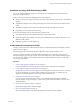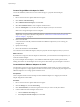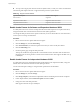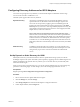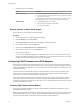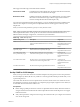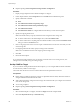6.0.1
Table Of Contents
- vSphere Storage
- Contents
- About vSphere Storage
- Updated Information
- Introduction to Storage
- Overview of Using ESXi with a SAN
- Using ESXi with Fibre Channel SAN
- Configuring Fibre Channel Storage
- Configuring Fibre Channel over Ethernet
- Booting ESXi from Fibre Channel SAN
- Booting ESXi with Software FCoE
- Best Practices for Fibre Channel Storage
- Using ESXi with iSCSI SAN
- Configuring iSCSI Adapters and Storage
- ESXi iSCSI SAN Requirements
- ESXi iSCSI SAN Restrictions
- Setting LUN Allocations for iSCSI
- Network Configuration and Authentication
- Set Up Independent Hardware iSCSI Adapters
- About Dependent Hardware iSCSI Adapters
- Dependent Hardware iSCSI Considerations
- Configure Dependent Hardware iSCSI Adapters
- About the Software iSCSI Adapter
- Modify General Properties for iSCSI Adapters
- Setting Up iSCSI Network
- Using Jumbo Frames with iSCSI
- Configuring Discovery Addresses for iSCSI Adapters
- Configuring CHAP Parameters for iSCSI Adapters
- Configuring Advanced Parameters for iSCSI
- iSCSI Session Management
- Booting from iSCSI SAN
- Best Practices for iSCSI Storage
- Managing Storage Devices
- Storage Device Characteristics
- Understanding Storage Device Naming
- Storage Refresh and Rescan Operations
- Identifying Device Connectivity Problems
- Edit Configuration File Parameters
- Enable or Disable the Locator LED on Storage Devices
- Working with Flash Devices
- About VMware vSphere Flash Read Cache
- Working with Datastores
- Understanding VMFS Datastores
- Understanding Network File System Datastores
- Creating Datastores
- Managing Duplicate VMFS Datastores
- Upgrading VMFS Datastores
- Increasing VMFS Datastore Capacity
- Administrative Operations for Datastores
- Set Up Dynamic Disk Mirroring
- Collecting Diagnostic Information for ESXi Hosts on a Storage Device
- Checking Metadata Consistency with VOMA
- Configuring VMFS Pointer Block Cache
- Understanding Multipathing and Failover
- Raw Device Mapping
- Working with Virtual Volumes
- Virtual Machine Storage Policies
- Upgrading Legacy Storage Profiles
- Understanding Virtual Machine Storage Policies
- Working with Virtual Machine Storage Policies
- Creating and Managing VM Storage Policies
- Storage Policies and Virtual Machines
- Default Storage Policies
- Assign Storage Policies to Virtual Machines
- Change Storage Policy Assignment for Virtual Machine Files and Disks
- Monitor Storage Compliance for Virtual Machines
- Check Compliance for a VM Storage Policy
- Find Compatible Storage Resource for Noncompliant Virtual Machine
- Reapply Virtual Machine Storage Policy
- Filtering Virtual Machine I/O
- VMkernel and Storage
- Storage Hardware Acceleration
- Hardware Acceleration Benefits
- Hardware Acceleration Requirements
- Hardware Acceleration Support Status
- Hardware Acceleration for Block Storage Devices
- Hardware Acceleration on NAS Devices
- Hardware Acceleration Considerations
- Storage Thick and Thin Provisioning
- Using Storage Providers
- Using vmkfstools
- vmkfstools Command Syntax
- vmkfstools Options
- -v Suboption
- File System Options
- Virtual Disk Options
- Supported Disk Formats
- Creating a Virtual Disk
- Example for Creating a Virtual Disk
- Initializing a Virtual Disk
- Inflating a Thin Virtual Disk
- Removing Zeroed Blocks
- Converting a Zeroedthick Virtual Disk to an Eagerzeroedthick Disk
- Deleting a Virtual Disk
- Renaming a Virtual Disk
- Cloning or Converting a Virtual Disk or RDM
- Example for Cloning or Converting a Virtual Disk
- Migrate Virtual Machines Between DifferentVMware Products
- Extending a Virtual Disk
- Upgrading Virtual Disks
- Creating a Virtual Compatibility Mode Raw Device Mapping
- Example for Creating a Virtual Compatibility Mode RDM
- Creating a Physical Compatibility Mode Raw Device Mapping
- Listing Attributes of an RDM
- Displaying Virtual Disk Geometry
- Checking and Repairing Virtual Disks
- Checking Disk Chain for Consistency
- Storage Device Options
- Index
Configuring Discovery Addresses for iSCSI Adapters
You need to set up target discovery addresses, so that the iSCSI adapter can determine which storage
resource on the network is available for access.
The ESXi system supports these discovery methods:
Dynamic Discovery
Also known as SendTargets discovery. Each time the initiator contacts a
specied iSCSI server, the initiator sends the SendTargets request to the
server. The server responds by supplying a list of available targets to the
initiator. The names and IP addresses of these targets appear on the Static
Discovery tab. If you remove a static target added by dynamic discovery, the
target might be returned to the list the next time a rescan happens, the iSCSI
adapter is reset, or the host is rebooted.
N With software and dependent hardware iSCSI, ESXi lters target
addresses based on the IP family of the iSCSI server address specied. If the
address is IPv4, IPv6 addresses that might come in the SendTargets response
from the iSCSI server are ltered out. When DNS names are used to specify
an iSCSI server, or when the SendTargets response from the iSCSI server has
DNS names, ESXi relies on the IP family of the rst resolved entry from DNS
lookup.
Static Discovery
In addition to the dynamic discovery method, you can use static discovery
and manually enter information for the targets. The iSCSI adapter uses a list
of targets that you provide to contact and communicate with the iSCSI
servers.
Set Up Dynamic or Static Discovery for iSCSI
With dynamic discovery, each time the initiator contacts a specied iSCSI storage system, it sends the
SendTargets request to the system. The iSCSI system responds by supplying a list of available targets to the
initiator. In addition to the dynamic discovery method, you can use static discovery and manually enter
information for the targets.
When you set up static or dynamic discovery, you can only add new iSCSI targets. You cannot change any
parameters of an existing target. To make changes, remove the existing target and add a new one.
Prerequisites
Required privilege: Host..Storage Partition
Procedure
1 Browse to the host in the vSphere Web Client navigator.
2 Click the Manage tab, and click Storage.
3 Click Storage Adapters and select the iSCSI adapter to congure from the list.
4 Under Adapter Details, click the Targets tab.
Chapter 10 Configuring iSCSI Adapters and Storage
VMware, Inc. 97