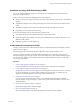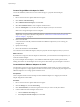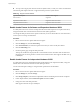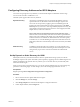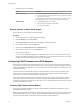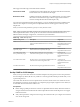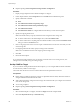6.0.1
Table Of Contents
- vSphere Storage
- Contents
- About vSphere Storage
- Updated Information
- Introduction to Storage
- Overview of Using ESXi with a SAN
- Using ESXi with Fibre Channel SAN
- Configuring Fibre Channel Storage
- Configuring Fibre Channel over Ethernet
- Booting ESXi from Fibre Channel SAN
- Booting ESXi with Software FCoE
- Best Practices for Fibre Channel Storage
- Using ESXi with iSCSI SAN
- Configuring iSCSI Adapters and Storage
- ESXi iSCSI SAN Requirements
- ESXi iSCSI SAN Restrictions
- Setting LUN Allocations for iSCSI
- Network Configuration and Authentication
- Set Up Independent Hardware iSCSI Adapters
- About Dependent Hardware iSCSI Adapters
- Dependent Hardware iSCSI Considerations
- Configure Dependent Hardware iSCSI Adapters
- About the Software iSCSI Adapter
- Modify General Properties for iSCSI Adapters
- Setting Up iSCSI Network
- Using Jumbo Frames with iSCSI
- Configuring Discovery Addresses for iSCSI Adapters
- Configuring CHAP Parameters for iSCSI Adapters
- Configuring Advanced Parameters for iSCSI
- iSCSI Session Management
- Booting from iSCSI SAN
- Best Practices for iSCSI Storage
- Managing Storage Devices
- Storage Device Characteristics
- Understanding Storage Device Naming
- Storage Refresh and Rescan Operations
- Identifying Device Connectivity Problems
- Edit Configuration File Parameters
- Enable or Disable the Locator LED on Storage Devices
- Working with Flash Devices
- About VMware vSphere Flash Read Cache
- Working with Datastores
- Understanding VMFS Datastores
- Understanding Network File System Datastores
- Creating Datastores
- Managing Duplicate VMFS Datastores
- Upgrading VMFS Datastores
- Increasing VMFS Datastore Capacity
- Administrative Operations for Datastores
- Set Up Dynamic Disk Mirroring
- Collecting Diagnostic Information for ESXi Hosts on a Storage Device
- Checking Metadata Consistency with VOMA
- Configuring VMFS Pointer Block Cache
- Understanding Multipathing and Failover
- Raw Device Mapping
- Working with Virtual Volumes
- Virtual Machine Storage Policies
- Upgrading Legacy Storage Profiles
- Understanding Virtual Machine Storage Policies
- Working with Virtual Machine Storage Policies
- Creating and Managing VM Storage Policies
- Storage Policies and Virtual Machines
- Default Storage Policies
- Assign Storage Policies to Virtual Machines
- Change Storage Policy Assignment for Virtual Machine Files and Disks
- Monitor Storage Compliance for Virtual Machines
- Check Compliance for a VM Storage Policy
- Find Compatible Storage Resource for Noncompliant Virtual Machine
- Reapply Virtual Machine Storage Policy
- Filtering Virtual Machine I/O
- VMkernel and Storage
- Storage Hardware Acceleration
- Hardware Acceleration Benefits
- Hardware Acceleration Requirements
- Hardware Acceleration Support Status
- Hardware Acceleration for Block Storage Devices
- Hardware Acceleration on NAS Devices
- Hardware Acceleration Considerations
- Storage Thick and Thin Provisioning
- Using Storage Providers
- Using vmkfstools
- vmkfstools Command Syntax
- vmkfstools Options
- -v Suboption
- File System Options
- Virtual Disk Options
- Supported Disk Formats
- Creating a Virtual Disk
- Example for Creating a Virtual Disk
- Initializing a Virtual Disk
- Inflating a Thin Virtual Disk
- Removing Zeroed Blocks
- Converting a Zeroedthick Virtual Disk to an Eagerzeroedthick Disk
- Deleting a Virtual Disk
- Renaming a Virtual Disk
- Cloning or Converting a Virtual Disk or RDM
- Example for Cloning or Converting a Virtual Disk
- Migrate Virtual Machines Between DifferentVMware Products
- Extending a Virtual Disk
- Upgrading Virtual Disks
- Creating a Virtual Compatibility Mode Raw Device Mapping
- Example for Creating a Virtual Compatibility Mode RDM
- Creating a Physical Compatibility Mode Raw Device Mapping
- Listing Attributes of an RDM
- Displaying Virtual Disk Geometry
- Checking and Repairing Virtual Disks
- Checking Disk Chain for Consistency
- Storage Device Options
- Index
Managing iSCSI Network
Special consideration apply to network adapters, both physical and VMkernel, that are associated with an
iSCSI adapter.
After you create network connections for iSCSI, an iSCSI indicator on a number of Networking dialog boxes
becomes enabled. This indicator shows that a particular virtual or physical network adapter is iSCSI-bound.
To avoid disruptions in iSCSI trac, follow these guidelines and considerations when managing iSCSI-
bound virtual and physical network adapters:
n
Make sure that the VMkernel network adapters are assigned addresses on the same subnet as the iSCSI
storage portal they connect to.
n
iSCSI adapters using VMkernel adapters are not able to connect to iSCSI ports on dierent subnets,
even if those ports are discovered by the iSCSI adapters.
n
When using separate vSphere switches to connect physical network adapters and VMkernel adapters,
make sure that the vSphere switches connect to dierent IP subnets.
n
If VMkernel adapters are on the same subnet, they must connect to a single vSwitch.
n
If you migrate VMkernel adapters to a dierent vSphere switch, move associated physical adapters.
n
Do not make conguration changes to iSCSI-bound VMkernel adapters or physical network adapters.
n
Do not make changes that might break association of VMkernel adapters and physical network
adapters. You can break the association if you remove one of the adapters or the vSphere switch that
connects them, or change the 1:1 network policy for their connection.
iSCSI Network Troubleshooting
A warning sign indicates non-compliant port group policy for an iSCSI-bound VMkernel adapter.
Problem
The VMkernel adapter's port group policy is considered non-compliant in the following cases:
n
The VMkernel adapter is not connected to an active physical network adapter.
n
The VMkernel adapter is connected to more than one physical network adapter.
n
The VMkernel adapter is connected to one or more standby physical adapters.
n
The active physical adapter is changed.
Solution
Follow the steps in “Change Network Policy for iSCSI,” on page 93 to set up the correct network policy for
the iSCSI-bound VMkernel adapter.
Using Jumbo Frames with iSCSI
ESXi supports the use of Jumbo Frames with iSCSI.
Jumbo Frames are Ethernet frames with the size that exceeds 1500 Bytes. The maximum transmission unit
(MTU) parameter is typically used to measure the size of Jumbo Frames. ESXi allows Jumbo Frames with
the MTU up to 9000 Bytes.
When you use Jumbo Frames for iSCSI trac, the following considerations apply:
n
The network must support Jumbo Frames end-to-end for Jumbo Frames to be eective.
n
Check with your vendors to ensure your physical NICs and iSCSI HBAs support Jumbo Frames.
Chapter 10 Configuring iSCSI Adapters and Storage
VMware, Inc. 95