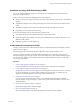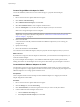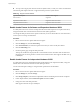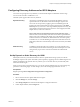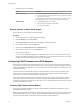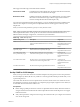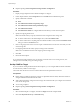6.0.1
Table Of Contents
- vSphere Storage
- Contents
- About vSphere Storage
- Updated Information
- Introduction to Storage
- Overview of Using ESXi with a SAN
- Using ESXi with Fibre Channel SAN
- Configuring Fibre Channel Storage
- Configuring Fibre Channel over Ethernet
- Booting ESXi from Fibre Channel SAN
- Booting ESXi with Software FCoE
- Best Practices for Fibre Channel Storage
- Using ESXi with iSCSI SAN
- Configuring iSCSI Adapters and Storage
- ESXi iSCSI SAN Requirements
- ESXi iSCSI SAN Restrictions
- Setting LUN Allocations for iSCSI
- Network Configuration and Authentication
- Set Up Independent Hardware iSCSI Adapters
- About Dependent Hardware iSCSI Adapters
- Dependent Hardware iSCSI Considerations
- Configure Dependent Hardware iSCSI Adapters
- About the Software iSCSI Adapter
- Modify General Properties for iSCSI Adapters
- Setting Up iSCSI Network
- Using Jumbo Frames with iSCSI
- Configuring Discovery Addresses for iSCSI Adapters
- Configuring CHAP Parameters for iSCSI Adapters
- Configuring Advanced Parameters for iSCSI
- iSCSI Session Management
- Booting from iSCSI SAN
- Best Practices for iSCSI Storage
- Managing Storage Devices
- Storage Device Characteristics
- Understanding Storage Device Naming
- Storage Refresh and Rescan Operations
- Identifying Device Connectivity Problems
- Edit Configuration File Parameters
- Enable or Disable the Locator LED on Storage Devices
- Working with Flash Devices
- About VMware vSphere Flash Read Cache
- Working with Datastores
- Understanding VMFS Datastores
- Understanding Network File System Datastores
- Creating Datastores
- Managing Duplicate VMFS Datastores
- Upgrading VMFS Datastores
- Increasing VMFS Datastore Capacity
- Administrative Operations for Datastores
- Set Up Dynamic Disk Mirroring
- Collecting Diagnostic Information for ESXi Hosts on a Storage Device
- Checking Metadata Consistency with VOMA
- Configuring VMFS Pointer Block Cache
- Understanding Multipathing and Failover
- Raw Device Mapping
- Working with Virtual Volumes
- Virtual Machine Storage Policies
- Upgrading Legacy Storage Profiles
- Understanding Virtual Machine Storage Policies
- Working with Virtual Machine Storage Policies
- Creating and Managing VM Storage Policies
- Storage Policies and Virtual Machines
- Default Storage Policies
- Assign Storage Policies to Virtual Machines
- Change Storage Policy Assignment for Virtual Machine Files and Disks
- Monitor Storage Compliance for Virtual Machines
- Check Compliance for a VM Storage Policy
- Find Compatible Storage Resource for Noncompliant Virtual Machine
- Reapply Virtual Machine Storage Policy
- Filtering Virtual Machine I/O
- VMkernel and Storage
- Storage Hardware Acceleration
- Hardware Acceleration Benefits
- Hardware Acceleration Requirements
- Hardware Acceleration Support Status
- Hardware Acceleration for Block Storage Devices
- Hardware Acceleration on NAS Devices
- Hardware Acceleration Considerations
- Storage Thick and Thin Provisioning
- Using Storage Providers
- Using vmkfstools
- vmkfstools Command Syntax
- vmkfstools Options
- -v Suboption
- File System Options
- Virtual Disk Options
- Supported Disk Formats
- Creating a Virtual Disk
- Example for Creating a Virtual Disk
- Initializing a Virtual Disk
- Inflating a Thin Virtual Disk
- Removing Zeroed Blocks
- Converting a Zeroedthick Virtual Disk to an Eagerzeroedthick Disk
- Deleting a Virtual Disk
- Renaming a Virtual Disk
- Cloning or Converting a Virtual Disk or RDM
- Example for Cloning or Converting a Virtual Disk
- Migrate Virtual Machines Between DifferentVMware Products
- Extending a Virtual Disk
- Upgrading Virtual Disks
- Creating a Virtual Compatibility Mode Raw Device Mapping
- Example for Creating a Virtual Compatibility Mode RDM
- Creating a Physical Compatibility Mode Raw Device Mapping
- Listing Attributes of an RDM
- Displaying Virtual Disk Geometry
- Checking and Repairing Virtual Disks
- Checking Disk Chain for Consistency
- Storage Device Options
- Index
Guidelines for Using iSCSI Port Binding in ESXi
You can use multiple VMkernel adapters bound to iSCSI to have multiple paths to an iSCSI array that
broadcasts a single IP address.
When you use port binding for multipathing, follow these guidelines:
n
iSCSI ports of the array target must reside in the same broadcast domain and IP subnet as the VMkernel
adapters.
n
All VMkernel adapters used for iSCSI port binding must reside in the same broadcast domain and IP
subnet.
n
All VMkernel adapters used for iSCSI connectivity must reside in the same virtual switch.
n
Port binding does not support network routing.
Do not use port binding when any of the following conditions exist:
n
Array target iSCSI ports are in a dierent broadcast domain and IP subnet.
n
VMkernel adapters used for iSCSI connectivity exist in dierent broadcast domains, IP subnets, or use
dierent virtual switches.
n
Routing is required to reach the iSCSI array.
Create Network Connections for iSCSI
Congure connections for the trac between the software or dependent hardware iSCSI adapters and the
physical network adapters.
The following tasks discuss the iSCSI network conguration with a vSphere standard switch.
If you use a vSphere distributed switch with multiple uplink ports, for port binding, create a separate
distributed port group per each physical NIC. Then set the team policy so that each distributed port group
has only one active uplink port. For detailed information on vSphere distributed switches, see the vSphere
Networking documentation.
Procedure
1 Create a Single VMkernel Adapter for iSCSI on page 92
Connect the VMkernel, which runs services for iSCSI storage, to a physical network adapter.
2 Create Additional VMkernel Adapters for iSCSI on page 92
Use this task if you have two or more physical network adapters for iSCSI and you want to connect all
of your physical adapters to a single vSphere standard switch. In this task, you add the physical
adapters and VMkernel adapters to an existing vSphere standard switch.
3 Change Network Policy for iSCSI on page 93
If you use a single vSphere standard switch to connect multiple VMkernel adapters to multiple
network adapters, set up network policy so that only one physical network adapter is active for each
VMkernel adapter.
4 Bind iSCSI and VMkernel Adapters on page 94
Bind an iSCSI adapter with a VMkernel adapter.
5 Review Port Binding Details on page 94
Review networking details of the VMkernel adapter that is bound to the iSCSI adapter.
Chapter 10 Configuring iSCSI Adapters and Storage
VMware, Inc. 91