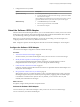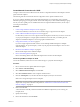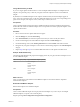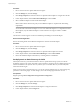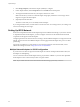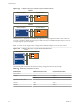6.0.1
Table Of Contents
- vSphere Storage
- Contents
- About vSphere Storage
- Updated Information
- Introduction to Storage
- Overview of Using ESXi with a SAN
- Using ESXi with Fibre Channel SAN
- Configuring Fibre Channel Storage
- Configuring Fibre Channel over Ethernet
- Booting ESXi from Fibre Channel SAN
- Booting ESXi with Software FCoE
- Best Practices for Fibre Channel Storage
- Using ESXi with iSCSI SAN
- Configuring iSCSI Adapters and Storage
- ESXi iSCSI SAN Requirements
- ESXi iSCSI SAN Restrictions
- Setting LUN Allocations for iSCSI
- Network Configuration and Authentication
- Set Up Independent Hardware iSCSI Adapters
- About Dependent Hardware iSCSI Adapters
- Dependent Hardware iSCSI Considerations
- Configure Dependent Hardware iSCSI Adapters
- About the Software iSCSI Adapter
- Modify General Properties for iSCSI Adapters
- Setting Up iSCSI Network
- Using Jumbo Frames with iSCSI
- Configuring Discovery Addresses for iSCSI Adapters
- Configuring CHAP Parameters for iSCSI Adapters
- Configuring Advanced Parameters for iSCSI
- iSCSI Session Management
- Booting from iSCSI SAN
- Best Practices for iSCSI Storage
- Managing Storage Devices
- Storage Device Characteristics
- Understanding Storage Device Naming
- Storage Refresh and Rescan Operations
- Identifying Device Connectivity Problems
- Edit Configuration File Parameters
- Enable or Disable the Locator LED on Storage Devices
- Working with Flash Devices
- About VMware vSphere Flash Read Cache
- Working with Datastores
- Understanding VMFS Datastores
- Understanding Network File System Datastores
- Creating Datastores
- Managing Duplicate VMFS Datastores
- Upgrading VMFS Datastores
- Increasing VMFS Datastore Capacity
- Administrative Operations for Datastores
- Set Up Dynamic Disk Mirroring
- Collecting Diagnostic Information for ESXi Hosts on a Storage Device
- Checking Metadata Consistency with VOMA
- Configuring VMFS Pointer Block Cache
- Understanding Multipathing and Failover
- Raw Device Mapping
- Working with Virtual Volumes
- Virtual Machine Storage Policies
- Upgrading Legacy Storage Profiles
- Understanding Virtual Machine Storage Policies
- Working with Virtual Machine Storage Policies
- Creating and Managing VM Storage Policies
- Storage Policies and Virtual Machines
- Default Storage Policies
- Assign Storage Policies to Virtual Machines
- Change Storage Policy Assignment for Virtual Machine Files and Disks
- Monitor Storage Compliance for Virtual Machines
- Check Compliance for a VM Storage Policy
- Find Compatible Storage Resource for Noncompliant Virtual Machine
- Reapply Virtual Machine Storage Policy
- Filtering Virtual Machine I/O
- VMkernel and Storage
- Storage Hardware Acceleration
- Hardware Acceleration Benefits
- Hardware Acceleration Requirements
- Hardware Acceleration Support Status
- Hardware Acceleration for Block Storage Devices
- Hardware Acceleration on NAS Devices
- Hardware Acceleration Considerations
- Storage Thick and Thin Provisioning
- Using Storage Providers
- Using vmkfstools
- vmkfstools Command Syntax
- vmkfstools Options
- -v Suboption
- File System Options
- Virtual Disk Options
- Supported Disk Formats
- Creating a Virtual Disk
- Example for Creating a Virtual Disk
- Initializing a Virtual Disk
- Inflating a Thin Virtual Disk
- Removing Zeroed Blocks
- Converting a Zeroedthick Virtual Disk to an Eagerzeroedthick Disk
- Deleting a Virtual Disk
- Renaming a Virtual Disk
- Cloning or Converting a Virtual Disk or RDM
- Example for Cloning or Converting a Virtual Disk
- Migrate Virtual Machines Between DifferentVMware Products
- Extending a Virtual Disk
- Upgrading Virtual Disks
- Creating a Virtual Compatibility Mode Raw Device Mapping
- Example for Creating a Virtual Compatibility Mode RDM
- Creating a Physical Compatibility Mode Raw Device Mapping
- Listing Attributes of an RDM
- Displaying Virtual Disk Geometry
- Checking and Repairing Virtual Disks
- Checking Disk Chain for Consistency
- Storage Device Options
- Index
5 Congure the discovery method.
Option Description
Dynamic Discovery
a Click Dynamic Discovery and click Add.
b Type the IP address or DNS name of the storage system and click OK.
c Rescan the iSCSI adapter.
After establishing the SendTargets session with the iSCSI system, you host
populates the Static Discovery list with all newly discovered targets.
Static Discovery
a Click Static Discovery and click Add.
b Enter the target’s information and click OK
c Rescan the iSCSI adapter.
About the Software iSCSI Adapter
With the software-based iSCSI implementation, you can use standard NICs to connect your host to a remote
iSCSI target on the IP network. The software iSCSI adapter that is built into ESXi facilitates this connection
by communicating with the physical NICs through the network stack.
Before you can use the software iSCSI adapter, you must set up networking, activate the adapter, and
congure parameters such as discovery addresses and CHAP.
N Designate a separate network adapter for iSCSI. Do not use iSCSI on 100Mbps or slower adapters.
Configure the Software iSCSI Adapter
The software iSCSI adapter conguration workow includes these steps.
Procedure
1 Activate the Software iSCSI Adapter on page 81
You must activate your software iSCSI adapter so that your host can use it to access iSCSI storage.
2 Modify General Properties for iSCSI Adapters on page 82
You can change the default iSCSI name and alias assigned to your iSCSI adapters. For the for
independent hardware iSCSI adapters, you can also change the default IP seings.
3 Create Network Connections for iSCSI on page 83
Congure connections for the trac between the software or dependent hardware iSCSI adapters and
the physical network adapters.
4 Set Up Dynamic or Static Discovery for iSCSI on page 86
With dynamic discovery, each time the initiator contacts a specied iSCSI storage system, it sends the
SendTargets request to the system. The iSCSI system responds by supplying a list of available targets
to the initiator. In addition to the dynamic discovery method, you can use static discovery and
manually enter information for the targets.
What to do next
If required, congure CHAP parameters and jumbo frames.
Activate the Software iSCSI Adapter
You must activate your software iSCSI adapter so that your host can use it to access iSCSI storage.
You can activate only one software iSCSI adapter.
Chapter 10 Configuring iSCSI Adapters and Storage
VMware, Inc. 81