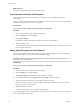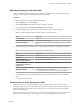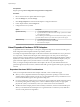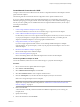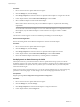6.0.1
Table Of Contents
- vSphere Storage
- Contents
- About vSphere Storage
- Updated Information
- Introduction to Storage
- Overview of Using ESXi with a SAN
- Using ESXi with Fibre Channel SAN
- Configuring Fibre Channel Storage
- Configuring Fibre Channel over Ethernet
- Booting ESXi from Fibre Channel SAN
- Booting ESXi with Software FCoE
- Best Practices for Fibre Channel Storage
- Using ESXi with iSCSI SAN
- Configuring iSCSI Adapters and Storage
- ESXi iSCSI SAN Requirements
- ESXi iSCSI SAN Restrictions
- Setting LUN Allocations for iSCSI
- Network Configuration and Authentication
- Set Up Independent Hardware iSCSI Adapters
- About Dependent Hardware iSCSI Adapters
- Dependent Hardware iSCSI Considerations
- Configure Dependent Hardware iSCSI Adapters
- About the Software iSCSI Adapter
- Modify General Properties for iSCSI Adapters
- Setting Up iSCSI Network
- Using Jumbo Frames with iSCSI
- Configuring Discovery Addresses for iSCSI Adapters
- Configuring CHAP Parameters for iSCSI Adapters
- Configuring Advanced Parameters for iSCSI
- iSCSI Session Management
- Booting from iSCSI SAN
- Best Practices for iSCSI Storage
- Managing Storage Devices
- Storage Device Characteristics
- Understanding Storage Device Naming
- Storage Refresh and Rescan Operations
- Identifying Device Connectivity Problems
- Edit Configuration File Parameters
- Enable or Disable the Locator LED on Storage Devices
- Working with Flash Devices
- About VMware vSphere Flash Read Cache
- Working with Datastores
- Understanding VMFS Datastores
- Understanding Network File System Datastores
- Creating Datastores
- Managing Duplicate VMFS Datastores
- Upgrading VMFS Datastores
- Increasing VMFS Datastore Capacity
- Administrative Operations for Datastores
- Set Up Dynamic Disk Mirroring
- Collecting Diagnostic Information for ESXi Hosts on a Storage Device
- Checking Metadata Consistency with VOMA
- Configuring VMFS Pointer Block Cache
- Understanding Multipathing and Failover
- Raw Device Mapping
- Working with Virtual Volumes
- Virtual Machine Storage Policies
- Upgrading Legacy Storage Profiles
- Understanding Virtual Machine Storage Policies
- Working with Virtual Machine Storage Policies
- Creating and Managing VM Storage Policies
- Storage Policies and Virtual Machines
- Default Storage Policies
- Assign Storage Policies to Virtual Machines
- Change Storage Policy Assignment for Virtual Machine Files and Disks
- Monitor Storage Compliance for Virtual Machines
- Check Compliance for a VM Storage Policy
- Find Compatible Storage Resource for Noncompliant Virtual Machine
- Reapply Virtual Machine Storage Policy
- Filtering Virtual Machine I/O
- VMkernel and Storage
- Storage Hardware Acceleration
- Hardware Acceleration Benefits
- Hardware Acceleration Requirements
- Hardware Acceleration Support Status
- Hardware Acceleration for Block Storage Devices
- Hardware Acceleration on NAS Devices
- Hardware Acceleration Considerations
- Storage Thick and Thin Provisioning
- Using Storage Providers
- Using vmkfstools
- vmkfstools Command Syntax
- vmkfstools Options
- -v Suboption
- File System Options
- Virtual Disk Options
- Supported Disk Formats
- Creating a Virtual Disk
- Example for Creating a Virtual Disk
- Initializing a Virtual Disk
- Inflating a Thin Virtual Disk
- Removing Zeroed Blocks
- Converting a Zeroedthick Virtual Disk to an Eagerzeroedthick Disk
- Deleting a Virtual Disk
- Renaming a Virtual Disk
- Cloning or Converting a Virtual Disk or RDM
- Example for Cloning or Converting a Virtual Disk
- Migrate Virtual Machines Between DifferentVMware Products
- Extending a Virtual Disk
- Upgrading Virtual Disks
- Creating a Virtual Compatibility Mode Raw Device Mapping
- Example for Creating a Virtual Compatibility Mode RDM
- Creating a Physical Compatibility Mode Raw Device Mapping
- Listing Attributes of an RDM
- Displaying Virtual Disk Geometry
- Checking and Repairing Virtual Disks
- Checking Disk Chain for Consistency
- Storage Device Options
- Index
Flow control manages the rate of data transmission between two nodes to prevent a fast sender from
overrunning a slow receiver. For best results, enable ow control at the end points of the I/O path, at the
hosts and iSCSI storage systems.
To enable ow control for the host, use the esxcli system module parameters command. For details,
see the VMware knowledge base article at hp://kb.vmware.com/kb/1013413
n
Dependent hardware adapters support IPv4 and IPv6.
Configure Dependent Hardware iSCSI Adapters
The entire setup and conguration process for the dependent hardware iSCSI adapters involves several
steps. After you set up your adapter, you might need to congure CHAP parameters and Jumbo Frames.
Procedure
1 View Dependent Hardware iSCSI Adapters on page 75
View a dependent hardware iSCSI adapter to verify that it is correctly loaded.
2 Modify General Properties for iSCSI Adapters on page 76
You can change the default iSCSI name and alias assigned to your iSCSI adapters. For the for
independent hardware iSCSI adapters, you can also change the default IP seings.
3 Determine Association Between iSCSI and Network Adapters on page 76
You create network connections to bind dependent iSCSI and physical network adapters. To create the
connections correctly, you must determine the name of the physical NIC with which the dependent
hardware iSCSI adapter is associated.
4 Create Network Connections for iSCSI on page 77
Congure connections for the trac between the software or dependent hardware iSCSI adapters and
the physical network adapters.
5 Set Up Dynamic or Static Discovery for iSCSI on page 80
With dynamic discovery, each time the initiator contacts a specied iSCSI storage system, it sends the
SendTargets request to the system. The iSCSI system responds by supplying a list of available targets
to the initiator. In addition to the dynamic discovery method, you can use static discovery and
manually enter information for the targets.
What to do next
If required, congure CHAP parameters and jumbo frames.
View Dependent Hardware iSCSI Adapters
View a dependent hardware iSCSI adapter to verify that it is correctly loaded.
If installed, the dependent hardware iSCSI adapter (vmhba#) appears on the list of storage adapters under
such category as, for example, Broadcom iSCSI Adapter. If the dependent hardware adapter does not appear
on the list of storage adapters, check whether it needs to be licensed. See your vendor documentation.
Procedure
1 Browse to the host in the vSphere Web Client navigator.
2 Click the Manage tab, and click Storage.
3 Click Storage Adapters.
4 Select the adapter (vmhba#) to view.
The default details for the adapter appear, including the iSCSI name, iSCSI alias, and the status.
Chapter 10 Configuring iSCSI Adapters and Storage
VMware, Inc. 75